IntelliTrack Inventory Shipping Receiving Picking (ISRP) User Manual
Page 131
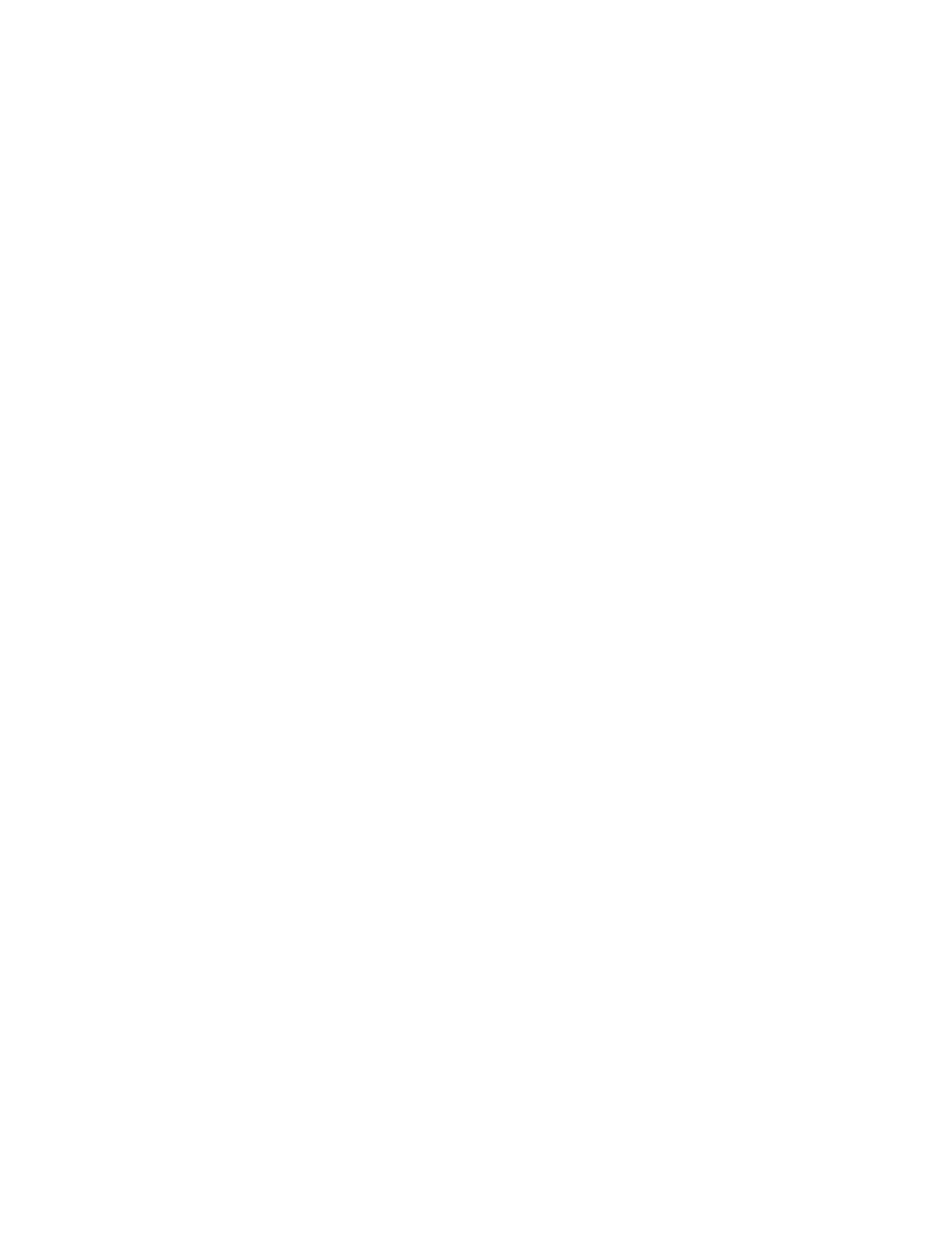
Chapter 8
Managing Inventory
119
Pull Down Lists check box in the CE Client Setup screen, the Item #
field will not contain a drop-down arrow or a selection list. You must
scan or enter the data into the field.)
If item data was downloaded, the item selection is confirmed against
the items found in the downloaded list. If the item is not found, a warn-
ing message appears, but allows you to continue adding the item.
If item data was not downloaded, items are not found in the down-
loaded list; the item numbers are not confirmed; and any item may be
added.
6.
Enter the item’s unit of measure by scanning the item’s unit of measure
or tapping the drop-down arrow in the box next to the quantity entered
and selecting the UOM from the list that is available. (UOM selection
is limited to the downloaded list.) (If you did not mark the Show Pull
Down Lists check box in the CE Client Setup screen, the field will not
contain a drop-down arrow or a selection list. You must scan or enter
the data into the field.)
7.
Enter the amount of the item in the Qty field.
The quantity may be added in a variety of ways.
You may enter the total quantity
–or–
You may enter the amount in addition format.
For example, entering 1 + 1 + 2 in the quantity field is the same as
entering 4 in the quantity field. The system will total the quantity.
8.
If you are using serial numbers and the item contains a serial number,
or you are entering a new item, the Serial No. field will appear under-
neath the Qty field.
If item data was downloaded the serial number is required for a serial-
ized item. When an item requires a serial number, the quantity defaults
to one because each item must have a unique serial number. (If item
data was downloaded, and the item is not serialized, a serial number is
not required. This means that the Serial No. field will not appear, the
quantity is not restricted to one, and the unit of measure is not restricted
to the Each count.)
If you are using serial numbers, and have not downloaded item data,
the system will assume that all items are serialized.
9.
If the system requires lots, the Lot field will appear underneath the
Serial No. field. Enter the lot in this field, if applicable.
10.
If the system requires expiration dates, the Exp. Date field appears
underneath the Lot field. Enter the expiration date in this field, if appli-
cable.
