IntelliTrack Inventory Shipping Receiving Picking (ISRP) User Manual
Page 119
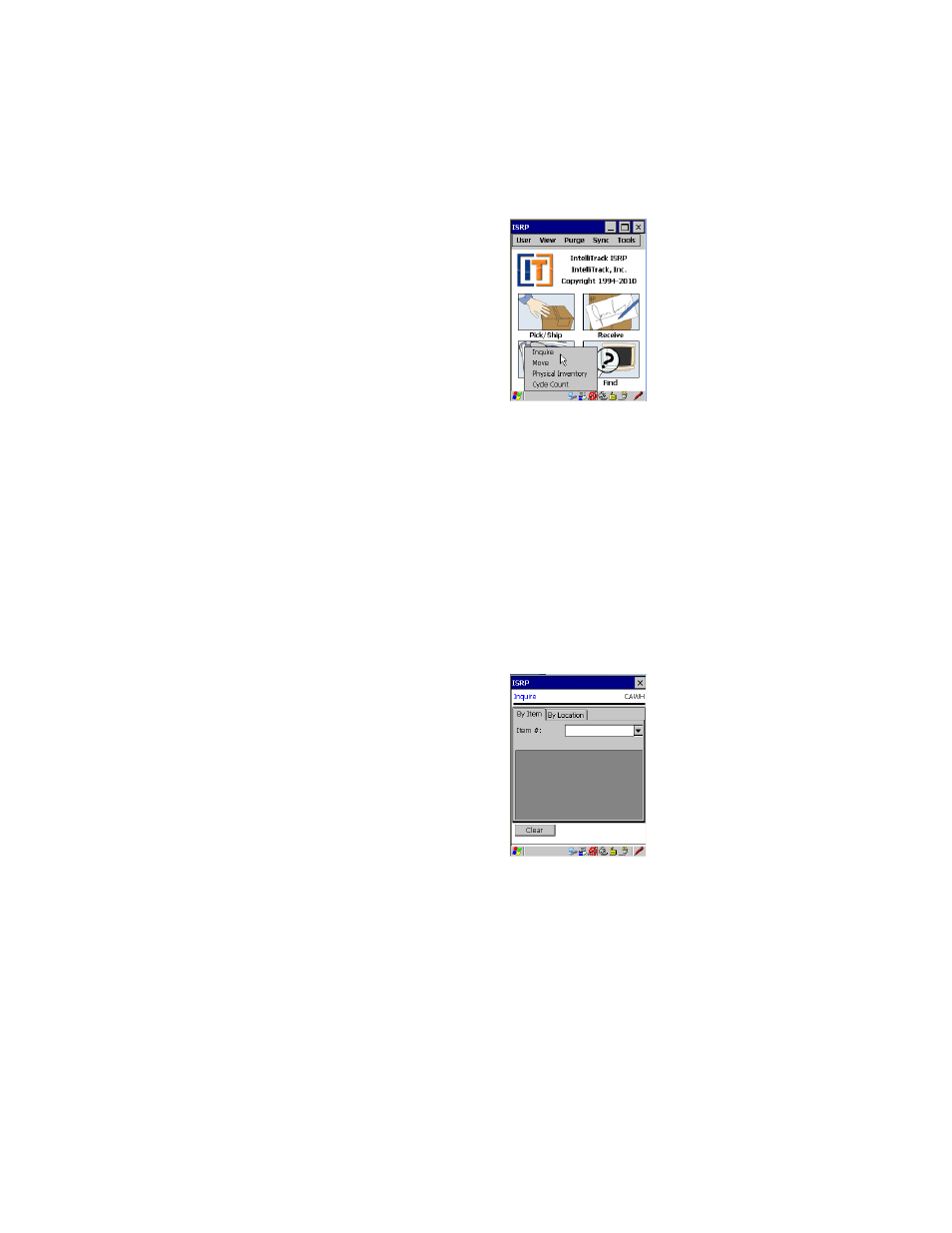
Chapter 8
Managing Inventory
107
2.
From the Inventory menu, tap the Inquire option to reach the Inquire
screen.
3.
The Main Inquire screen appears. This screen contains a By Item tab
and a By Location tab, supporting inventory inquire by item or by
location.
If using serial numbers, you are able to view item serial number infor-
mation when you select to view the item by location.
If using multiple units of measure, the item UOM information will be
available when viewing inventory information by item or by location.
To view information by item, select the By Item tab found in the Main
Inquire screen (the tab will be located along either the bottom or top of
the screen depending on your device).
4.
Scan the item to select it or tap the drop-down arrow in the Item # field
and select the item from the list that appears. (If you did not mark the
Show Pull Down Lists check box in the CE Client Setup screen, the
Item # field will not contain a drop-down arrow or a selection list. You
must scan or enter the data into the field.)
