Ce client pick/ship menu, A note about line numbers – IntelliTrack Inventory Shipping Receiving Picking (ISRP) User Manual
Page 150
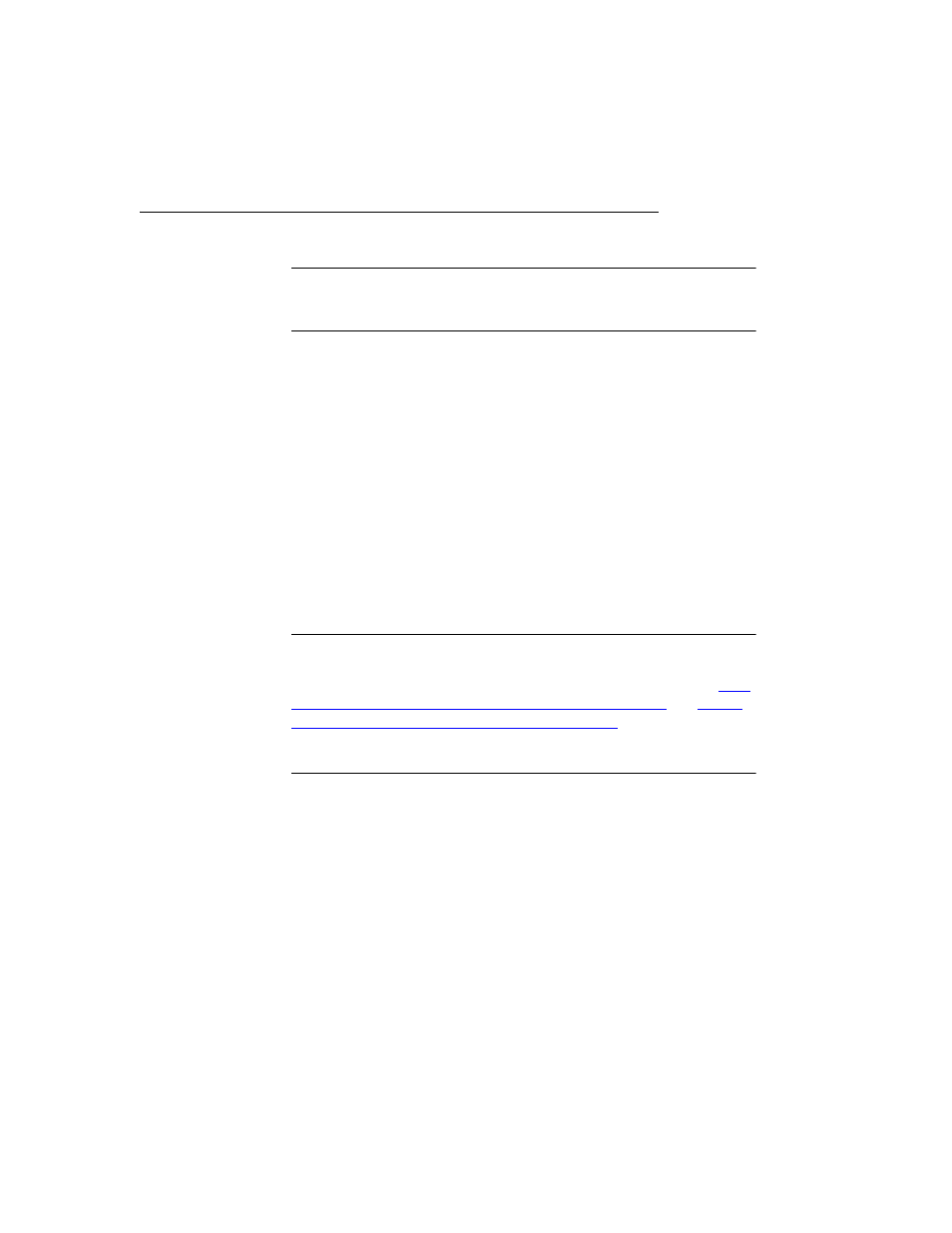
I
NTELLI
T
RACK
ISRP CE C
LIENT
V
8.1
CE Client Guide
138
CE Client Pick/Ship Menu
Important: If security is enabled, you must have security rights to add
and/or change picking orders in order to use the CE Client application for
order picking. (Security is enabled and set in the workstation application.)
The CE Client application accommodates picking/shipping (i.e., outgoing)
orders via the Pick/Ship menu, which contains three options:
1.
Auto Pick: Picks/ships new orders with the handheld device or
changes order details to an existing order.
2.
Pick: Picks existing orders that have been downloaded to the handheld.
3.
Close Order: Marks an order in the system as closed.
A Note About
Line Numbers
Line numbers are not sent to the CE Client application. However, when
you are auto picking a new order, you are able to add a line number to the
order. Note that if you have enabled auto numbering for line numbers, the
line number will be automatically assigned the next available number in
the system.
Note: Auto Receive performance in the CE Client application depends
upon the parameters set for sending data to the CE Client application in
the Batch Portable Utility, Send Portable Data form. Please refer to
dation Data Settings in the Batch Portable Utility” on page 68
and
loaded Data in the CE Client Application” on page 77
for complete
information about inventory data validation in the Batch Portable Utility
and the CE Client application.
