Setting system options – IntelliTrack Inventory Shipping Receiving Picking (ISRP) User Manual
Page 69
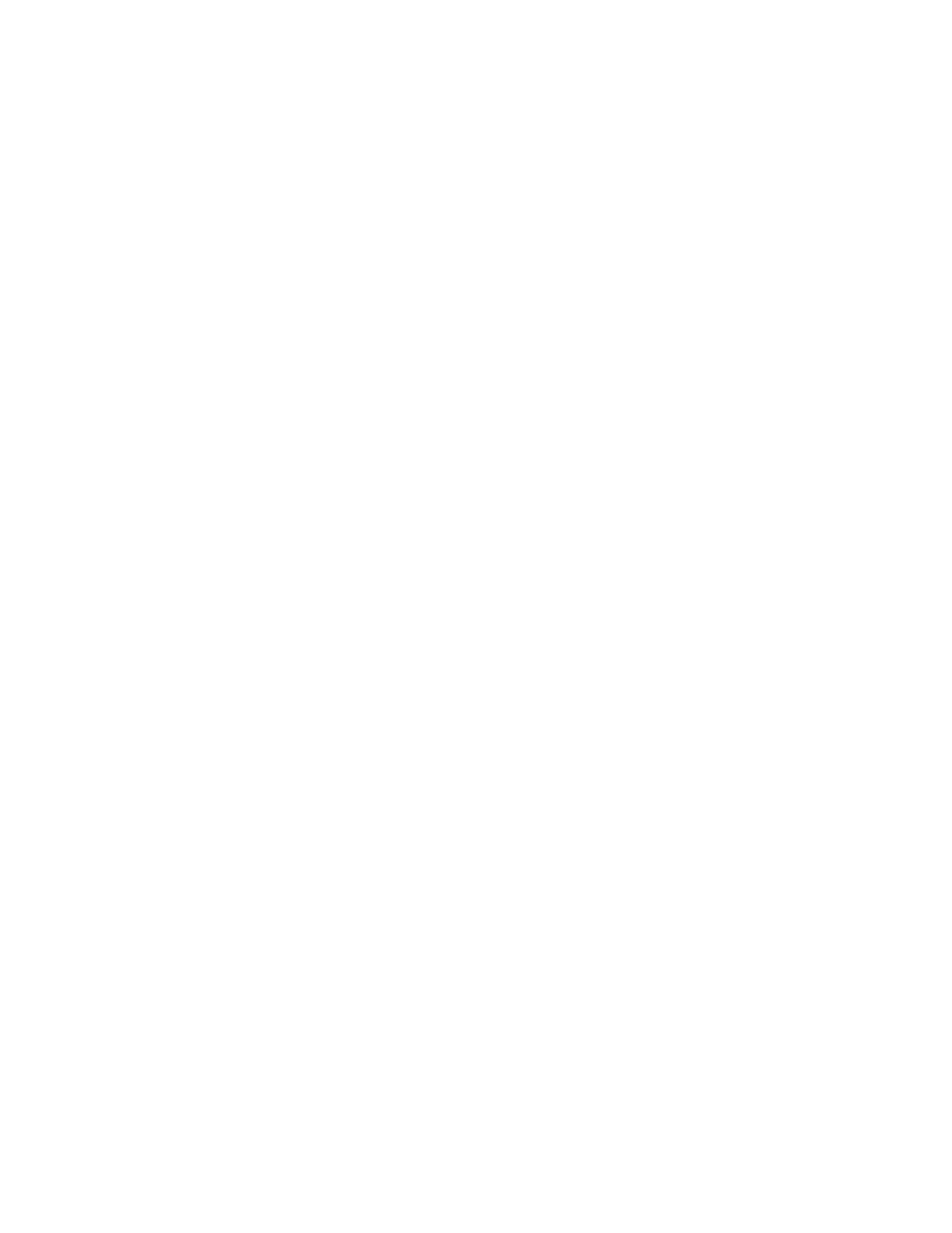
Chapter 5
Batch Utility Preferences
57
New Items: to add new items to the database during the upload pro-
cess, select the Add Record option. If you do not want to add a new
item during the upload process, select the Reject Record option.
Missing “From” Location: to add missing “destination” location
records to the database during the upload process, select the Add
Record option. If you do not want to add missing “destination” loca-
tion records to the database, select the Reject Record option.
“Negative Quantity” (Quantity in a Picking Order is greater than
the quantity of the picked location): To add negative quantity records
to the database during the upload process, select the Add Record
option. If you do not want to add negative quantity records to the data-
base during the upload process, select the Reject Record option.
3.
In the Processing Mode portion of the form, you are able to select the
processing mode to use when uploading data from the portable device.
Three processing mode options are available:
Process All Records: All records are systematically processed; any
errors are sent to the error log.
Return On Each Error: Record processing stops when an error is
found; a dialog appears to notify you of the error and ask if you want to
skip this transaction and process the next one. Any errors are sent to a
log file.
Step By Step Processing: You are prompted to proceed through each
processing step.
To select a processing mode option, mark the button next to the option
that you want to use. (The application defaults to the step-by-step pro-
cessing option.)
4.
When you are finished, click the OK button to close the form and save
your changes. (To close the form and cancel your changes, click the
Cancel button.)
5.
Click OK to save the entries. (To exit without saving changes, click
Cancel.)
Setting
System
Options
The system options consist of system-wide data settings, including the
default application language selection, default site for the portable applica-
tion, and data synchronization settings pertaining to IIS setup and batch
registration setup.
1.
Select Tools > Options from the menu bar to reach the Options form.
2.
Click the System tab to bring this section to the front:
