IntelliTrack Inventory Shipping Receiving Picking (ISRP) User Manual
Page 116
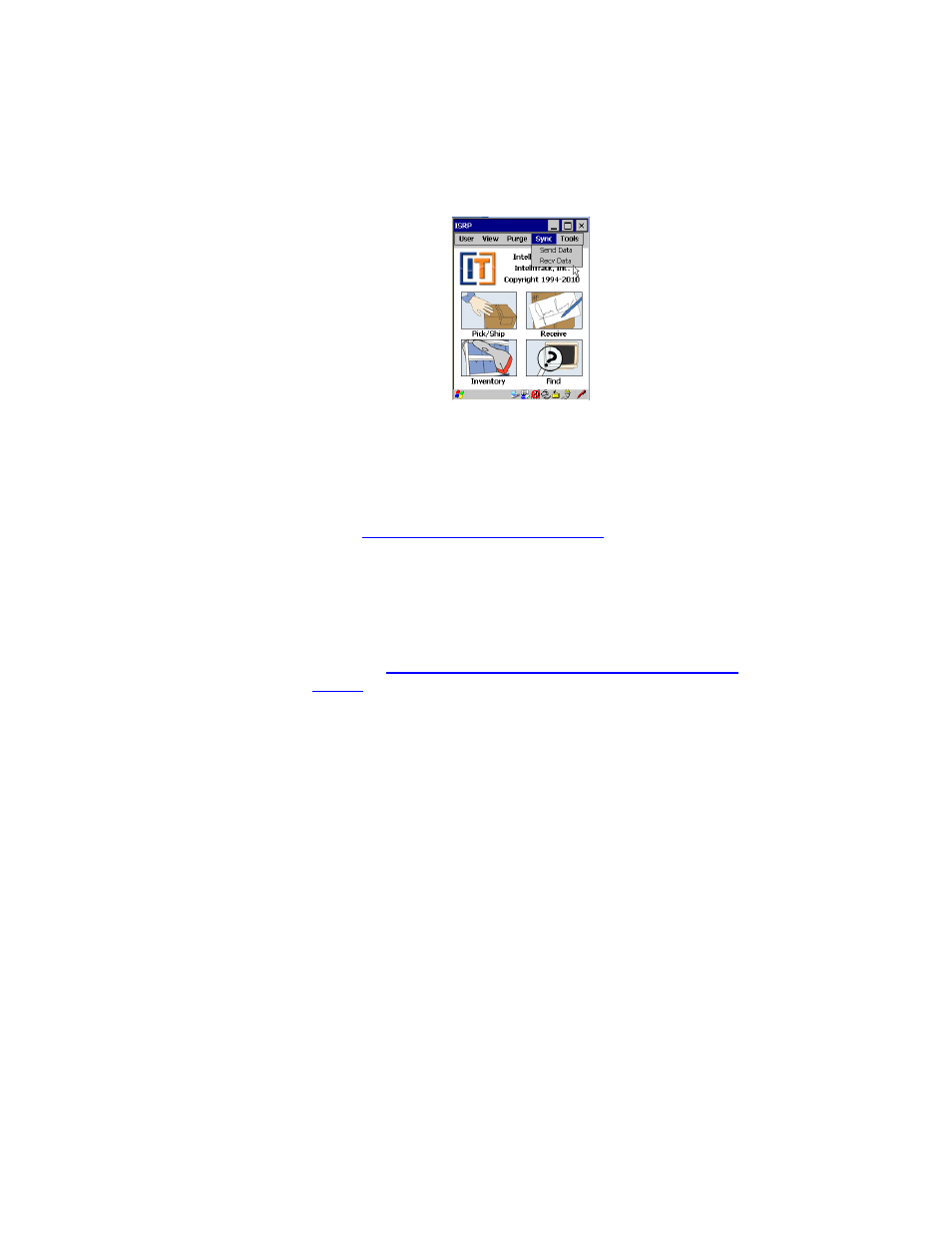
I
NTELLI
T
RACK
ISRP CE C
LIENT
V
8.1
CE Client Guide
104
•
To transfer collected data to the Batch Portable Utility, tap Sync > Send
Data. A Status screen appears, showing you the status of the data trans-
fer process. When the upload is completed successfully, the status bar
will display “Successful Upload,” and you are returned to the Main
screen. Once the data is uploaded to the workstation, you are able to
process it into the main SQL database from the workstation Batch Util-
ity. See
“Processing Data Records” on page 89
•
To receive data from the workstation application database, tap Sync >
Recv Data. A Status screen appears, showing you the status of the data
transfer process. When the download is completed successfully, the sta-
tus bar will display “Successful Download,” and you are returned to
the Main screen. The data is sent to the handheld application according
to the options selected in the Send Data form in the workstation Batch
Utility. See
“Validation Data Settings in the Batch Portable Utility” on
for more information.
