IntelliTrack Inventory Shipping Receiving Picking (ISRP) User Manual
Page 164
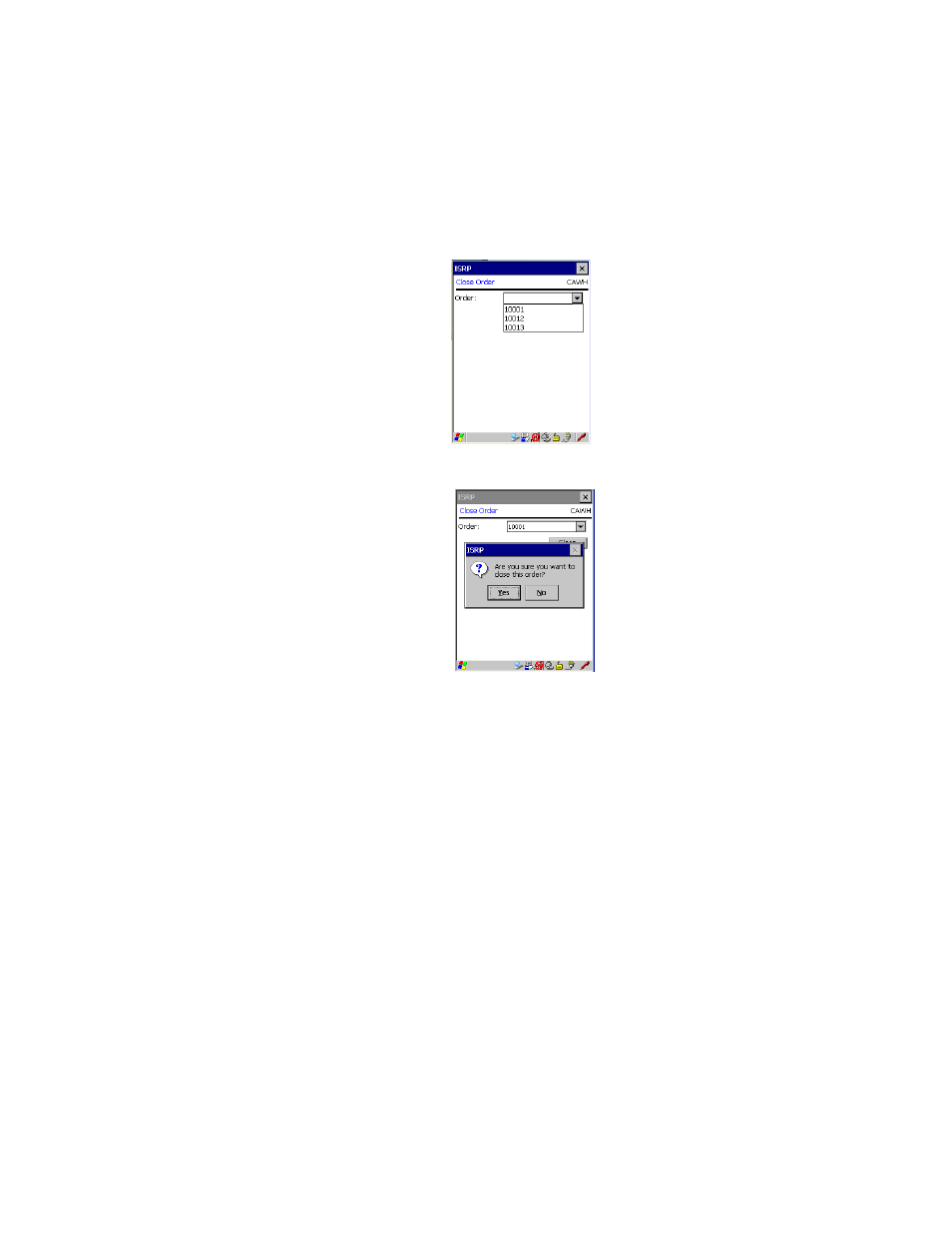
I
NTELLI
T
RACK
ISRP CE C
LIENT
V
8.1
CE Client Guide
152
tain a drop-down arrow or a selection list. You must scan or enter the
data into the field.)
4.
Next, tap the Close button.
A prompt appears, asking you if you are sure you want to close this
order.
•
If you want to continue closing this order, select the Yes button. The
prompt will close; the order will be marked as closed.
•
If you want to cancel closing this order, select the No button. The
prompt will close; the order is not marked as closed.
5.
Continue following steps 3 and 4 until you are ready to stop closing
orders. When you are finished closing orders, select the Ok button or
the Windows Close icon (X) found in the top right corner of the form to
exit the Close Order screen and return to the Main screen.
