Introduction, Looking up inventory data, Item inquire option – IntelliTrack Inventory Shipping Receiving Picking (ISRP) User Manual
Page 118: Introduction looking up inventory data
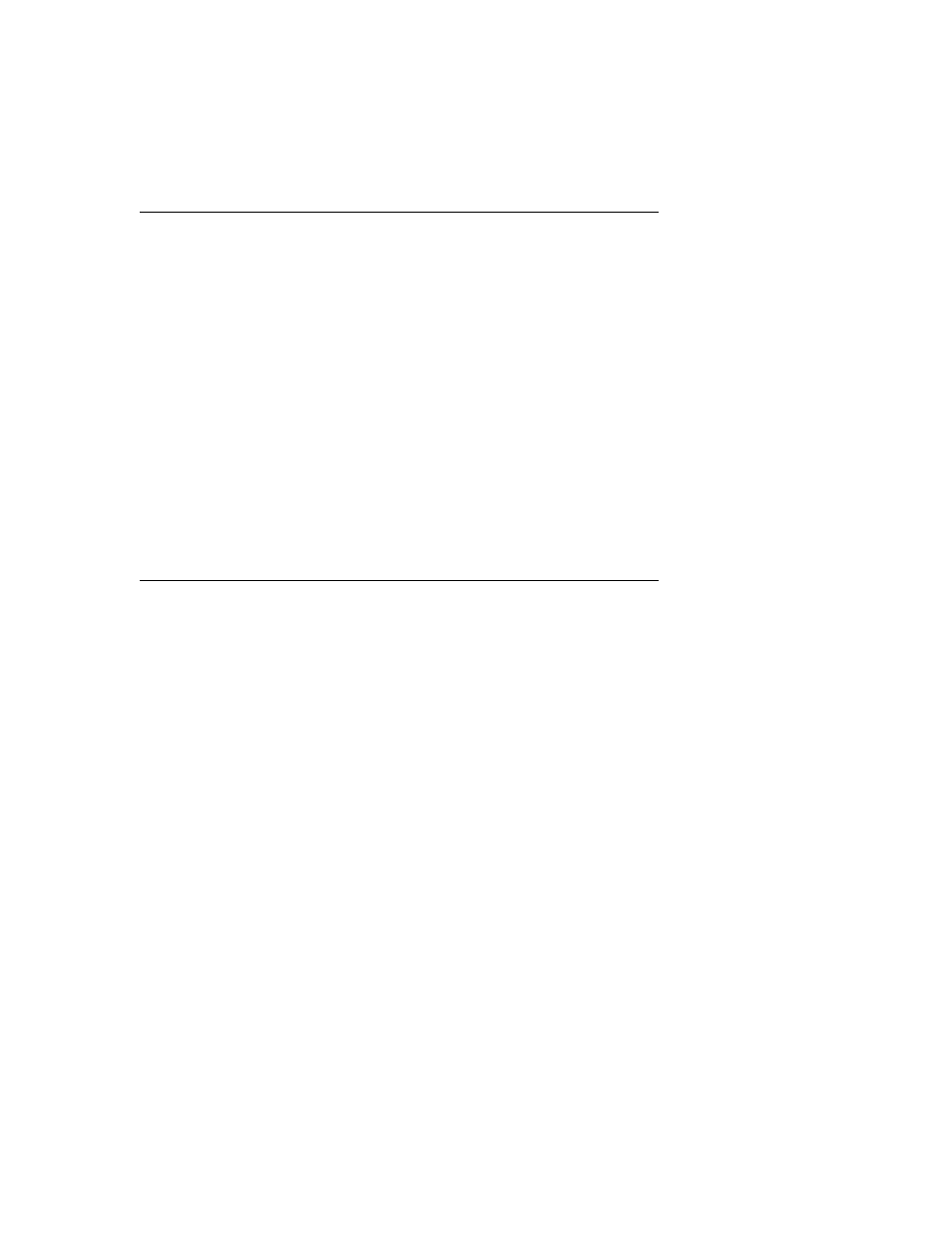
I
NTELLI
T
RACK
ISRP CE C
LIENT
V
8.1
CE Client Guide
106
Introduction
The CE Client application on the handheld device supports the following
inventory functions:
•
Inquire: Looks up specific inventory data by item or location speci-
fied. For the item or location, several characteristics are displayed such
as a summary of the on-hand inventory, item type, and description. If
Multiple Unit of Measure (UOM) support is enabled, the summary
includes a break down by UOM of the total on-hand inventory.
•
Move: Moves item inventory from one location to another.
•
Physical Inventory: Performs a physical inventory count from the
handheld device with a portable bar code scanner.
•
Cycle Count: Performs a cycle inventory count from the handheld
device with a portable bar code scanner.
Looking Up Inventory Data
With the Inventory Inquire function, you are able to look up specific item
and location information in the CE Client application: Upon successful
entry of a valid item, a summary of the on-hand inventory for that item and
additional information such as the item type and description appear.
When inventory data is downloaded to the CE Client from the workstation
application:
•
If Multiple Unit of Measure (UOM) support is enabled, the summary
includes a break down by UOM of the total on-hand inventory. For
specific information about the Inventory Inquire function, please refer
to the sections that follow.
•
If using serial numbers, the serial number information is displayed
when viewing items by location.
Item Inquire
Option
To look up inventory information by a specific item, please refer to the
steps that follow.
1.
From the Main screen, tap the Inventory button. The Inventory menu
appears.
