Logging out – IntelliTrack Inventory Shipping Receiving Picking (ISRP) User Manual
Page 110
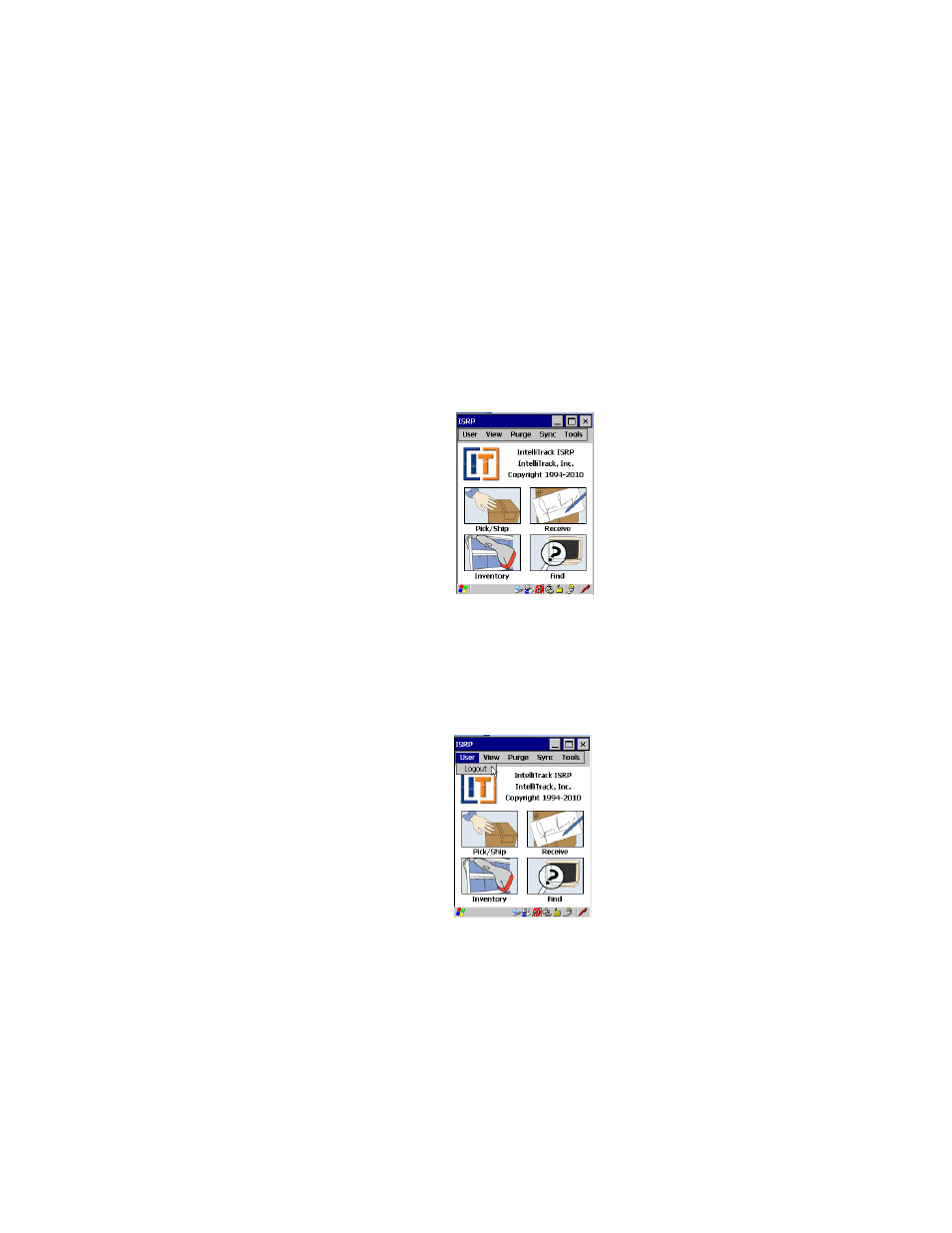
I
NTELLI
T
RACK
ISRP CE C
LIENT
V
8.1
CE Client Guide
98
The CE Client application security settings are the same as the workstation
security settings. Hence, your workstation user ID and password (if appli-
cable) are also applied to the CE Client. (If you are not using passwords to
log into the workstation application, your CE Client application will not
contain a Password field on the Login screen.) To log into the application,
tap the drop-down arrow in the User ID field and select your user name
from the list that appears. If your system is password protected, enter your
user password in the Password field. (Use the keypad towards the bottom
of the screen to enter your user information.) Tap the Login button. The
CE Client Main screen appears:
Logging Out
Once you are logged into the CE Client application, you are able to switch
logged in users via the User Menu.
When you are finished using the CE Client, log out of the application. To
log out of the CE Client, go to the Main screen and tap User > Logout.
The Login screen appears. You are now logged out as the user of the CE
Client application. The application is ready for the next user to log into the
application.
