IntelliTrack Inventory Shipping Receiving Picking (ISRP) User Manual
Page 141
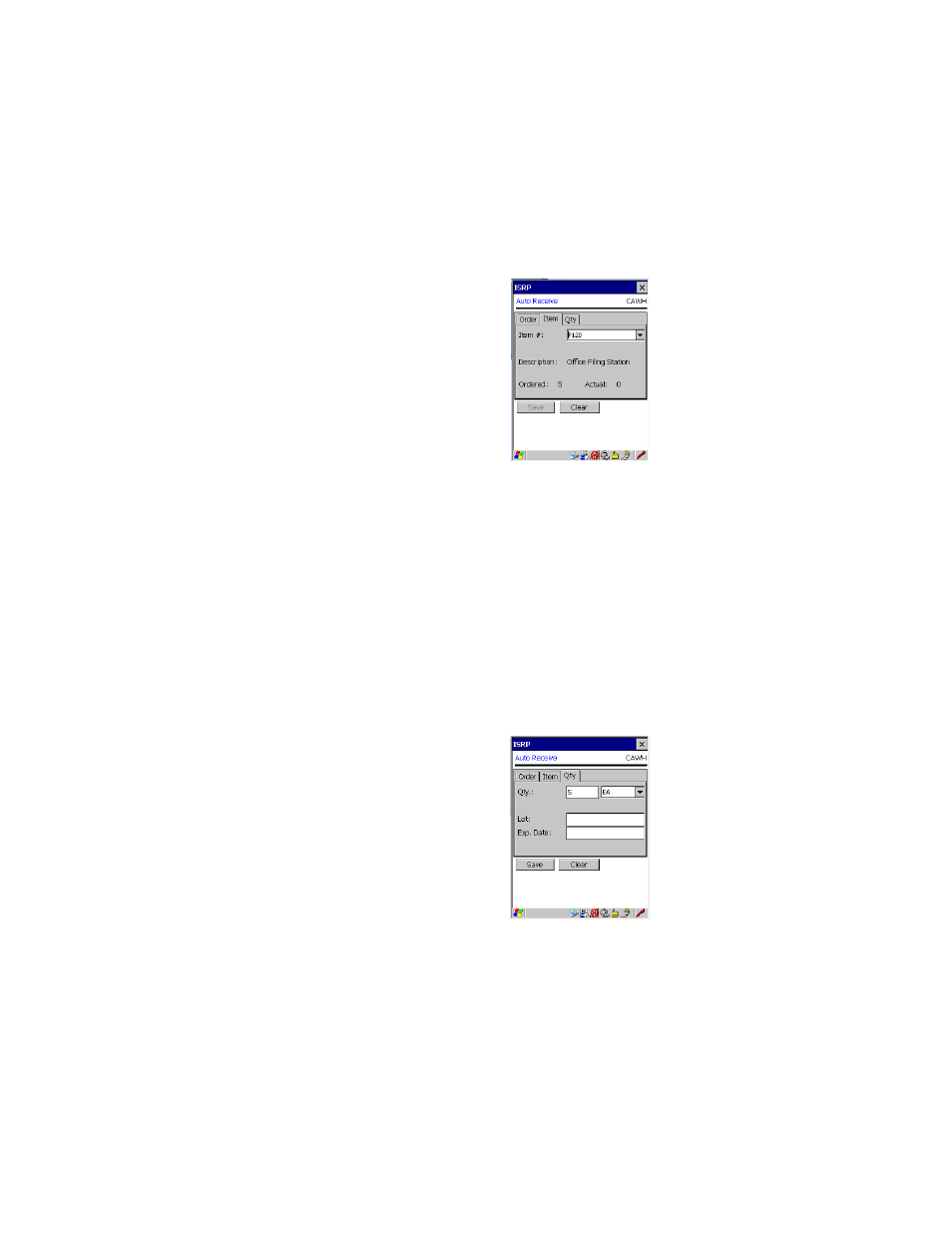
Chapter 9
Receiving
129
7.
Next, tap the Item tab to bring this portion of the screen to the front.
The item number, item description, quantity, and amount received for
this order appear in this screen.
If item data was downloaded, the order items are limited to the list of
downloaded items.
If item data was not downloaded, any item entry is allowed but item
data is not validated.
8.
Next, tap the Qty tab to bring this portion of the screen to the front. If
multiple UOM is enabled in the System Options form/Options tab of
the workstation application, select the item unit of measure in the field
next to the Qty field (if you did not mark the Show Pull Down Lists
check box in the CE Client Setup screen, the field will not contain a
drop-down arrow or a selection list. You must scan or enter the data
into the field) and then enter the amount of the item currently being
received against this order in the Qty field (UOM selection is limited to
the downloaded list.).
If the system requires serial numbers, lots, and/or expiration dates,
fields are provided for these entering this information as follows:
•
Lots and expiration dates are not validated, the system will accept
any value in these fields.
