Closing an order – IntelliTrack Inventory Shipping Receiving Picking (ISRP) User Manual
Page 163
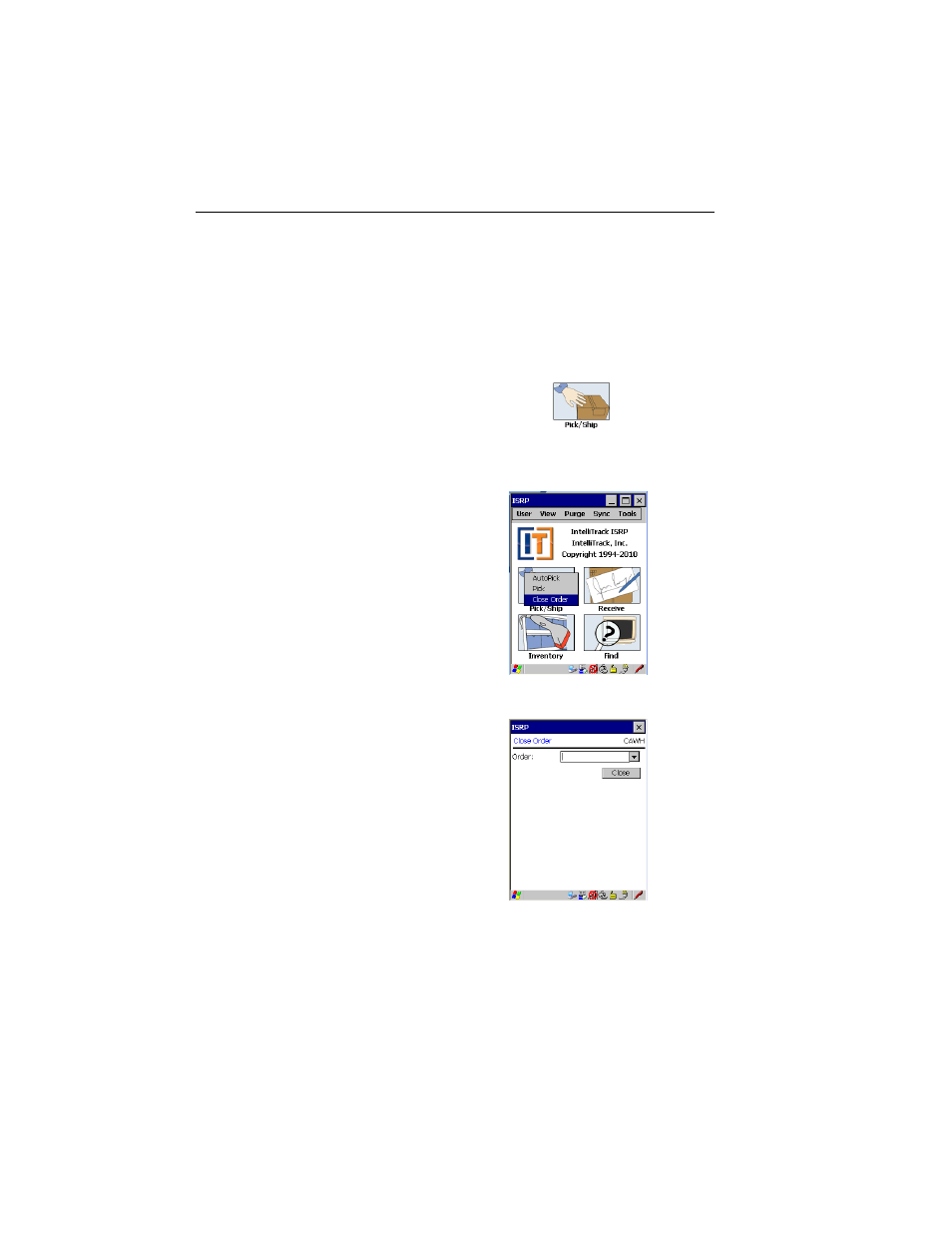
Chapter 10
Picking/Shipping
151
Closing an Order
Use the Close Order option to manually mark an order as closed.
To mark an open order in the CE Client application as closed, please refer
to the instructions that follow:
1.
From the Main screen, select the Pick/Ship button.
2.
The Picking menu appears. Select the Close Order choice to mark an
order as closed.
The Close Order screen appears.
3.
Scan the order you want to close so that it appears in the Order field.
—Or—
Tap the drop-down arrow in the Order field and select the order that
you want to close from the list of open orders in the CE Client applica-
tion that appears. (If you did not mark the Show Pull Down Lists
check box in the CE Client Setup screen, the Order field will not con-
