Picking with the ce client – IntelliTrack Inventory Shipping Receiving Picking (ISRP) User Manual
Page 160
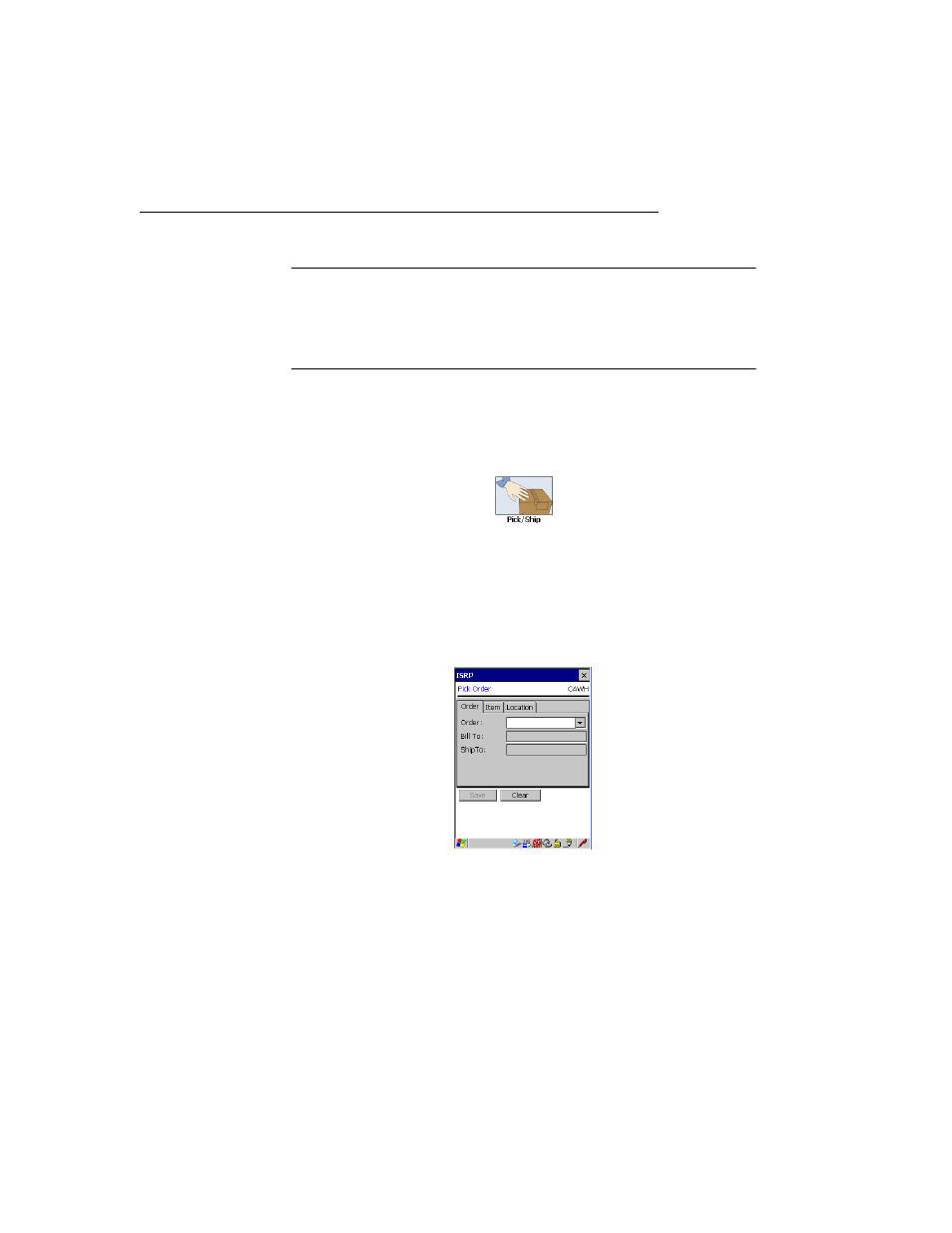
I
NTELLI
T
RACK
ISRP CE C
LIENT
V
8.1
CE Client Guide
148
Picking with the CE Client
Note: When picking an order, the site, location, and item number are
required fields. Additional fields, such as unit of measure, serial number,
lot, and expiration date are only required if they are enabled in the System
Options form of the workstation application. If these options are not
enabled, the fields are not displayed.
To pick an order on the CE Client, please refer to the instructions that fol-
low.
1.
From the Main screen, select the Pick/Ship button.
2.
The Pick/Ship menu appears. Select the Pick choice to pick an existing
open order in the system.
3.
The Pick Order screen appears. The Order tab is to front and default
site is displayed towards the top right corner of the screen. (The default
site for the CE Client application is selected in the CE Client applica-
tion Setup screen.)
4.
Select the order to be picked by tapping the drop-down arrow in the
Order field. (If you did not mark the Show Pull Down Lists check box
in the CE Client Setup screen, the Order field will not contain a drop-
down arrow or a selection list. You must scan or enter the data into the
field.)
