IntelliTrack Inventory Shipping Receiving Picking (ISRP) User Manual
Page 157
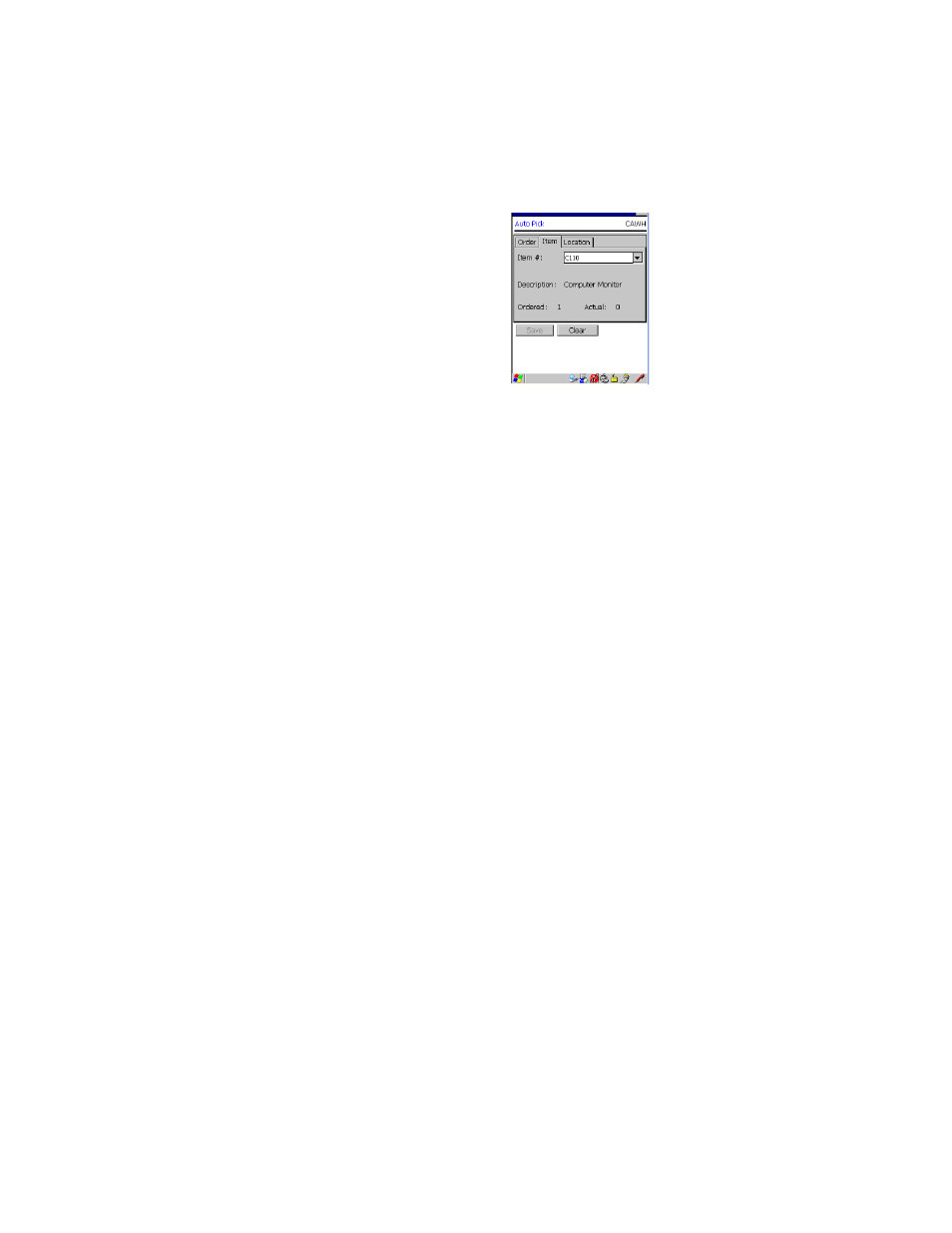
Chapter 10
Picking/Shipping
145
At this tab, you are able to view the items in the order or add a new item
to the order.
5.
To view the items in the order, tap the drop-down arrow in the Item #
field; the items that are part of the order appear in the drop-down selec-
tion list. (If you did not mark the Show Pull Down Lists check box in
the CE Client Setup screen, the Item # field will not contain a drop-
down arrow or a selection list. You must scan or enter the data into the
field.) When you select the item, the following information about the
item is displayed on the screen:
•
If item description information was downloaded with the item data,
the item description appears in the Description field.
•
The ordered quantity for the picking order is also displayed in the
screen. (The ordered quantity is the total item quantity of the pick-
ing order. This amount may be greater than the on hand quantity of
the item if you are placing the pick order against an anticipated
receiving order.)
•
The actual quantity for the picking order is also displayed in the
screen. (The actual quantity represents the prior pick quantity in a
picking order.)
•
The line number will be automatically entered in the Line # field.
6.
If you want to add another item to the order, enter the item in the Item
# field. If item data was downloaded, the item selection is limited to the
downloaded item list. If item data was not downloaded, any item may
be entered.
7.
Next, tap the Location tab to bring this portion of the screen to the
front
