IntelliTrack Inventory Shipping Receiving Picking (ISRP) User Manual
Page 142
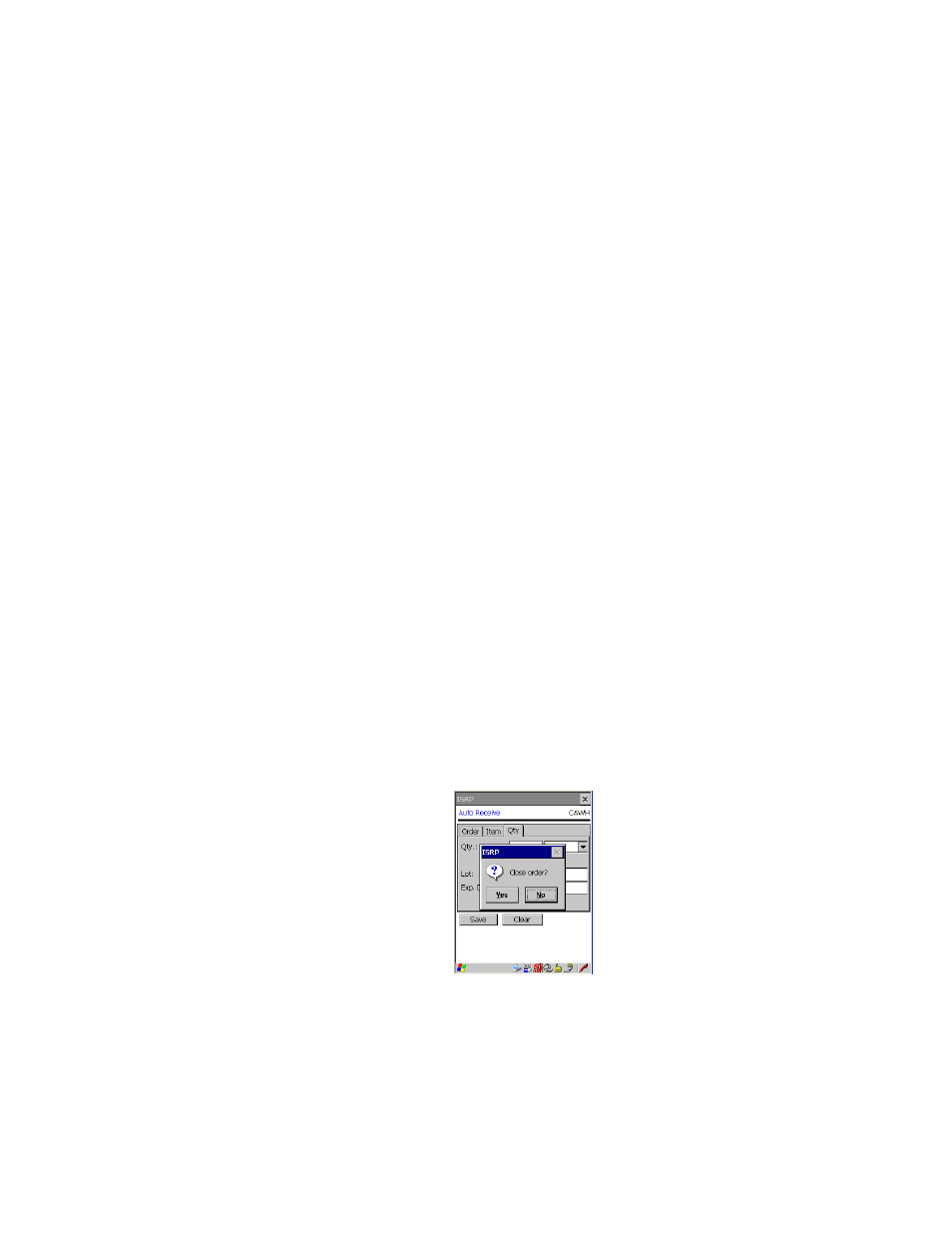
I
NTELLI
T
RACK
ISRP CE C
LIENT
V
8.1
CE Client Guide
130
•
If item data has not been downloaded, the system assumes all items
are serialized. You are required to enter a unique serial number for
each item.
•
If you use serial numbers and item data has been downloaded, the
serial number prompt will appear as follows:
If the item is serialized, the quantity entered for the transaction will
initiate a serial number collection process that requires an equivalent
amount of unique serial numbers to be entered for each item. This
means that an order with a receive quantity of five requires five
serial numbers to be recorded for each item, one at a time, at a quan-
tity of one each.You will be prompted to enter each serial number
individually for the item amount. If a duplicate serial number is
entered, you will be warned and prompted to enter a unique serial
number. If you exit before the amount of serial numbers collected
matches the received quantity, a warning message appears, telling
you that you have not entered enough serial numbers and asking you
if you want to continue. If you select Yes, the transaction will not be
processed at this time, and you will be taken back to the quantity
field to input a different amount. (Please note that the serial number
is not validated.)
If the item is not serialized, you will not be prompted to enter a serial
number for the item.
9.
When you are ready to continue, select the Save button.
10.
If the order contains an additional item or items, you are returned to the
Item tab portion of the screen. Repeat steps 7 through 9.
If the order does not contain additional items, a message box appears
asking if you want to close the order. If you want to add another item to
the order, select No. You are returned to the Item tab. Enter or select
the next item in the order in the Item field.
If you want to close the order, select Yes.
