Introduction, Reaching the batch portable utility, Sync url setting – IntelliTrack Inventory Shipping Receiving Picking (ISRP) User Manual
Page 56: Introduction reaching the batch portable utility, Sync url setting” on, Sync url
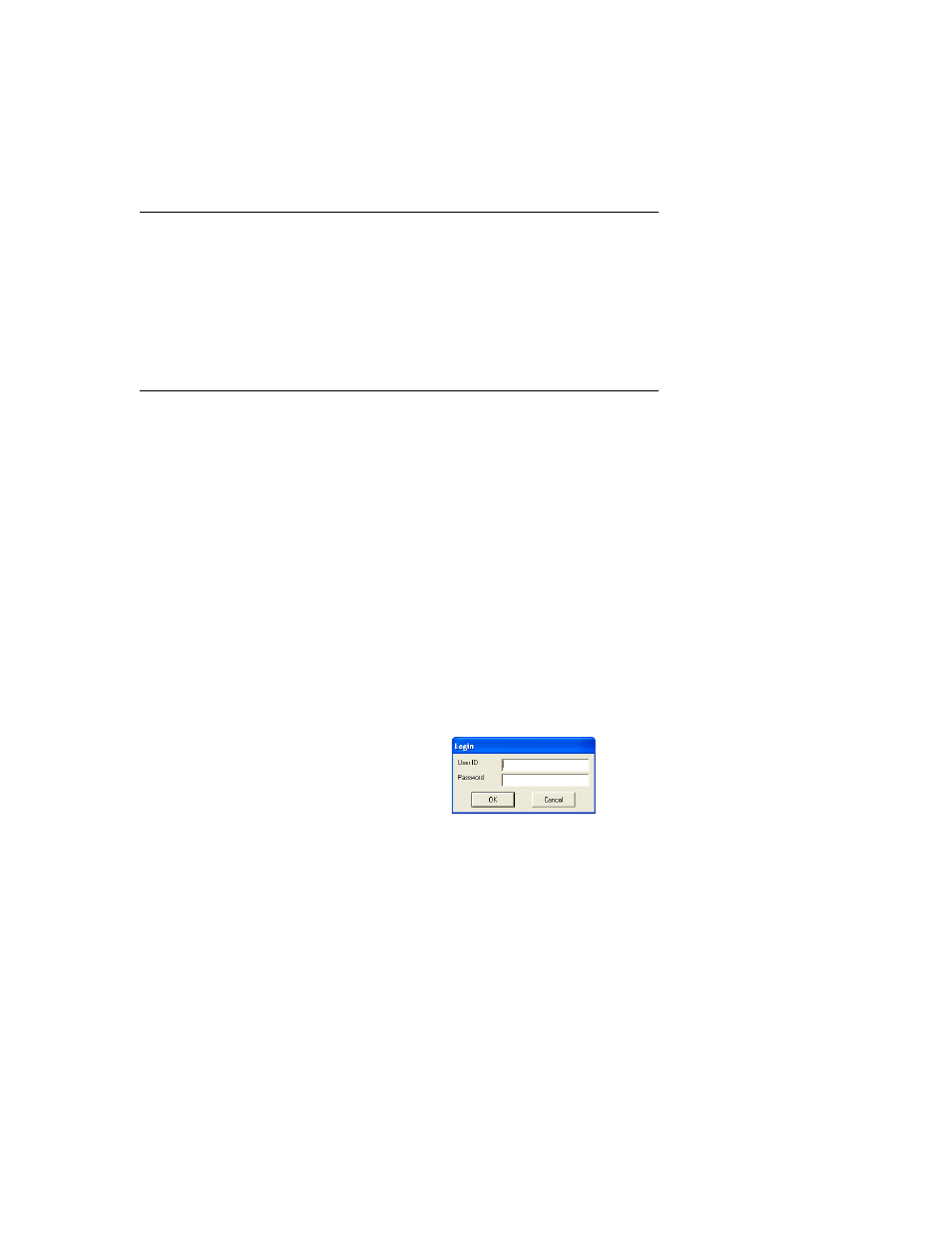
I
NTELLI
T
RACK
ISRP CE C
LIENT
V
8.1
CE Client Guide
44
Introduction
After you setup your system and install IntelliTrack software, check your
IIS setup at the Batch Utility before you install the CE Batch application
on the device.
Reaching the Batch Portable Utility
After the workstation installation is complete, you may access the Batch
Portable Utility from the Start menu by selecting Start > Programs > Int-
elliTrack > ISRP > Batch Terminal Communications.
•
(You may also launch the Batch Portable Utility from the Program
folder; by default, it is located in this location: C:\Program
Files\IntelliTrack\ISRP\Portable\ITPort.exe. Dou-
ble-click on the ITPort.exe file to launch the Batch Portable Util-
ity.)
•
After you register and activate the ISRP application, you may reach the
Batch Portable Utility through the workstation application by clicking
the Portable Tab > Synchronize CE Device > Syncronize CE Device
option from the ribbon.
If security is enabled, the Login window appears.
Enter your user name in the User ID field and your password (if applica-
ble) in the Password field, as per your workstation application settings and
then click the OK button. (Clicking the Cancel button will cancel opening
the Batch Portable Utility.) The Batch Portable Utility appears.
Sync URL
Setting
The Sync URL setting is the network path to the remote server/IIS loca-
tion. It is listed in the System tab portion of the Batch Portable Utility
Options form.
