IntelliTrack Inventory Shipping Receiving Picking (ISRP) User Manual
Page 138
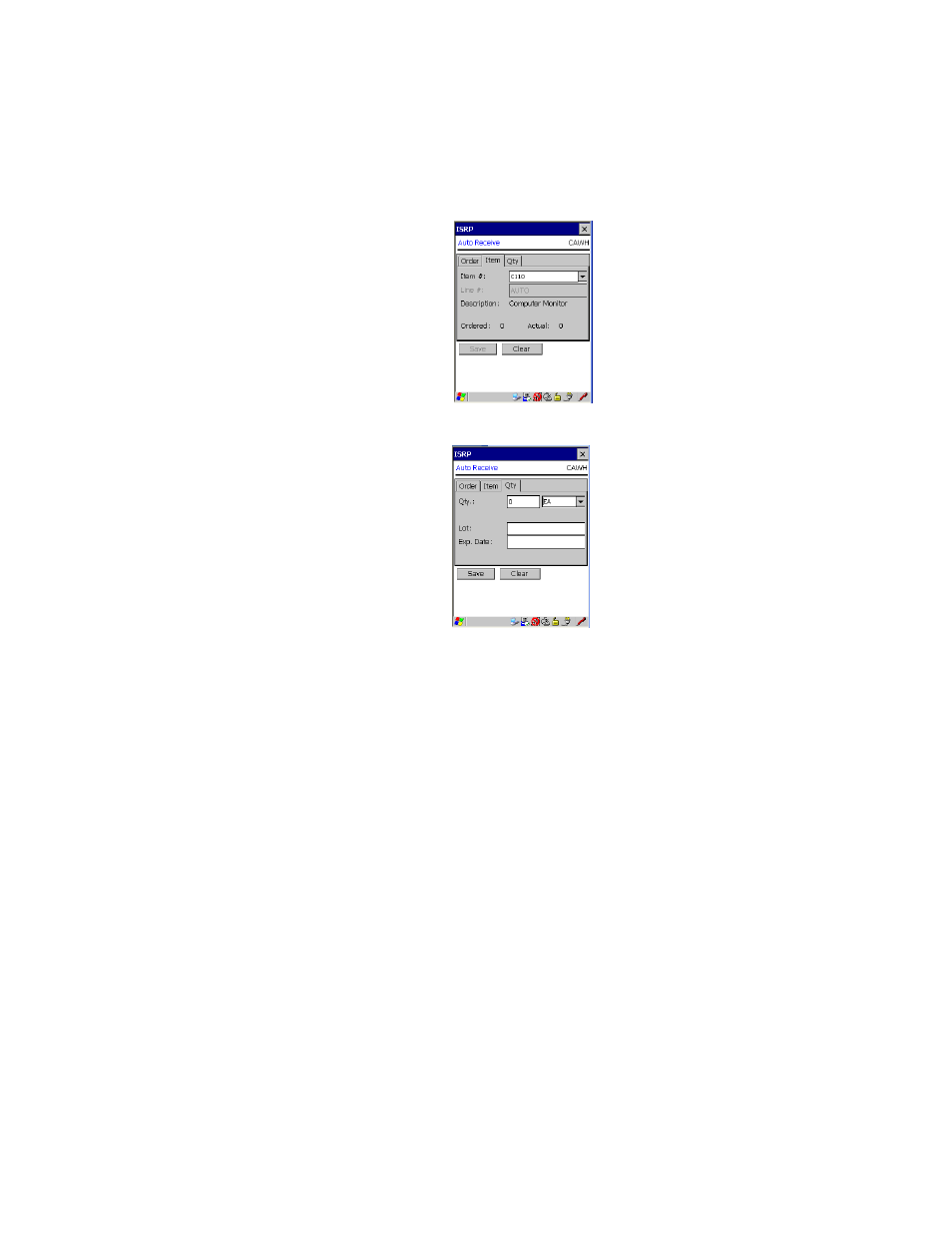
I
NTELLI
T
RACK
ISRP CE C
LIENT
V
8.1
CE Client Guide
126
12.
Next, tap the Qty tab to bring this portion of the screen to the front.
Enter the amount of the item currently being received against this order.
If you are using multiple units of measure, tap the drop-down arrow in
the field next to the quantity and select the desired unit of measure from
the list that appears. (The UOM selections are limited to the down-
loaded list.) (If you did not mark the Show Pull Down Lists check box
in the CE Client Setup screen, the field will not contain a drop-down
arrow or a selection list. You must scan or enter the data into the field.)
If you are using serial numbers the system will require a unique serial
number for each item received under these conditions:
If you use serial numbers and item data has not been downloaded, all
items are assumed to be serialized; hence the system will require that
you enter a unique serial number for each item.
If you use serial numbers and item data has been downloaded, the serial
number prompt will appear as follows:
If the item is serialized, the quantity entered for the transaction will ini-
tiate a serial number collection process that requires an equivalent
amount of unique serial numbers to be entered for each item. This
means that an order with a receive quantity of five requires five serial
numbers to be recorded for each item, one at a time, at a quantity of one
each.You will be prompted to enter each serial number individually in
