The about screen – IntelliTrack Inventory Shipping Receiving Picking (ISRP) User Manual
Page 113
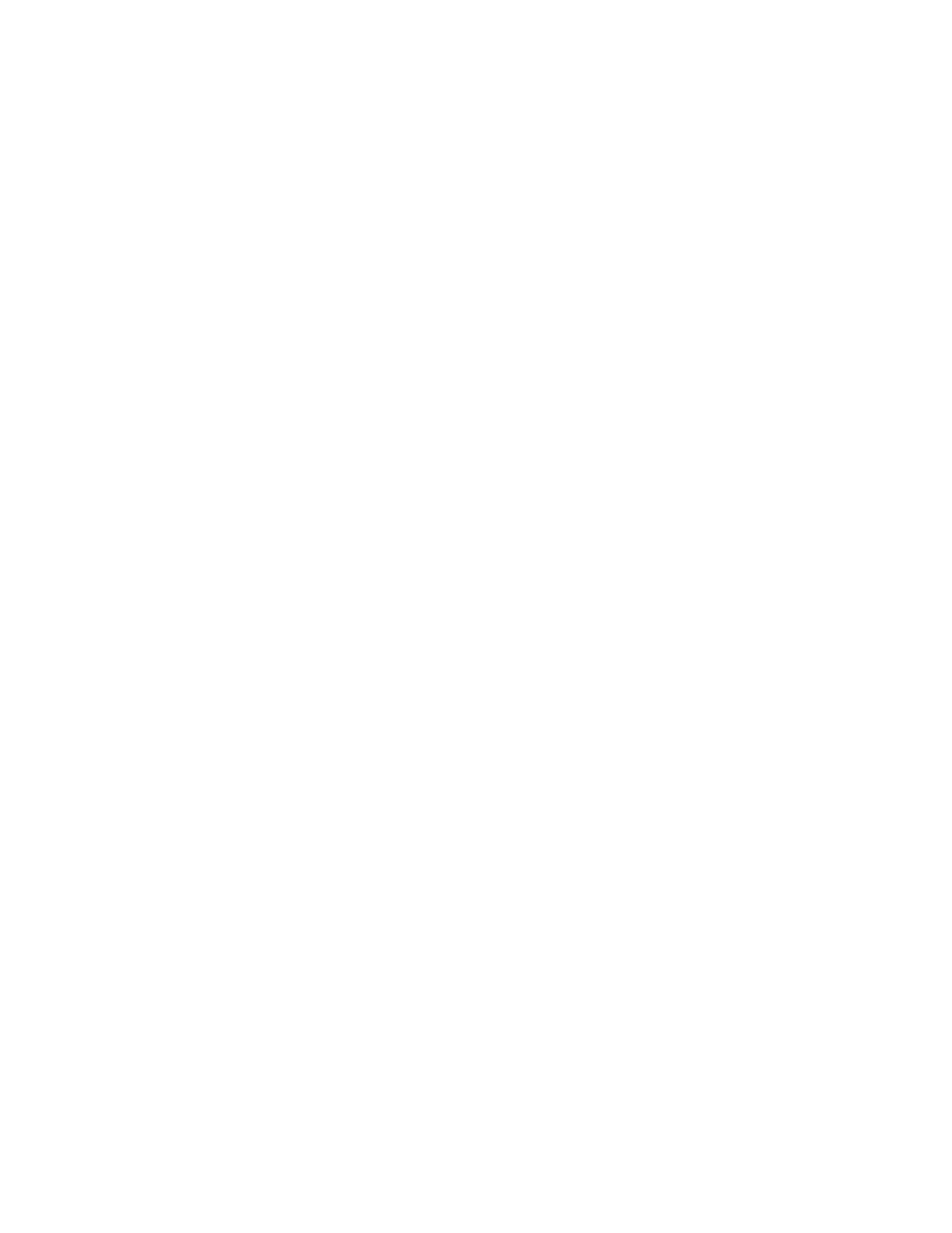
Chapter 7
CE Client Settings
101
play a selection list, however, you may enter or scan the data into the
field. If the CE Client screens take a long time to load because of large
record set, we recommend turning off this setting to improve system
performance.
3.
Tap the Pick tab to bring this tab to the front. The picking order options
available in the Setup screen appear. They are listed below.
Default Quantity to 1
Mark the Default quantity to 1 check box to automatically default the
quantity to one when adding item quantity to the existing pick order. If
not selected, the quantity field will default to zero. (This setting applies
to existing picking orders with quantity for existing items.)
Automatically Close Orders
Mark the Automatically close orders check box to automatically mark
the picking order as “closed” in the CE Client application when you are
finished picking the order. This prevents further activity with the order.
(If you do not select this option, the order will be considered open in
the CE Client application, thus allowing further activity with the order.)
4.
Tap the Receive tab to bring this tab to the front. The receiving order
options available in the Setup form appear. They are listed below.
Default to Last Location
When receiving an order with the handheld device, select the Default
to last location option to keep the previous location selection for sub-
sequent orders. If you do not use this option, the location selection will
be blank and you must enter a location.
Default Quantity to 1
When receiving an existing order, mark the Default quantity to 1
check box to automatically default the quantity to one when adding
item quantity to the existing order. If this option is not selected, the
quantity field will default to zero.
Automatically Close Orders
When receiving an order, mark the Automatically close orders check
box to automatically mark the order as “closed” in the CE Client appli-
cation. This prevents further activity with the order. (If you do not
select this option, the order will be considered closed in the CE Client
application, thus allowing further activity with the order.)
5.
Select the desired options, and when you are finished tap the Save but-
ton to save your settings.
The About
Screen
The ISRP CE Client application contains an About screen that lists useful
information such as the application, version, and handheld device number.
