IntelliTrack Inventory Shipping Receiving Picking (ISRP) User Manual
Page 144
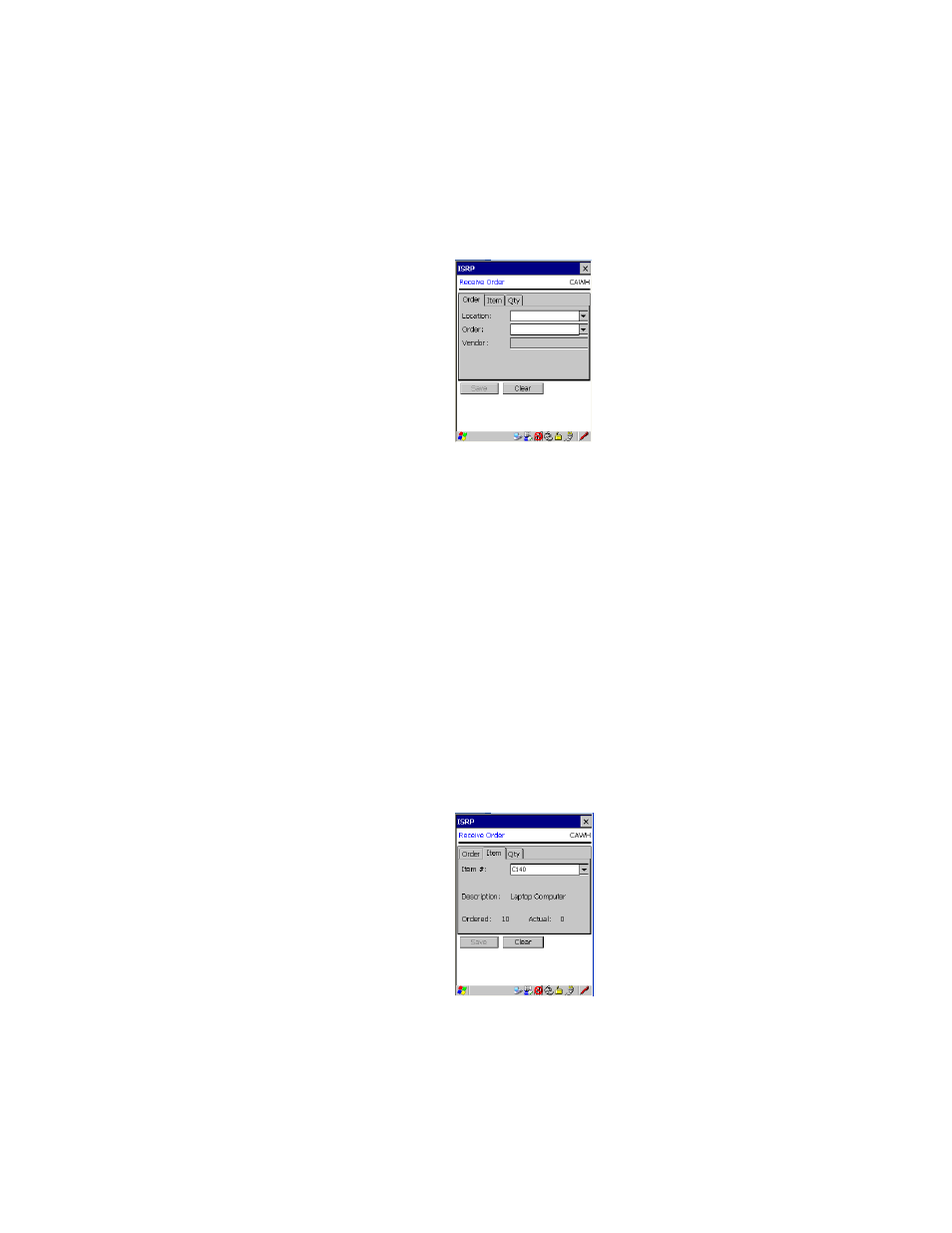
I
NTELLI
T
RACK
ISRP CE C
LIENT
V
8.1
CE Client Guide
132
for the CE Client application is set at the CE Client application setup
screen.)
4.
Select the order to be received by tapping the drop-down arrow in the
Order field and selecting it from the list that appears, or by scanning
the order number into the Order field. (If you did not mark the Show
Pull Down Lists check box in the CE Client Setup screen, the Order
field will not contain a drop-down arrow or a selection list. You must
scan or enter the data into the field.) The receiving order number is val-
idated against the downloaded receiving order data; only orders in the
downloaded data, or any open receiving orders in the CE Client appli-
cation are available for selection. You cannot receive an order that is
not part of the open order list.
5.
Next, select the location for the order by tapping the drop-down arrow
in the Location field and selecting it from the list that appears, or by
scanning the location into the Location field. (If you did not mark the
Show Pull Down Lists check box in the CE Client Setup screen, the
Location field will not contain a drop-down arrow or a selection list.
You must scan or enter the data into the field.) Locations are limited to
the downloaded location list.
6.
Next, tap the Item tab to view the items included in this order.
