IntelliTrack Inventory Shipping Receiving Picking (ISRP) User Manual
Page 130
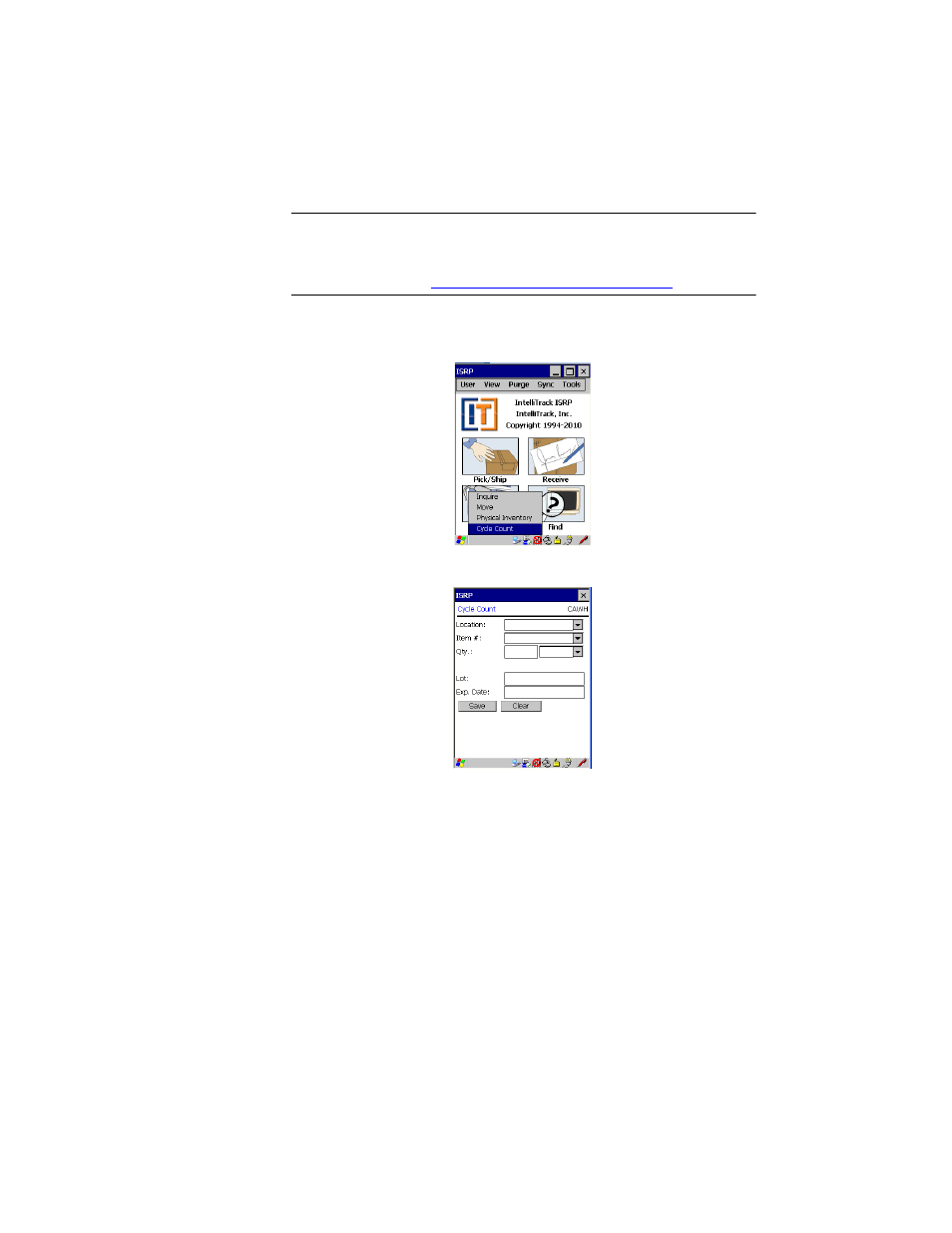
I
NTELLI
T
RACK
ISRP CE C
LIENT
V
8.1
CE Client Guide
118
Note: The items will not be incorporated into the inventory until the
upload is completed AND the records are processed in the Batch Portable
Utility. For more information about data processing in the Batch Portable
Utility, please refer to
“Processing Data Records” on page 89
1.
In the CE Client application, tap the Inventory button found in the
Main screen. The Inventory menu appears. Next, select Cycle Count.
2.
The Cycle Count screen appears.
3.
The default site is automatically placed along the top of the form. (The
default site for the CE Client application is set in the CE Client Setup
screen.)
4.
Enter the location in the Location field by scanning it or tapping the
drop-down arrow in the Location field and selecting the desired loca-
tion from the list that appears. (The location selections are limited to
the list of downloaded locations.) (If you did not mark the Show Pull
Down Lists check box in the CE Client Setup screen, the Location
field will not contain a drop-down arrow or a selection list. You must
scan or enter the data into the field.)
5.
Enter the item number in the Item # field by scanning the item bar code
or tapping the drop-down arrow in the Item # field and selecting the
desired item from the list that appears. (If you did not mark the Show
