Manually configuring iis on windows vista, Windows 7/windows server 2008, Setting up iis v7.0 to allow the intellitrack web – IntelliTrack Inventory Shipping Receiving Picking (ISRP) User Manual
Page 44: Service extension, Manually configuring iis on windows, Refer to, Setting up iis v7.0 to allow
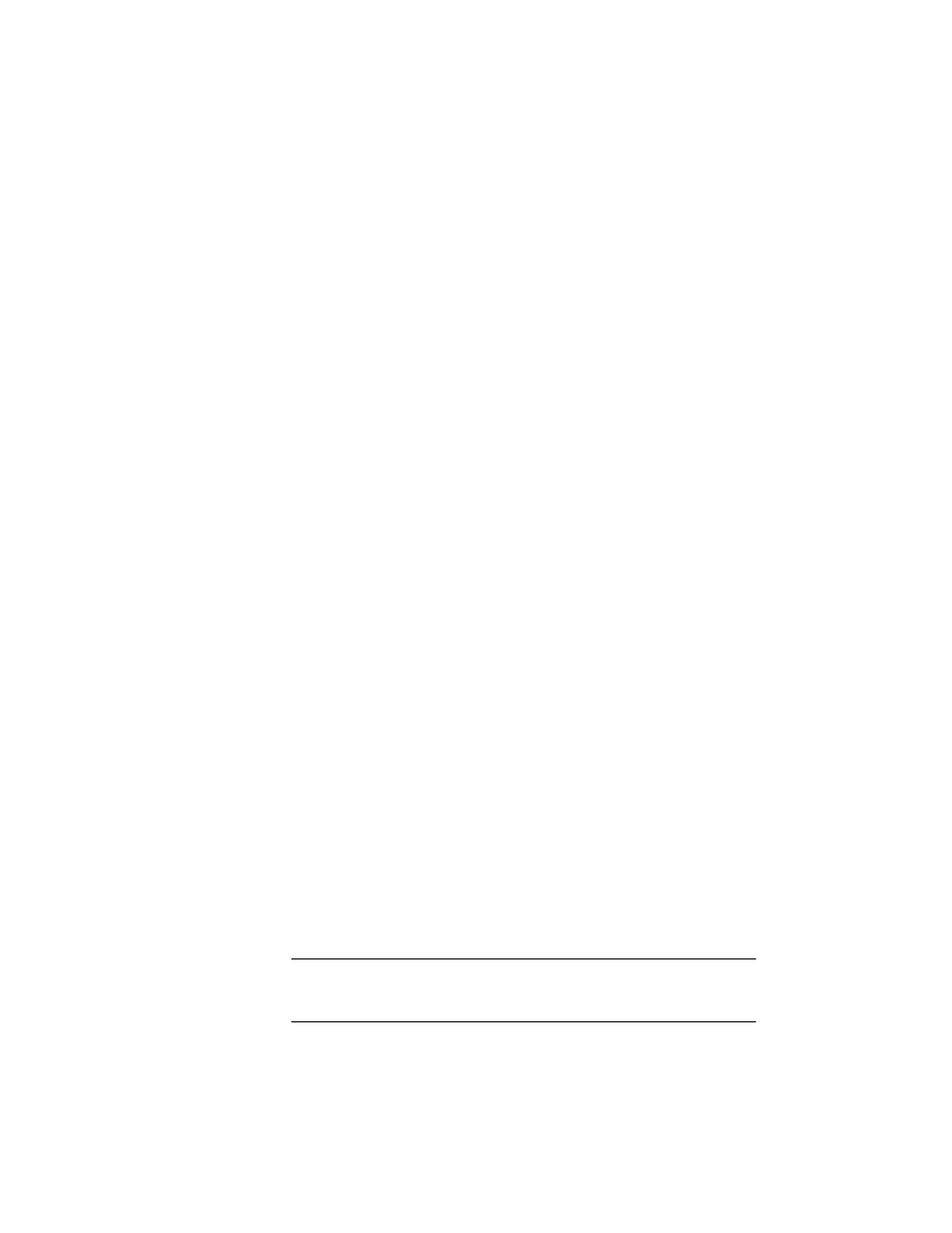
I
NTELLI
T
RACK
ISRP CE C
LIENT
V
8.1
CE Client Guide
32
11.
After you enable the web service extensions for IntelliTrack, make sure
the web service extension for ASP.NET 2.0 is allowed.
Manually
Configuring
IIS on
Windows
Vista/
Windows 7/
Windows
Server 2008
If you use a Remote Data Access configuration in which IIS and SQL
Server reside on different computers, you must manually configure IIS to
run with the domain account. If you are running IIS 7 and the Windows
Vista, Windows 7, or the Windows Server 2008 Operating System and
need to manually configure IIS to run with the domain account, please
refer to the following information. You must have administrative privileges
to change permissions and create folders in the IIS Manager.
1.
First, make sure the following folder was created during ISRP installa-
tion: C:\Program Files\Common Files\Intelli-
Track\IIS. The following file sqlcesa35.dll needs to reside in
this folder; it should have been placed there during the ISRP installa-
tion. If you cannot find this folder, create an IIS folder in this location.
If you cannot locate the sqlcesa35.dll file, please contact Intelli-
Track Technical Support at 888-583-3008, option 6.
2.
Register the sqlcesa35.dll with regsvr32.exe.
3.
Update the security permissions to give Read, Execute, and Write per-
missions to the IIS folder and sqlcesa35.dll for the IUSR user
account and Full control to the Network Service user account.
4.
Make sure that IIS is turned on and the required features for the Intelli-
Track batch portable application are turned on.
5.
From the IIS Manager, create a virtual folder called IntelliTrack under
the Default Website.
6.
Configure the IntelliTrack virtual folder to point to the physical path of
the IntelliTrack folder created above (C:\Program Files\Com-
mon Files\IntelliTrack\IIS). (The virtual folder physical
path is configured from the Edit Application window. Reach this win-
dow by selecting the IntelliTrack virtual folder and then selecting Edit
Application > Basic Settings in the task bar to the right.)
Setting Up IIS
v7.0 to Allow
the
IntelliTrack
Web Service
Extension
If you are using IIS v7.0 and Windows Vista, Windows 7, or Windows
Server 2008 operating system, and you have manually configured your IIS
permissions, you must enable the web service extension to allow the Intel-
liTrack Sync URL dll to run.
Note: If you do not enable the ISRP web extension in IIS v7, you cannot
synchronize the ISRP workstation application and the handheld/batch por-
table application databases.
