Auto receive function, Adding a new receiving order – IntelliTrack Inventory Shipping Receiving Picking (ISRP) User Manual
Page 135
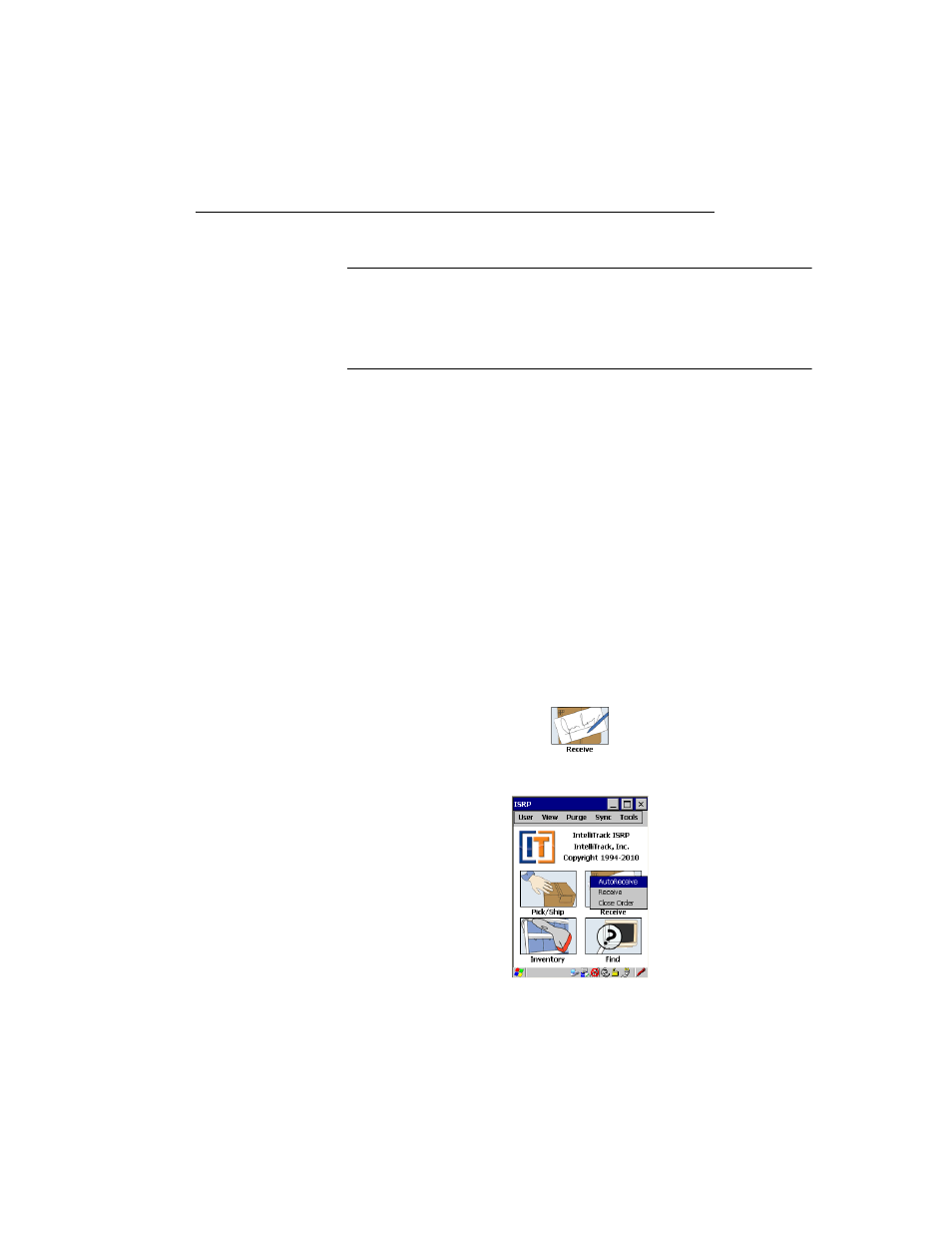
Chapter 9
Receiving
123
Auto Receive Function
Note: When receiving an order, the site, location, and item number are
always required fields. Additional fields, such as unit of measure, serial
number, lot, and expiration date are only required if they are enabled in the
workstation application System Options form. If these options are not
enabled, these fields are not displayed.
Use the Auto Receive function to:
•
Receive an order without an existing receiving order in the system
(auto receive). For example, receivables without a receiving order upon
arrival may be processed by auto receiving them; or, material can be
received to a receive staging location or can be received to its final
location. As the process continues, the order is built and inventory is
increased. Once the operator exits the order, it can be closed to prevent
further activity for the order.
•
Change the order detail (i.e., change item quantity or add new items to
the order) in an existing receiving order that is still open.
Adding a New
Receiving
Order
To add a new receiving order (Auto Receive) with the CE Client applica-
tion, please refer to the instructions that follow.
1.
From the Main screen, tap the Receive button.
2.
The Receive menu appears. Select the AutoReceive choice.
3.
The Auto Receive screen appears. The Order tab is to front (depending
on your device, the screen tabs will be located along the top or bottom
