IntelliTrack Inventory Shipping Receiving Picking (ISRP) User Manual
Page 139
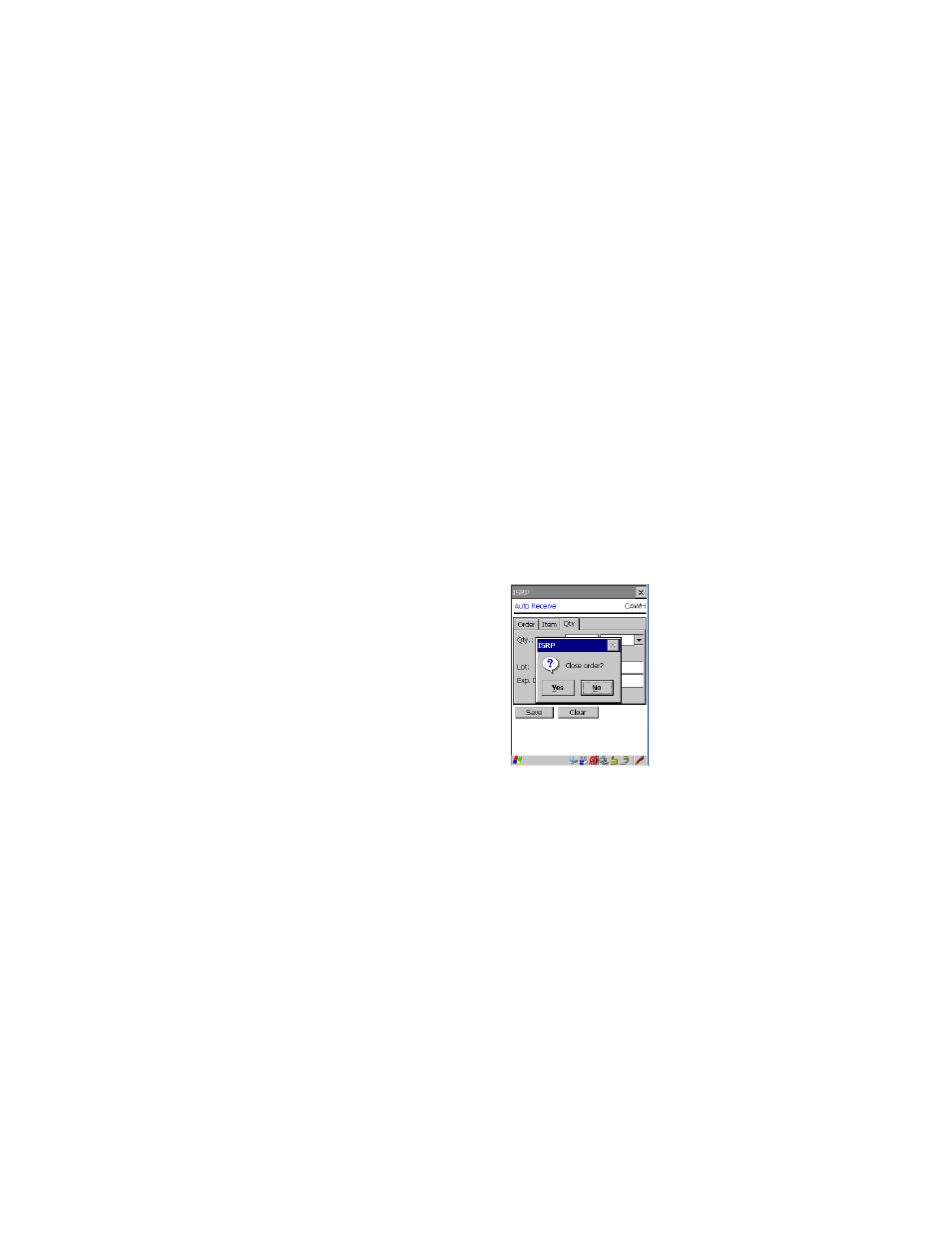
Chapter 9
Receiving
127
the Serial No. field for the item amount. If a duplicate serial number is
entered, you will be warned and prompted to enter a unique serial num-
ber. If you exit before the amount of serial numbers collected matches
the received quantity, a warning message appears, telling you that you
have not entered enough serial numbers and asking you if you want to
continue. If you select Yes, the transaction will not be processed at this
time, and you will be taken back to the quantity field to input a different
amount.
(Please note that the serial number is not validated.)
If the item is not serialized, you will not be prompted to enter a serial
number for the item.
13.
If you are using lots, enter the lot for this item in the Lot field. (The lot
is not validated.)
14.
If you are using expiration dates, enter the expiration date for this item
in the Exp. Date field. (The expiration date is not validated.)
15.
After you are finished entering the item information, tap the Save but-
ton to save the order information. A prompt appears, asking you if you
want to close the order.
To continue adding items to the order, select No. You are returned to
the Item tab. Continue with steps 7-14 until you are ready to stop add-
ing information to the order.
If you are finished with the auto receive, select Yes to close the order. If
you do not want to close the order at this time, select No. You are
returned to the Item tab of the screen. Tap the Ok button or the Win-
dows Close icon (X) found in the top right corner of the screen to exit
the auto receive function without closing the order in the CE Client
application. (This means you can access this order again, if you still
need to receive additional items against it, or change it.) The Order
screen closes and you are returned to the Main screen.
