Windows server 2003 requirement after isrp – IntelliTrack Inventory Shipping Receiving Picking (ISRP) User Manual
Page 20
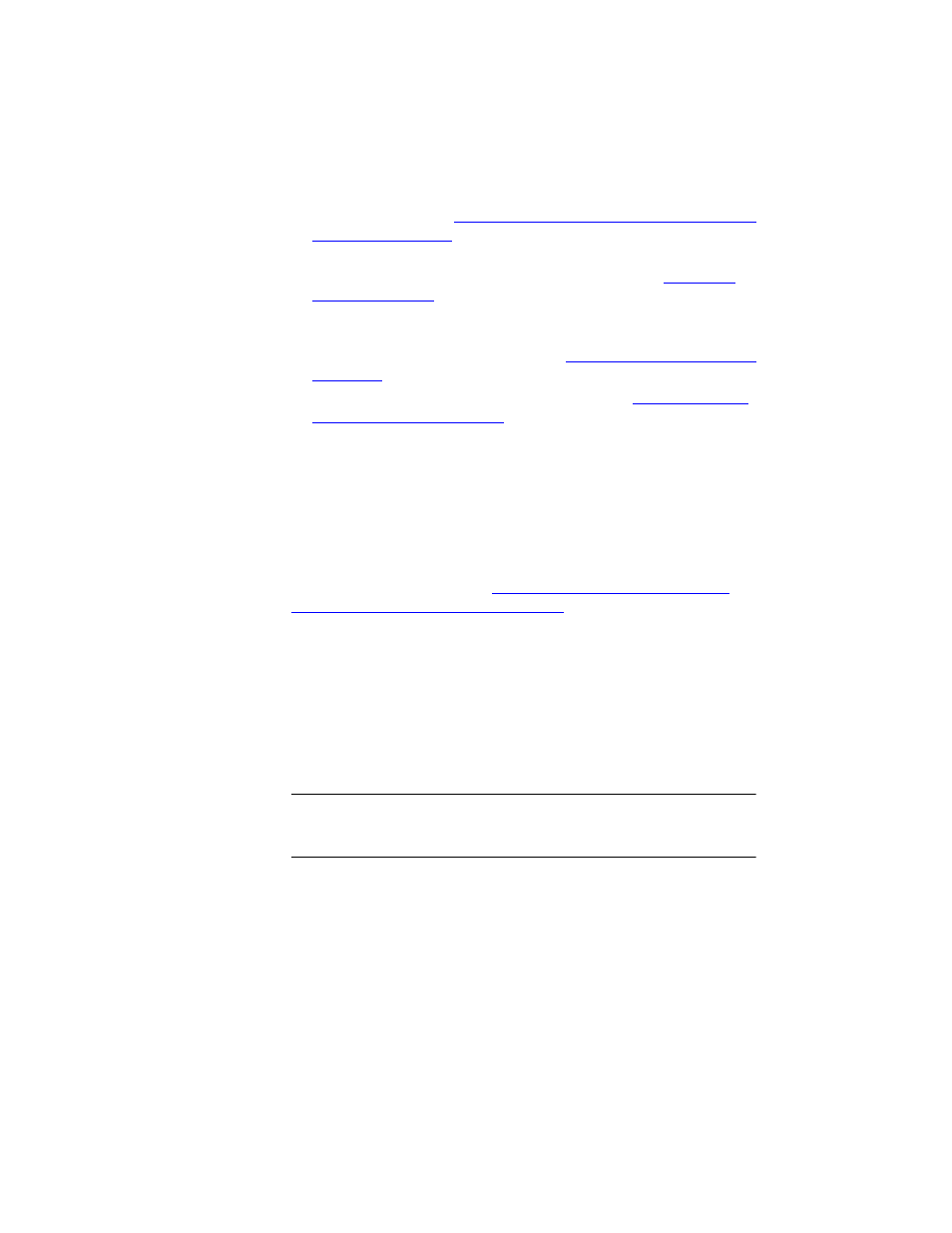
I
NTELLI
T
RACK
ISRP CE C
LIENT
V
8.1
CE Client Guide
8
work.” Please refer to
“Installing Microsoft ActiveSync on your Desktop
.
5.
Test your IIS setup after installing ISRP by going to the ISRP Batch
Utility and testing the Sync URL setting. Please refer to
.
6.
If you are using a Firewall, certain ports must be set as exceptions in
order for the workstation and CE Client application databases to com-
municate with each other. Please refer to
“Applying Firewall Exceptions”
.
7.
Determine your Device Installation. Please refer to
Device Installation” on page 48
.
Windows Server 2003 Requirement After ISRP
Installation
Windows Server 2003 uses IIS v6. Hence, if you are using Windows
Server 2003, follow all the steps for Windows XP, plus an additional IIS
setup step: setup up the web service extensions for IntelliTrack AFTER
you install ISRP. Please refer to
“Allowing the IntelliTrack Web Service
Extension/Windows Server 2003” on page 8
Allowing the IntelliTrack Web Service Extension/
Windows Server 2003
If you are using Windows Server 2003, you must enable the web service
extensions to allow the ISRP Sync URL dll to run (this applies to all RDA
setup options).
Important:If you do not enable the ISRP web extension in IIS v6.0, you
cannot synchronize the ISRP workstation and batch portable application
databases.
1.
From the Control Panel options, select Administrative Tools.
2.
The Administrative Tools available appear on the screen.
3.
Next, select Internet Information Services (IIS) Manager. The Inter-
net Information Services Manager options appear.
4.
In the navigation pane of the window, select the Web Service Exten-
sions. The Web Service Extensions options appear in the right pane of
the window.
