IntelliTrack Inventory Shipping Receiving Picking (ISRP) User Manual
Page 162
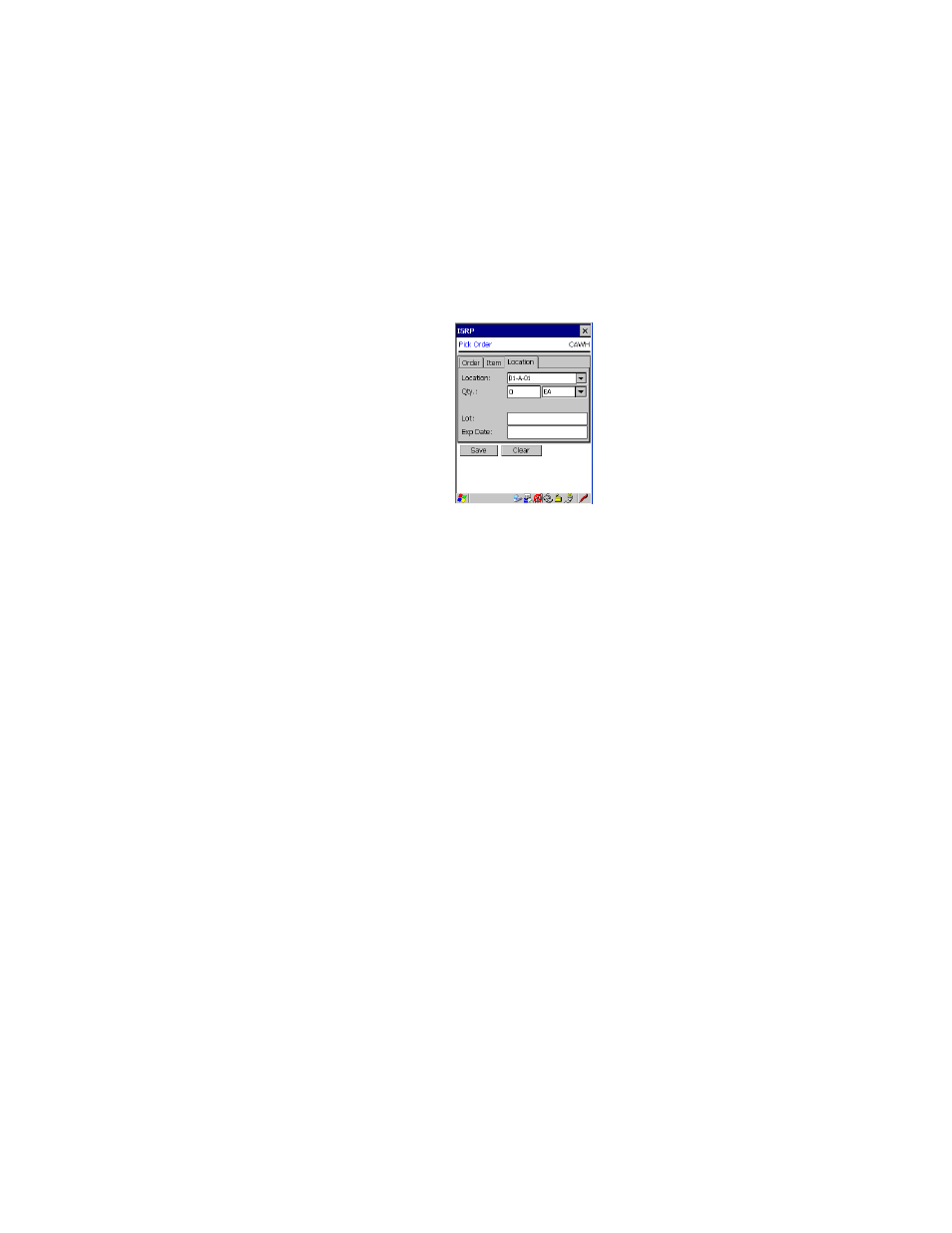
I
NTELLI
T
RACK
ISRP CE C
LIENT
V
8.1
CE Client Guide
150
If additional items are included in the order, you are able to see the
additional item(s) and select the additional item(s) by tapping the drop-
down arrow in the Item # field and viewing the item(s), or by scanning
the item into the Item # field.
6.
Next, go to the Location tab.
The item location is displayed in the Location field. To select another
location for the order, tap the drop-down arrow in the Location field
and select it from the list that appears, or scan the location into the
Location field. (If you did not mark the Show Pull Down Lists check
box in the CE Client Setup screen, the Location field will not contain a
drop-down arrow or a selection list. You must scan or enter the data
into the field.) (The locations are limited to the downloaded location
list, this means that you cannot add a new location in this field.)
The pick quantity is entered in the Qty field. (If necessary, you may
change the amount and unit of measure. You must have a pick quantity
greater than 0 to be considered a valid quantity entry.) If your system
uses multiple unit of measure, tap the drop-down arrow in the field next
to the quantity and select the unit of measure from the list that appears.
(The UOM is limited to the downloaded UOM list.)
7.
When you are ready to continue, select the Save button.
8.
If the order contains an additional item or items, you are returned to the
Item tab portion of the screen. Repeat steps 5 through 7.
When you have picked the final item in the order the order is automati-
cally closed and you are returned to the Order tab portion of the
screen. The system is ready to pick another order.
9.
Tap the Ok button or the Windows Close icon (X) at the top of the
screen to return to the Main screen.
