IntelliTrack Inventory Shipping Receiving Picking (ISRP) User Manual
Page 145
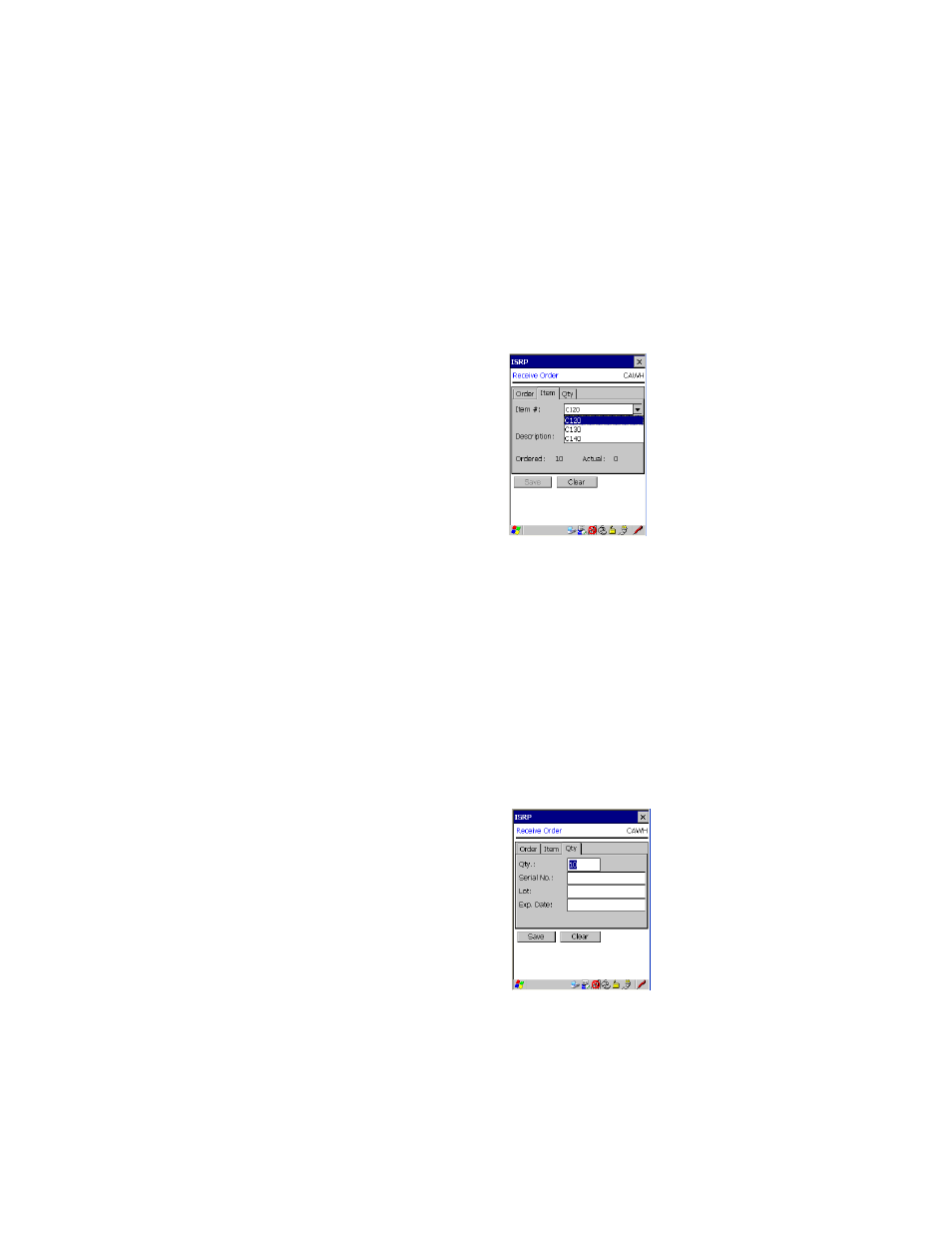
Chapter 9
Receiving
133
If additional items are included in the order, you are able to see the
additional item(s) and select the additional item(s) by tapping the drop-
down arrow in the Item # field and viewing the item(s), or by scanning
the item into the Item # field. (If you did not mark the Show Pull
Down Lists check box in the CE Client Setup screen, the Item # field
will not contain a drop-down arrow or a selection list. You must scan or
enter the data into the field.)
•
The receiving order detail information, which includes items in the
order cannot be changed. This information is limited to the down-
loaded order information.
7.
Next, tap to the Qty tab to view this portion of the screen. Enter the
amount in the Qty field. Next, tap the drop-down arrow in the field
next to the Qty field and select the unit of measure for the received
item from the list that appears. (If you did not mark the Show Pull
Down Lists check box in the CE Client Setup screen, the field will not
contain a drop-down arrow or a selection list. You must scan or enter
the data into the field.) If you have lot, expiration date, or serial number
enabled, this screen contains a field for each enabled feature; if the fea-
ture is not enabled, it will not contain a field for it. The example below
shows a system that has lot, expiration date, and serial number enabled.
If your system uses serial numbers, and item data has not been down-
loaded, the system will assume all items are serialized; OR, if item data
