IntelliTrack Inventory Shipping Receiving Picking (ISRP) User Manual
Page 112
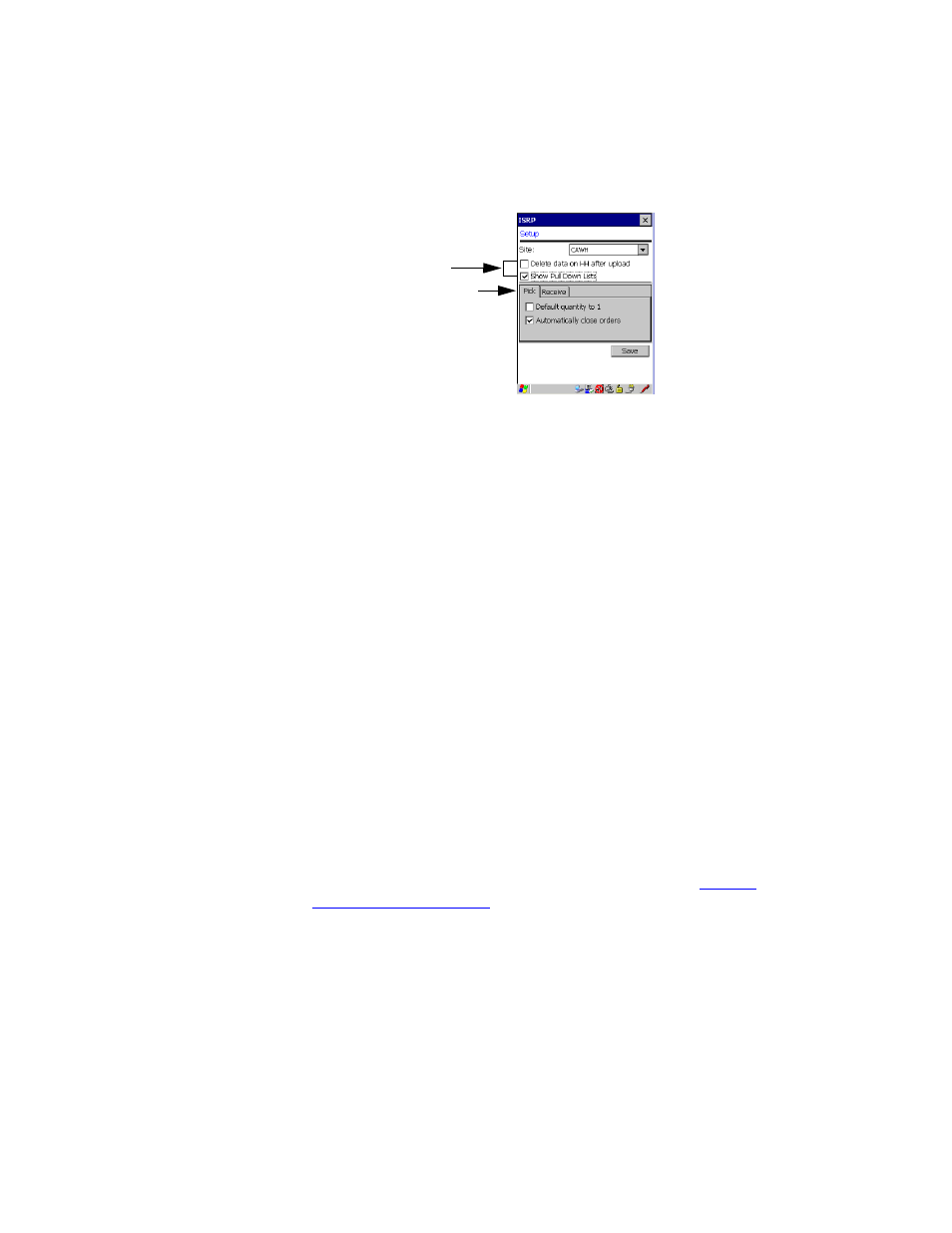
I
NTELLI
T
RACK
ISRP CE C
LIENT
V
8.1
CE Client Guide
100
This screen contains global system settings along the top of the screen.
It also contains a Pick tab with Pick Order setting options and a
Receive tab with Receive Order setting options.
2.
The following global settings are available:
Site
The default system site is selected in the Batch Portable Utility/Options
form. When you transfer data to the handheld device, the data for the
default site selected in the Batch Portable Utility/Options form will be
transferred to the handheld device.
To select another system site for data collection on the handheld device,
tap the drop-down arrow in the Site field and select the site from the list
that appears.
Delete Data on HH After Upload
To purge the collected data automatically on the handheld after suc-
cessfully sending it to the Batch Portable Utility on the desktop, mark
the Delete data on HH after upload check box. Note that when you
enable this option, the handheld application will not contain backup
data.
If you do not want the data to be deleted automatically after an upload,
do not mark this check box. (If you do not delete data automatically,
you are still able to delete data through the Purge function; see
.)
Show Pull Down Lists
Mark the Show Pull Down Lists check box to display pull down list
selections in the CE Client. When you mark this box, you are able to
tap an arrow in the selection field and select from a list of validation
data that appears for the selection. If you do not mark this check box,
selection fields do not contain a drop-down arrow from which to dis-
Pick and Receive Tabs
Global Settings
The Setup screen, displaying the Global settings and the
Pick settings (the Pick tab is selected).
