Location inquire option – IntelliTrack Inventory Shipping Receiving Picking (ISRP) User Manual
Page 120
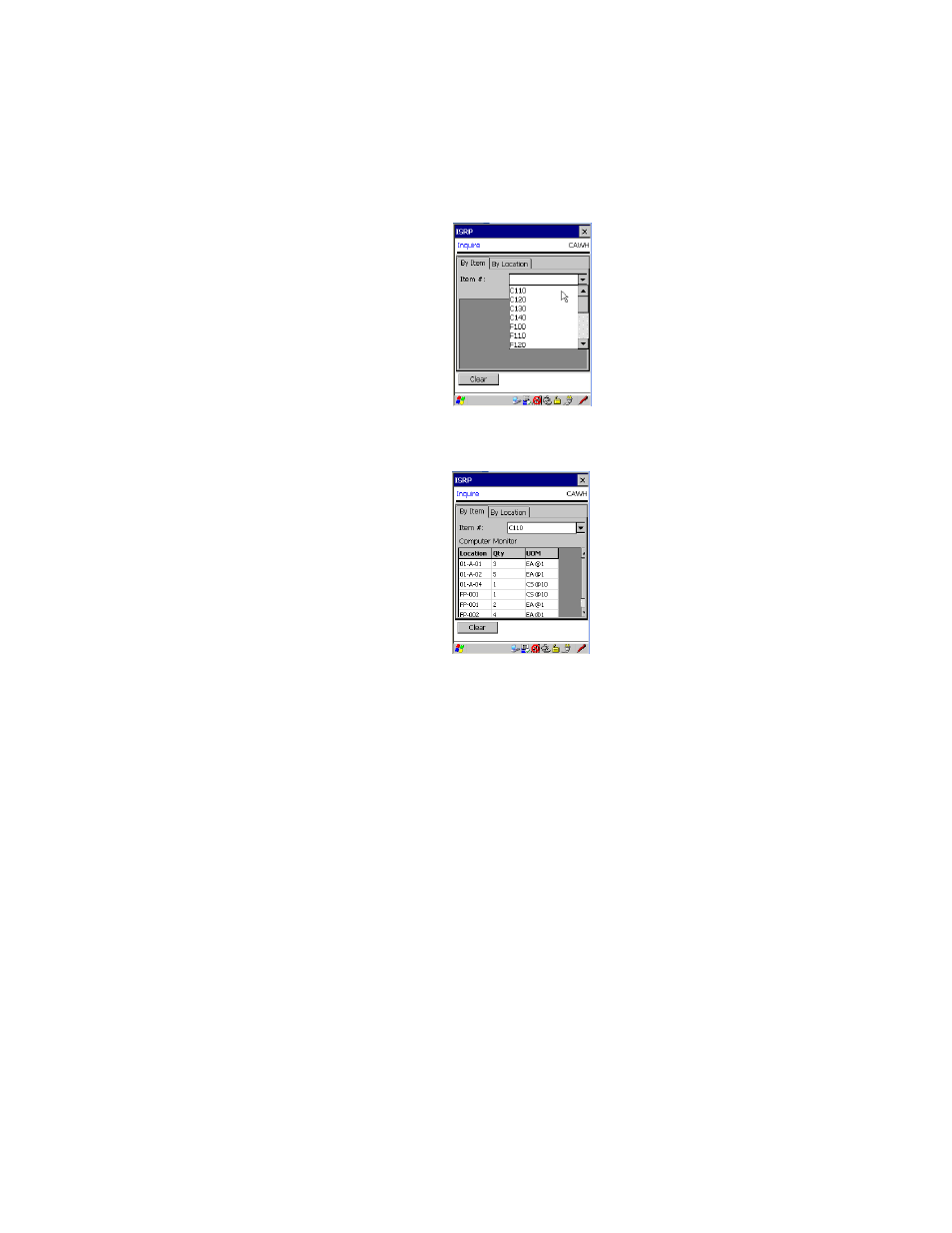
I
NTELLI
T
RACK
ISRP CE C
LIENT
V
8.1
CE Client Guide
108
Once the item is selected, location, quantity, and UOM information
about the item’s stored quantity is displayed in the Inquire Screen.
5.
When you are finished viewing the item information, tap the Clear but-
ton found towards the bottom of the screen to remove the item informa-
tion from the screen. The application is ready to select another item for
inquiry. To exit the Inquire function, tap Ok or the Windows Close Icon
(X) in the top right corner of the screen to return to the Main screen.
Location
Inquire Option
To look up inventory information by location, please refer to the steps that
follow.
1.
From the Main screen, tap the Inventory button. The Inventory menu
appears.
