IntelliTrack Inventory Shipping Receiving Picking (ISRP) User Manual
Page 100
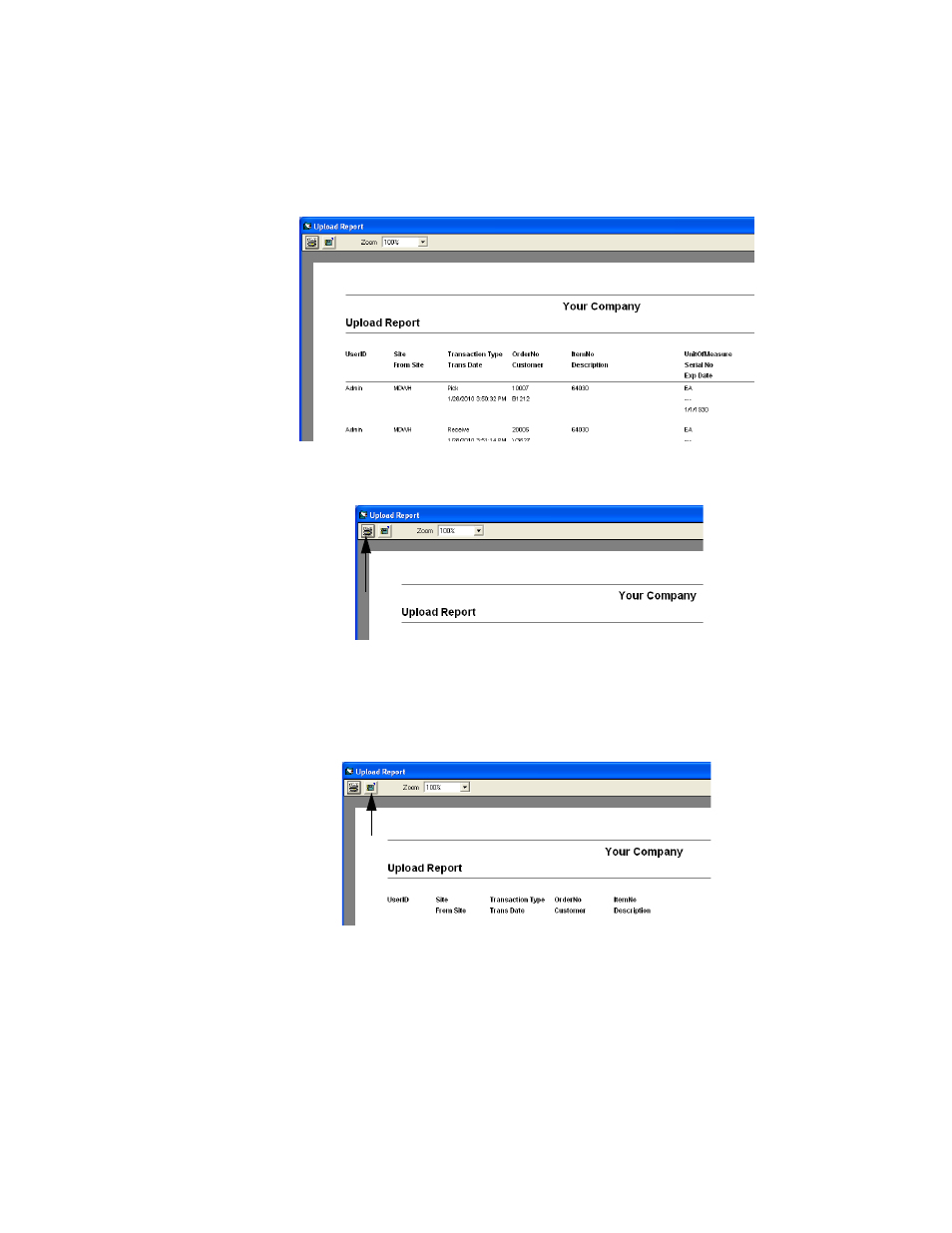
I
NTELLI
T
RACK
ISRP CE C
LIENT
V
8.1
CE Client Guide
88
3.
To print the report to a network printer, select the Print button found
along the top of the screen.
4.
A Print window appears. Select the report printer and then click the
Print button to send the Upload Report to the printer. The Print win-
dow closes and you are returned to the onscreen report preview.
5.
To export the report to a file, select the Export button found along the
top of the screen. The Export window appears.
6.
At the Export window, select the location for the exported report file,
select the export file type from the selections available (.HTML or
.TXT), select the parameters for the exported report file (All) or a Page
Range, and then click the Save button to export the report file to the
folder location.
