Printouts are slanted or skewed, Printouts have vertical streaks – HP Photosmart D5400 series User Manual
Page 95
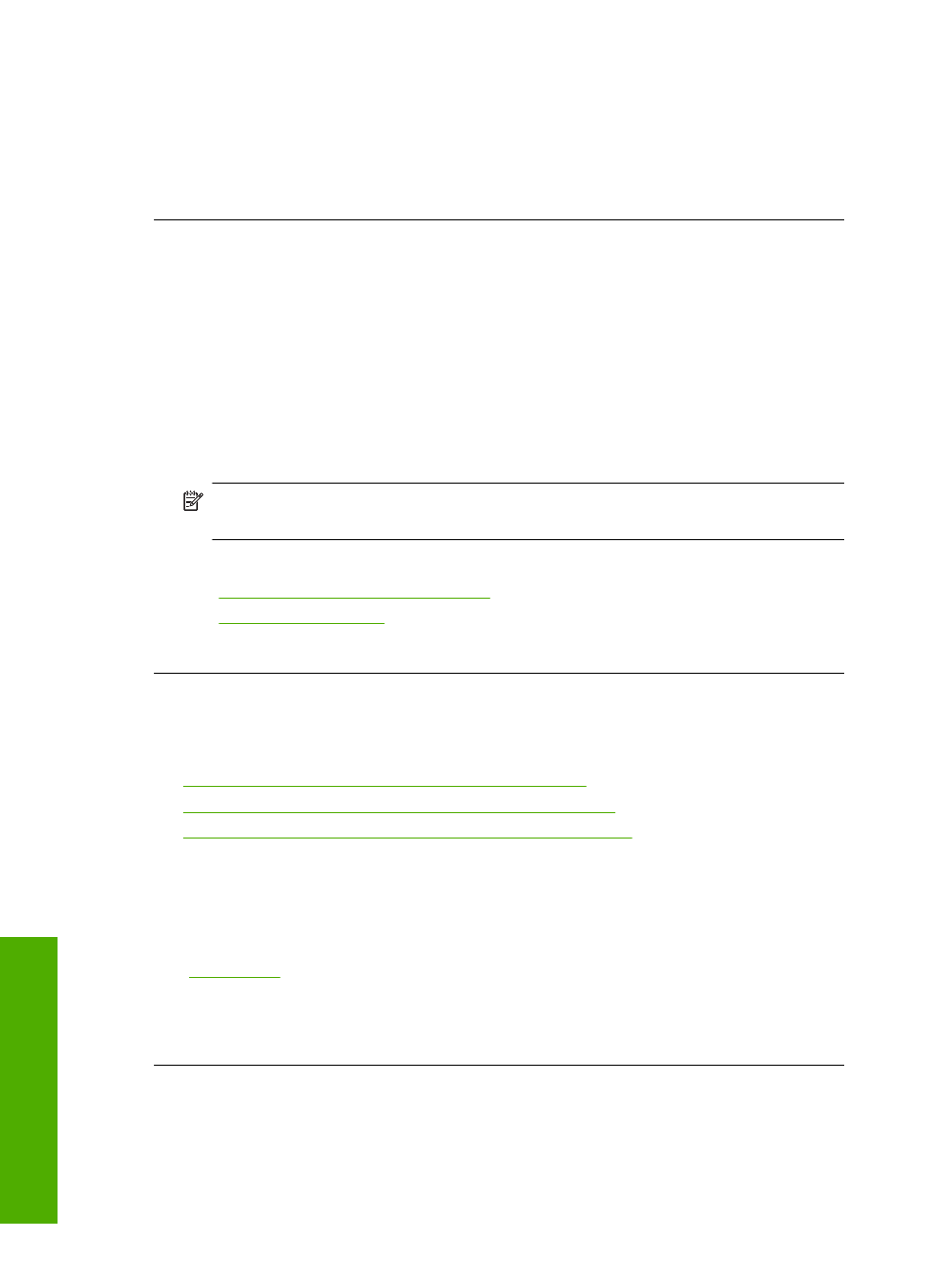
4.
Click the Device Services tab.
5.
Click Align the Printer.
The product prints a test page, aligns the print head, and calibrates the printer.
Recycle or discard the page.
Cause: The printer needed to be aligned.
Printouts have vertical streaks
Solution: HP recommends that you use HP papers or any other paper type that is
appropriate for the product.
Always make sure the paper you are printing on is flat. For best results when printing
images, use HP Advanced Photo Paper.
Store photo media in its original packaging inside a resealable plastic bag on a flat
surface in a cool, dry place. When you are ready to print, remove only the paper you
plan to use immediately. When you have finished printing, return any unused photo
paper to the plastic bag. This will prevent the photo paper from curling.
NOTE:
There is no problem with the ink supplies and replacing the print
cartridges is unnecessary.
For more information, see:
•
“Recommended papers for printing” on page 15
•
“Information on paper” on page 81
Cause: The wrong kind of paper was loaded in the input tray.
Printouts are slanted or skewed
Try the following solutions if your printout does not appear straight on the page.
•
Solution 1: Make sure the paper is loaded correctly
•
Solution 2: Make sure only one type of paper is loaded
•
Solution 3: Ensure that the rear door is securely installed
Solution 1: Make sure the paper is loaded correctly
Solution: Make sure that the paper is loaded correctly in the input tray.
For more information, see:
Cause: The paper was not loaded correctly.
If this did not solve the issue, try the next solution.
Solution 2: Make sure only one type of paper is loaded
Solution: Load only one type of paper at a time.
Cause: More than one type of paper was loaded in the input tray.
Chapter 11
94
Troubleshooting
T
roub
les
hoot
ing
