Solution 4: check the printer driver status – HP Photosmart D5400 series User Manual
Page 107
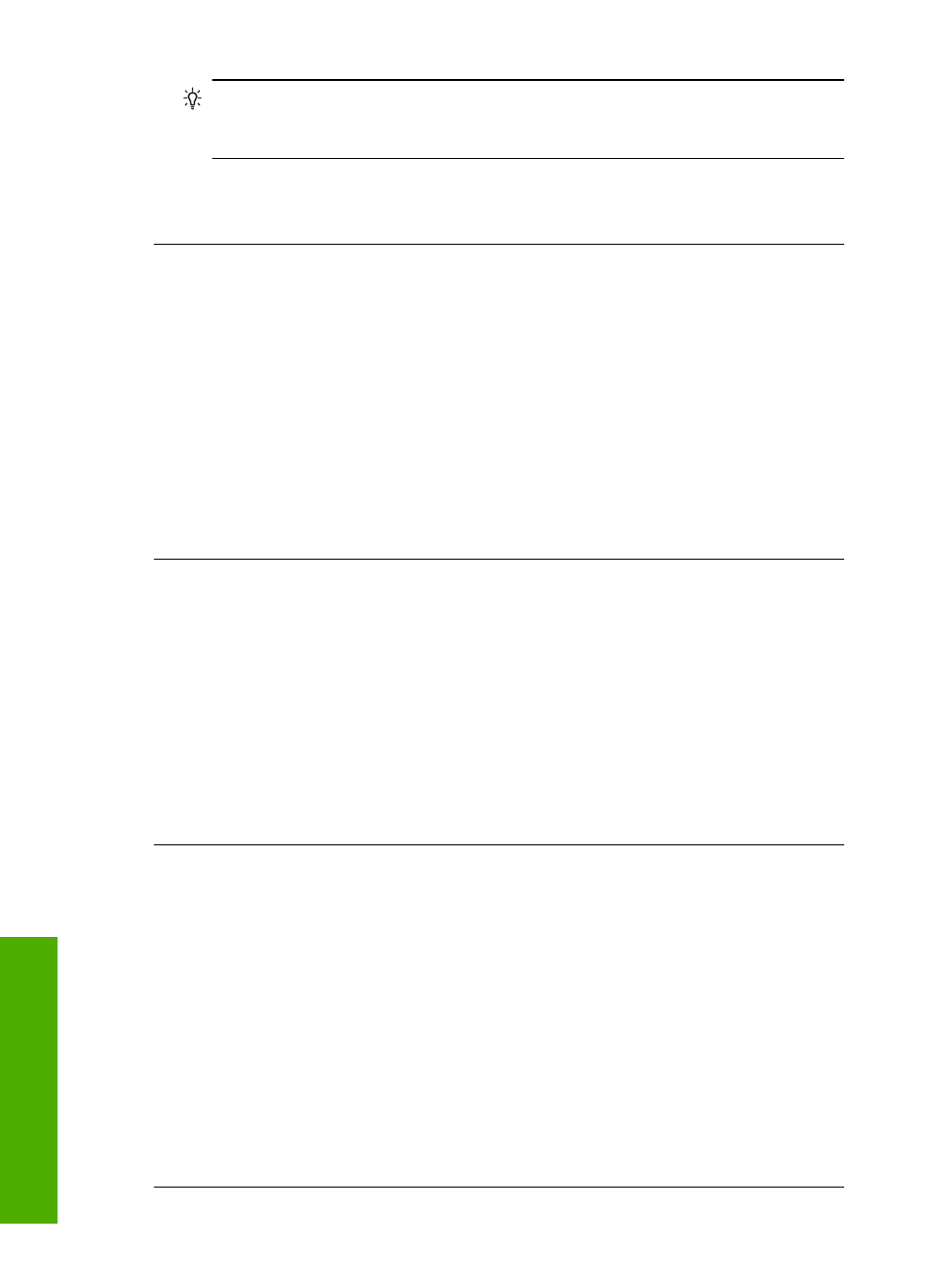
TIP:
You can set the product as the default printer to ensure that the printer is
automatically selected when you select Print in the File menu of your different
software applications.
Cause: The product was not the selected printer.
If this did not solve the issue, try the next solution.
Solution 4: Check the printer driver status
Solution: The printer driver status might have changed to either offline or stop
printing.
To check the printer driver status
1.
In the HP Solution Center, click the Settings tab.
2.
Click Status.
If the status is Offline or Stop printing, change the status to Ready.
Cause: The status of the printer driver had changed.
If this did not solve the issue, try the next solution.
Solution 5: Wait until the product completes the current operation
Solution: If the product is performing another task such as printing a photo or
performing printer maintenance, your print job will be delayed until the product
completes the current task.
Some documents take a long time to print. If nothing has printed several minutes after
you sent a print job to the product, check the product display to see if there are any
messages.
Cause: The product was busy with another task.
If this did not solve the issue, try the next solution.
Solution 6: Remove all cancelled print jobs from the queue
Solution: A print job might remain in the queue after it has been cancelled. The
cancelled print job jams the queue and prevents the next print job from printing.
From your computer, open the printer folder and see if the cancelled job remains in
the print queue. Try to delete the job from the queue. If the print job remains in the
queue, try one or both of the following:
•
Disconnect the USB cable from the product, restart the computer, and then
reconnect the USB cable to the product.
•
Shut down the product, restart the computer, and then restart the product.
Cause: A deleted print job was in the queue.
If this did not solve the issue, try the next solution.
Chapter 11
106
Troubleshooting
T
roub
les
hoot
ing
