Solution 2: clean the electrical contacts – HP Photosmart D5400 series User Manual
Page 161
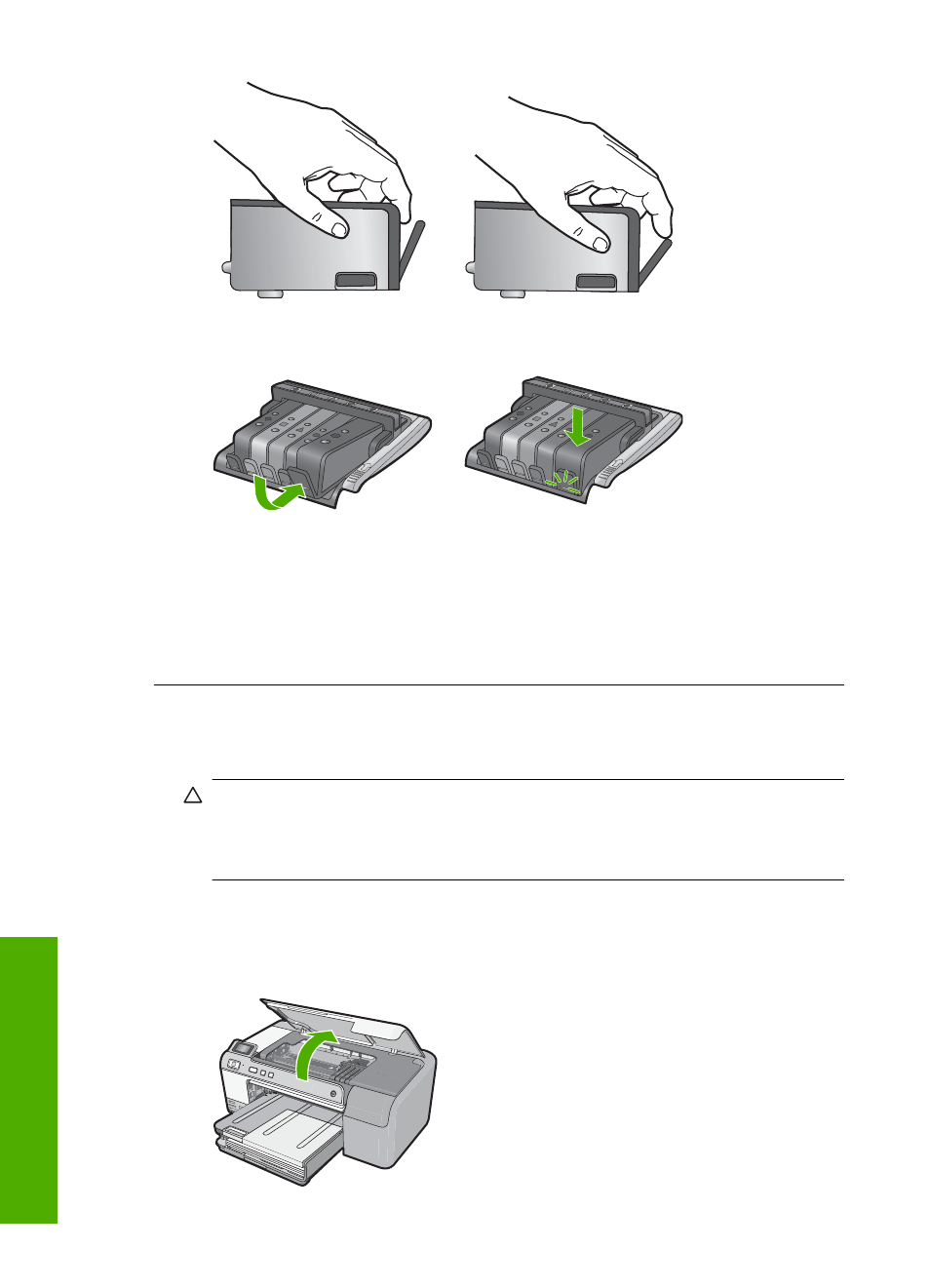
11.
Reinstall the ink cartridge.
It should now snap down into place.
12.
Close the ink cartridge access door, and check if the error message has gone
away.
13.
If you still receive the error message, turn the product off, and then on again.
Cause: The indicated ink cartridges were not installed correctly.
If this did not solve the issue, try the next solution.
Solution 2: Clean the electrical contacts
Solution: Clean the electrical contacts.
CAUTION:
The cleaning procedure should take only a few minutes. Make sure
that the ink cartridges are reinstalled in the product when instructed. Leaving them
outside of the product for an extended period of time can result in damage to the
ink cartridges.
To clean the electrical contacts
1.
Make sure the product is turned on.
2.
Open the ink cartridge access door by lifting from the front right of the product,
until the door locks into place.
Chapter 11
160
Troubleshooting
T
roub
les
hoot
ing
