Solution 3: check the print settings, Solution 4: check the paper type, Solution 5: clean the print head – HP Photosmart D5400 series User Manual
Page 88
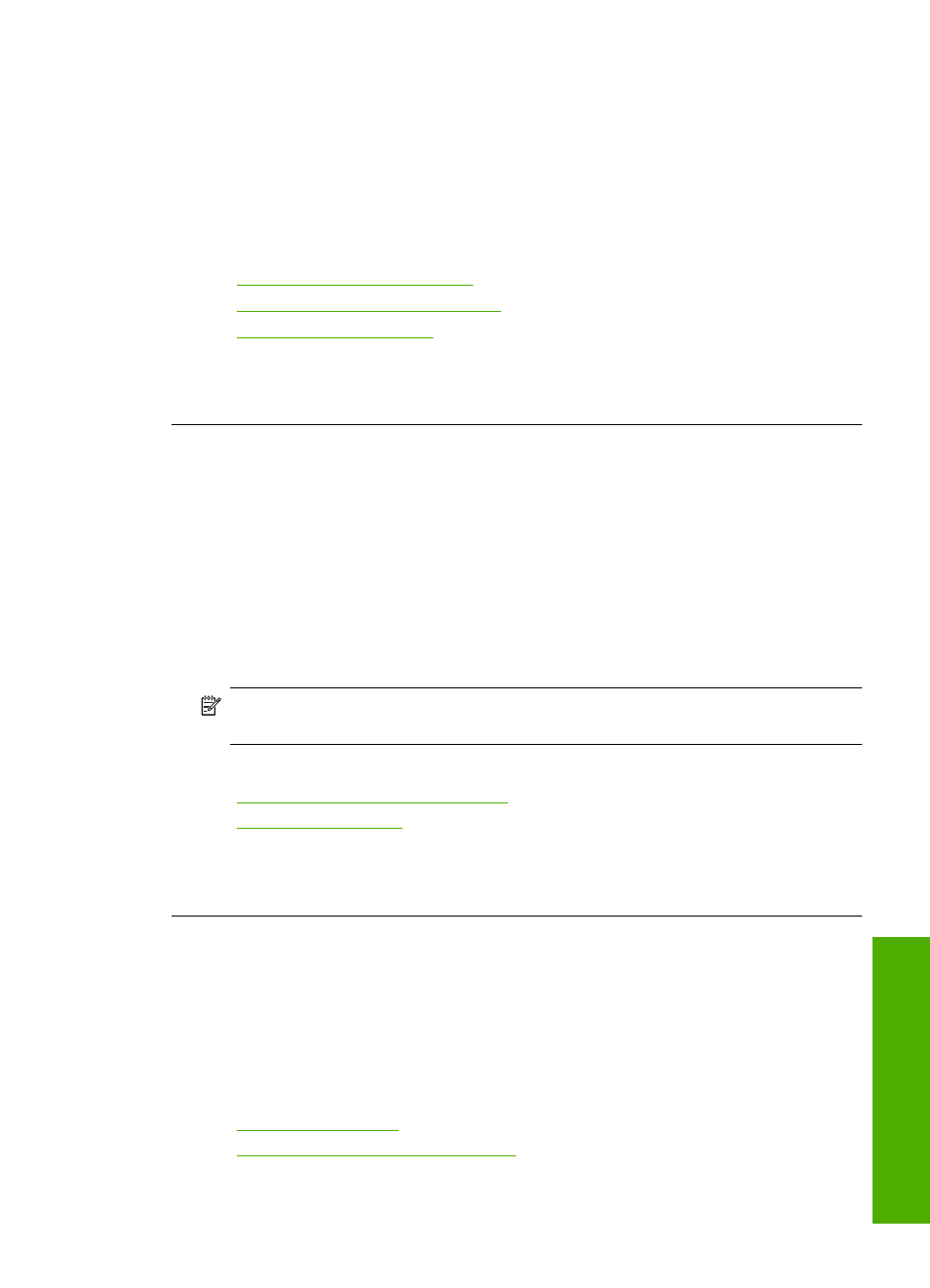
Solution 3: Check the print settings
Solution: Check the print settings.
•
Check the paper type setting to make sure it matches the type of paper loaded in
the input tray.
•
Check the print quality setting and make sure it is not set too low.
Print the image with a high print quality setting, such as Best or Maximum dpi.
For more information, see:
•
“Set the paper type for printing” on page 33
•
“Change the print speed or quality” on page 34
•
“Print using Maximum dpi” on page 40
Cause: The paper type or print quality settings were set incorrectly.
If this did not solve the issue, try the next solution.
Solution 4: Check the paper type
Solution: HP recommends that you use HP papers or any other paper type that is
appropriate for the product.
Always make sure the paper you are printing on is flat. For best results when printing
images, use HP Advanced Photo Paper.
Store photo media in its original packaging inside a resealable plastic bag on a flat
surface in a cool, dry place. When you are ready to print, remove only the paper you
plan to use immediately. When you have finished printing, return any unused photo
paper to the plastic bag. This will prevent the photo paper from curling.
NOTE:
There is no problem with the ink supplies and replacing the print
cartridges is unnecessary.
For more information, see:
•
“Recommended papers for printing” on page 15
•
“Information on paper” on page 81
Cause: The wrong kind of paper was loaded in the input tray.
If this did not solve the issue, try the next solution.
Solution 5: Clean the print head
Solution: If the previous solutions did not resolve the issue, try cleaning the print
head.
After cleaning the print head, print a self-test report. Evaluate the self-test report to
see if the print quality problem still exists.
For more information, see:
•
“Clean the print head” on page 64
•
“Print and evaluate a self-test report” on page 65
Cause: The print head needed to be cleaned.
Print quality troubleshooting
87
Trou
bles
ho
ot
ing
