Solution 7: clear the paper jam – HP Photosmart D5400 series User Manual
Page 104
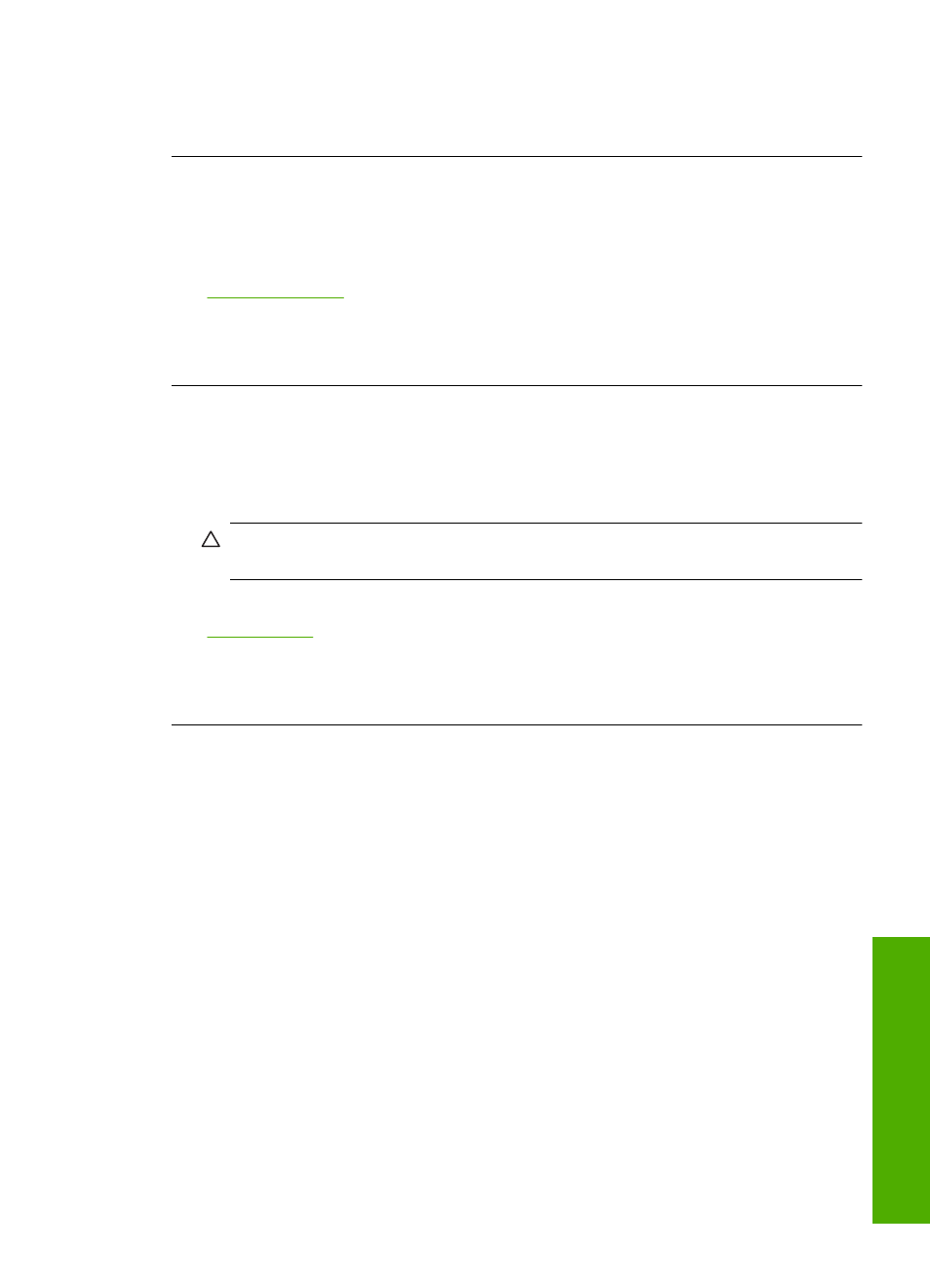
Cause: A deleted print job was in the queue.
If this did not solve the issue, try the next solution.
Solution 7: Clear the paper jam
Solution: Clear the paper jam.
For more information, see:
Cause: The product had a paper jam.
If this did not solve the issue, try the next solution.
Solution 8: Make sure the print carriage can move freely
Solution: Unplug the power cable if it is not already unplugged. Check to see if the
print carriage will move freely from one side of the printer to the other. Do not try to
force it to move if it is hung up on something.
CAUTION:
Be careful not to force the print cartridge carriage. If the carriage is
stuck, forcing it to move will damage the printer.
For more information, see:
Cause: The print carriage had stalled.
If this did not solve the issue, try the next solution.
Solution 9: Check the connection from the product to your computer
Solution: Check the connection from the product to your computer. Verify that the
USB cable is securely plugged into the USB port on the back of the product. Make
Print troubleshooting
103
Trou
bles
ho
ot
ing
