Reverse an image for iron-on transfers, Print on transparencies – HP Photosmart D5400 series User Manual
Page 48
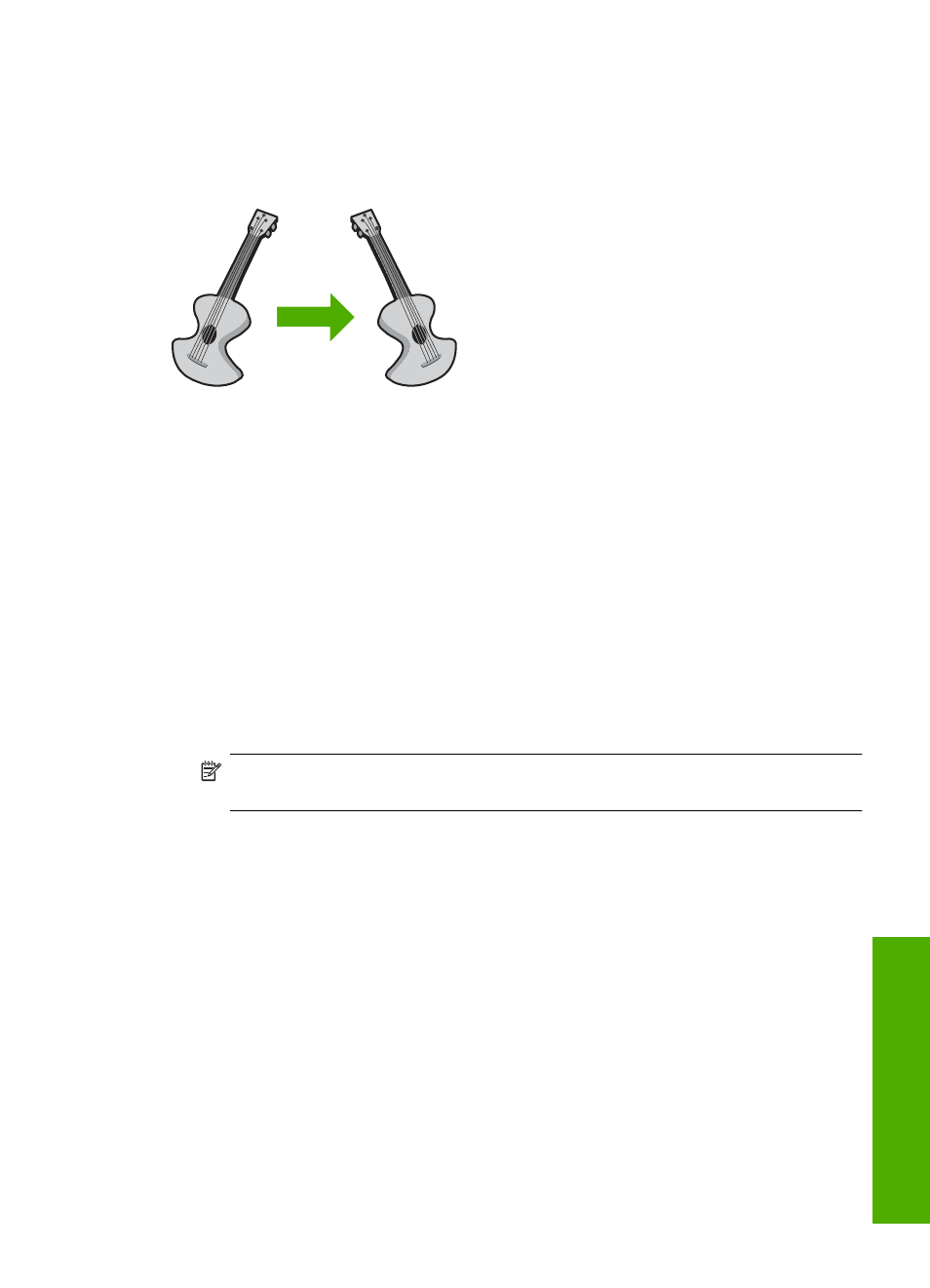
Reverse an image for iron-on transfers
This feature reverses an image so you can use it for iron-on transfers. This feature is also
useful for transparencies when you want to make notations on the back of the
transparency without scratching the original.
To reverse an image for iron-on transfers
1.
On the File menu in your software application, click Print.
2.
Make sure the product is the selected printer.
3.
Click the button that opens the Properties dialog box.
Depending on your software application, this button might be called Properties,
Options, Printer Setup, Printer, or Preferences.
4.
Click the Features tab.
5.
In the Paper Type drop-down list, click More, and then select HP Iron-on Transfer
from the list.
6.
If the selected size is not what you want, click an appropriate size in the Size list.
7.
Click the Advanced tab.
8.
In the Printer Features area, select On from the Mirror Image drop-down list.
9.
Click OK, and then click Print or OK in the Print dialog box.
NOTE:
To prevent jams, manually feed the iron-on transfer sheets into the input
tray one sheet at a time.
Print on transparencies
For the best results, HP recommends you use HP transparency products with the
HP Photosmart.
To print on transparencies
1.
Load the transparency into the input tray.
2.
On the File menu in your software application, click Print.
3.
Make sure the product is the selected printer.
4.
Click the button that opens the Properties dialog box.
Depending on your software application, this button might be called Properties,
Options, Printer Setup, Printer, or Preferences.
5.
Click the Features tab.
Perform special print jobs
47
