HP Photosmart D5400 series User Manual
Page 116
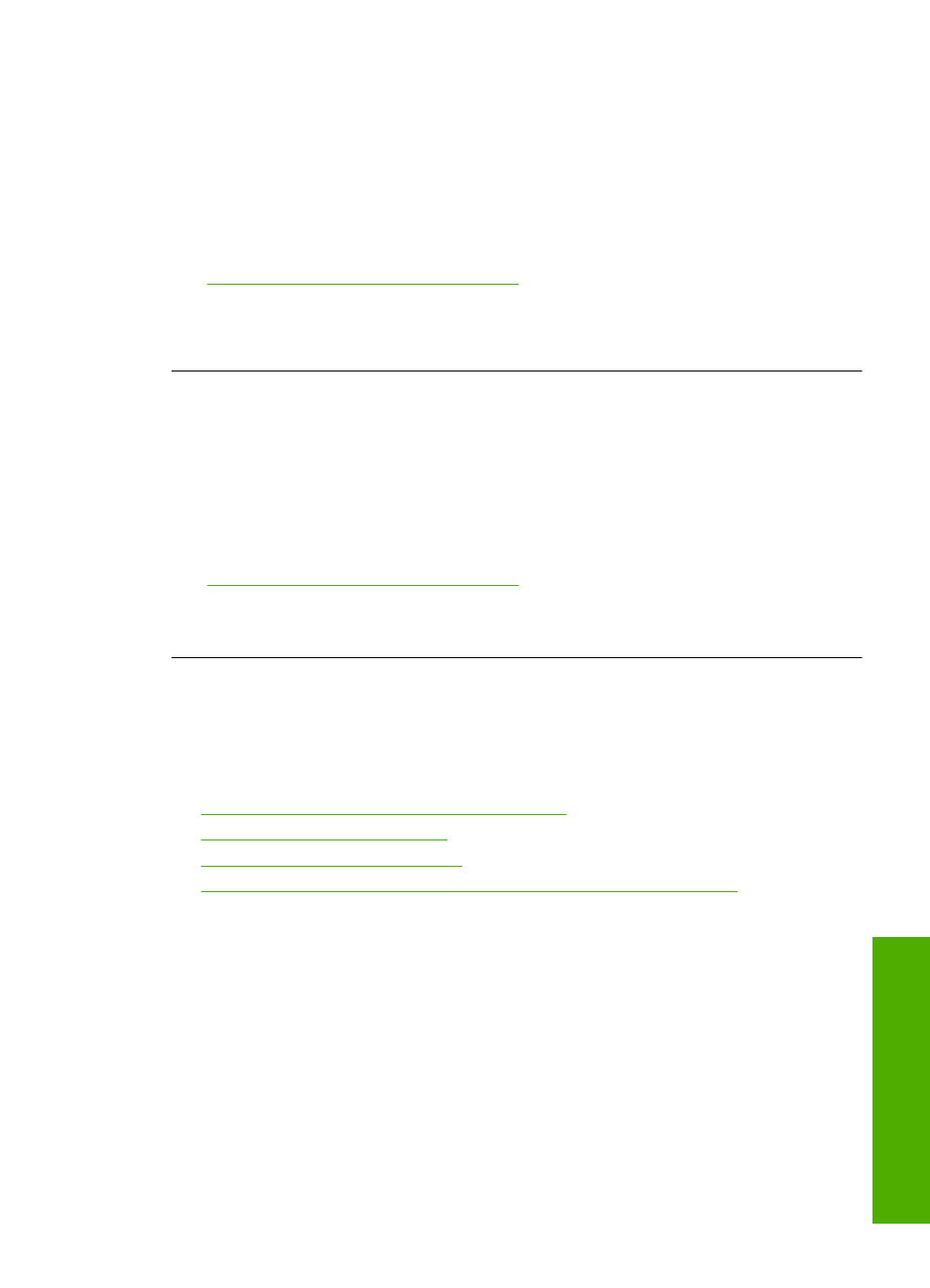
Solution 1: Remove and reinsert the memory card
Solution: Remove and reinsert the memory card. You might have inserted it
incorrectly. Turn the memory card so that the label faces up and the contacts are
facing the product, and then push the card forward into the appropriate slot until the
Photo light turns on.
If the problem continues, the memory card might be defective.
For more information, see:
“Insert a memory card or storage device” on page 51
Cause: The product detected an error with the memory card.
If this did not solve the issue, try the next solution.
Solution 2: Remove the additional memory card
Solution: If you have inserted more than one memory card, remove one of the
memory cards. You can use only one memory card at a time.
If you have a memory card and a storage device connected, remove the storage
device. You can use only one at a time.
For more information, see:
“Insert a memory card or storage device” on page 51
Cause: You had inserted more than one memory card, or you had inserted a
memory card and a storage device at the same time.
The photos on the memory card do not transfer to my computer
Try the following solutions to resolve the issue. Solutions are listed in order, with the most
likely solution first. If the first solution does not solve the problem, continue trying the
remaining solutions until the issue is resolved.
•
Solution 1: Install the HP Photosmart software
•
Solution 2: Turn on the product
•
Solution 3: Turn on the computer
•
Solution 4: Check the connection from the product to your computer
Solution 1: Install the HP Photosmart software
Solution: Install the HP Photosmart Software that came with the product. If it is
installed, restart your computer.
To install the HP Photosmart Software
1.
Insert the product CD-ROM into your computer’s CD-ROM drive and then start
the Setup program.
2.
When prompted, click Install More Software to install the HP Photosmart
Software.
3.
Follow the onscreen instructions and the instructions provided in the Setup Guide
that came with the product.
Memory card troubleshooting
115
Trou
bles
ho
ot
ing
