Clean the print head, Align the print head – HP Photosmart D5400 series User Manual
Page 65
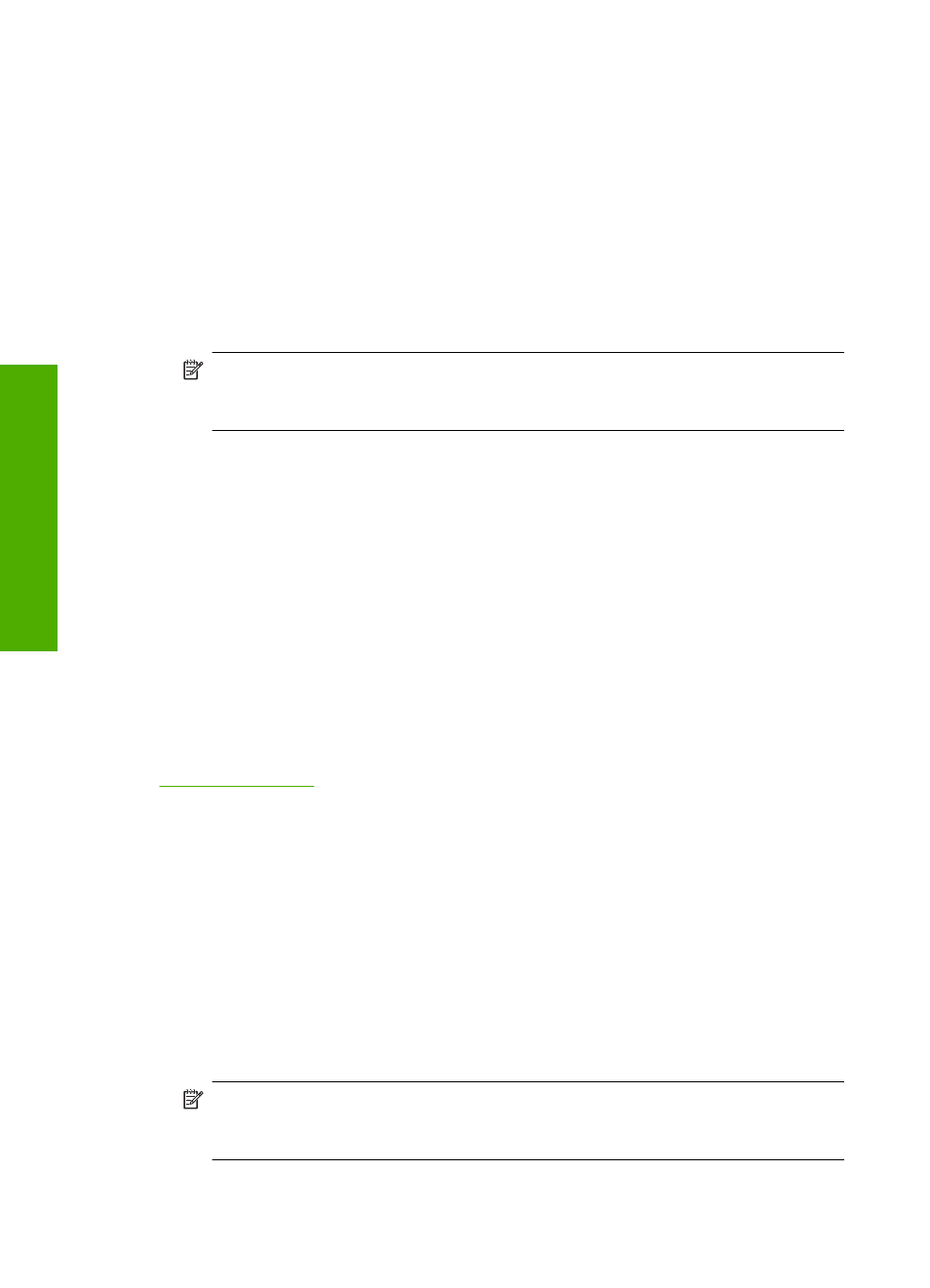
Clean the print head
If your printed output is streaked, or is missing, or has any incorrect or missing colors,
the print head may need to be cleaned.
This process uses ink to attempt to unclog and clean the nozzles in the print head.
This might take a few minutes and will use one or more sheets of paper.
To clean the print head from the HP Photosmart Software
1.
Load letter, A4, or legal unused plain white paper into the input tray.
2.
In the HP Solution Center, click Settings.
3.
In the Print Settings area, click Printer Toolbox.
NOTE:
You can also open the Printer Toolbox from the Print Properties dialog
box. In the Print Properties dialog box, click the Features tab, and then click
Printer Services.
The Printer Toolbox appears.
4.
Click the Device Services tab.
5.
Click Clean the printhead.
6.
Follow the prompts until you are satisfied with the quality of the output, and then click
Done.
There are two stages of cleaning. Each stage lasts about two minutes, uses one sheet
of paper, and uses an increasing amount of ink. After each stage, review the quality
of the printed page. You should only initiate the next phase of cleaning if the print
quality is poor.
If print quality still seems poor after you complete all three stages of cleaning, try
aligning the printer. If print quality problems persist after cleaning and aligning, contact
HP support.
Related topics
“Align the print head” on page 64
Align the print head
The product automatically aligns the print head during the initial setup.
You might want to use this feature when the self-test report shows streaking or white lines
through any of the blocks of color or if you are having print quality issues with your
printouts.
To align the printer from the HP Photosmart Software
1.
Load letter, A4, or legal unused plain white paper into the input tray.
2.
In the HP Solution Center, click Settings.
3.
In the Print Settings area, click Printer Toolbox.
NOTE:
You can also open the Printer Toolbox from the Print Properties dialog
box. In the Print Properties dialog box, click the Features tab, and then click
Printer Services.
The Printer Toolbox appears.
Chapter 9
64
Maintain the HP Photosmart
Maintain the HP Photosma
rt
