Solution 1: print a self test report – HP Photosmart D5400 series User Manual
Page 130
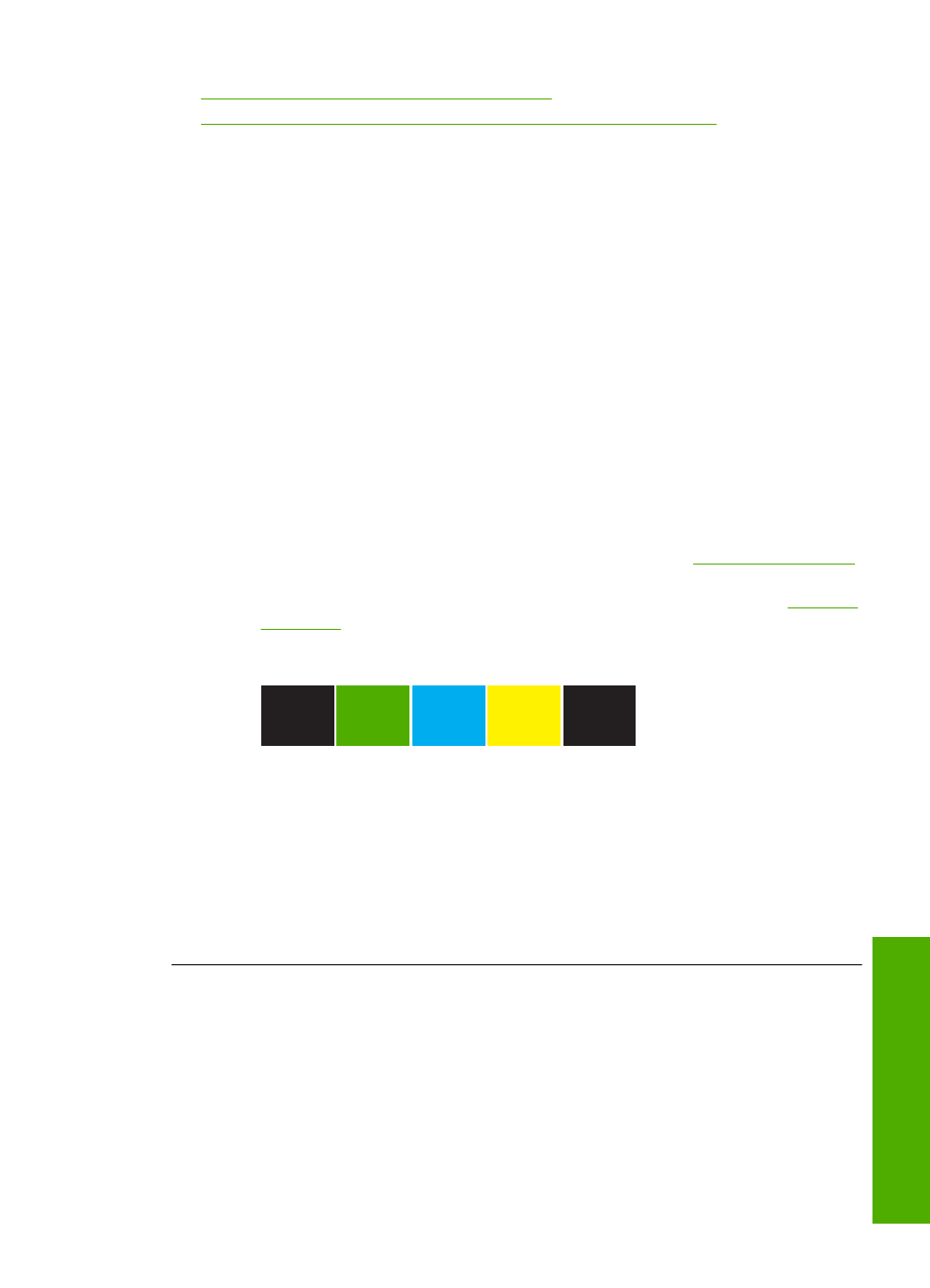
•
Solution 7: Stop and restart the print spooler
•
Solution 8: Verify whether the software application has a problem
Solution 1: Print a self test report
Solution: Print a self-test report to see if the product can print.
To print a self-test report
1.
Load letter or A4 unused plain white paper into the input tray.
2.
Press and hold the Cancel button and then press the Red-Eye Removal button.
The product prints a self-test report, which contains the following information:
•
Product information: includes the model number, serial number, and other
product information.
•
Revision information: includes the firmware version number.
•
Ink delivery system information: displays the approximate ink level of each
installed ink cartridge, the status of each ink cartridge, the date each cartridge
was installed, and the date each cartridge will expire.
•
Print quality pattern: displays the color blocks, representing each of the
installed ink cartridges. Solid, even blocks of color indicate there are no print
quality problems. When streaks are displayed or there are missing blocks,
clean the print head using the procedure described in
. If the color blocks still show print quality problems after cleaning
the print head, align the product using the procedure described in
. If the color blocks continue to show print quality
problems after cleaning and aligning, contact HP customer support.
•
History log: contains information that might be used for diagnostic purposes
if you need to call HP customer support.
If the self-test report fails to print, make sure you set up the product properly. See the
Setup Guide that came with the product for information about setting it up.
Cause: The product was not set up properly.
If this did not solve the issue, try the next solution.
Errors
129
Trou
bles
ho
ot
ing
