Cd/dvd print troubleshooting – HP Photosmart D5400 series User Manual
Page 118
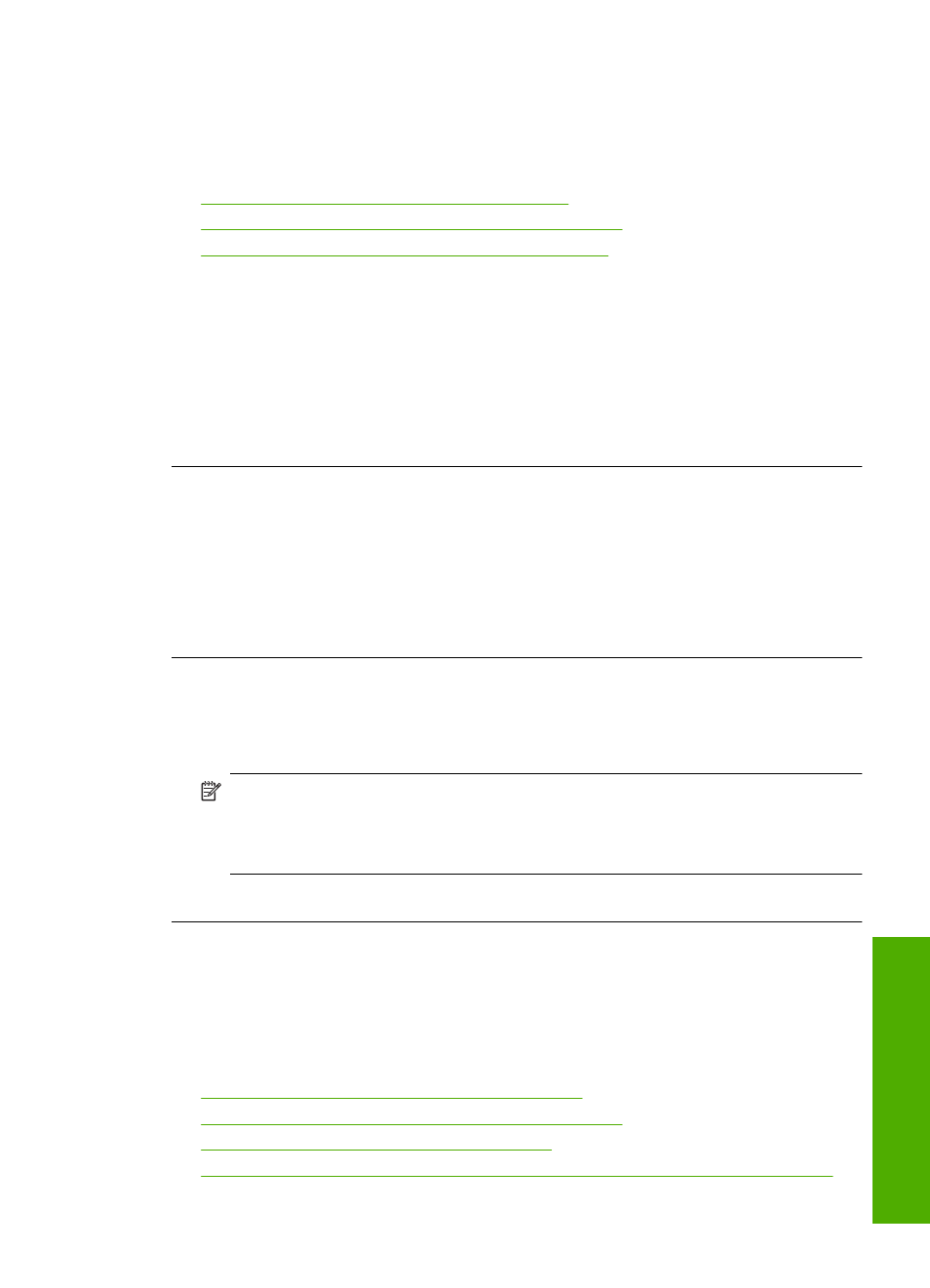
Photos in a connected digital camera with PictBridge do not print
Try the following solutions to resolve the issue. Solutions are listed in order, with the most
likely solution first. If the first solution does not solve the problem, continue trying the
remaining solutions until the issue is resolved.
•
Solution 1: Set the camera to PictBridge mode
•
Solution 2: Save the photos in a supported file format
•
Solution 3: Select photos on the camera for printing
Solution 1: Set the camera to PictBridge mode
Solution: If the camera supports PictBridge, make sure the camera is set to
PictBridge mode. See the user guide that came with the camera for instructions on
how to do this.
Cause: The digital camera was not in PictBridge mode.
If this did not solve the issue, try the next solution.
Solution 2: Save the photos in a supported file format
Solution: Make sure the digital camera is saving photos in a file format that the
PictBridge transfer feature supports (exif/JPEG, JPEG, and DPOF).
Cause: The images were not in a supported format.
If this did not solve the issue, try the next solution.
Solution 3: Select photos on the camera for printing
Solution: Before you connect the digital camera to the front USB port on the
HP Photosmart, select some photos on the camera for printing.
NOTE:
Some digital cameras do not allow you to select photos until after you
have established a PictBridge connection. If this is the case, connect your digital
camera to the front USB port, turn on the camera and change it to PictBridge
mode, and then use the camera to select the photos you want to print.
Cause: You did not select any photos on the camera for printing.
CD/DVD print troubleshooting
Use this section to solve any problems you might encounter while printing on CD/DVD
surfaces with the HP Photosmart.
This section contains the following topics:
•
The product does not detect the CD/DVD holder
•
The product does not detect a CD/DVD on the holder
•
The product stalled while printing a CD/DVD
•
The image on my printed disc is cropped and there is ink on the CD/DVD holder
CD/DVD print troubleshooting
117
Trou
bles
ho
ot
ing
