Print a group of addresses on labels or envelopes – HP Photosmart D5400 series User Manual
Page 49
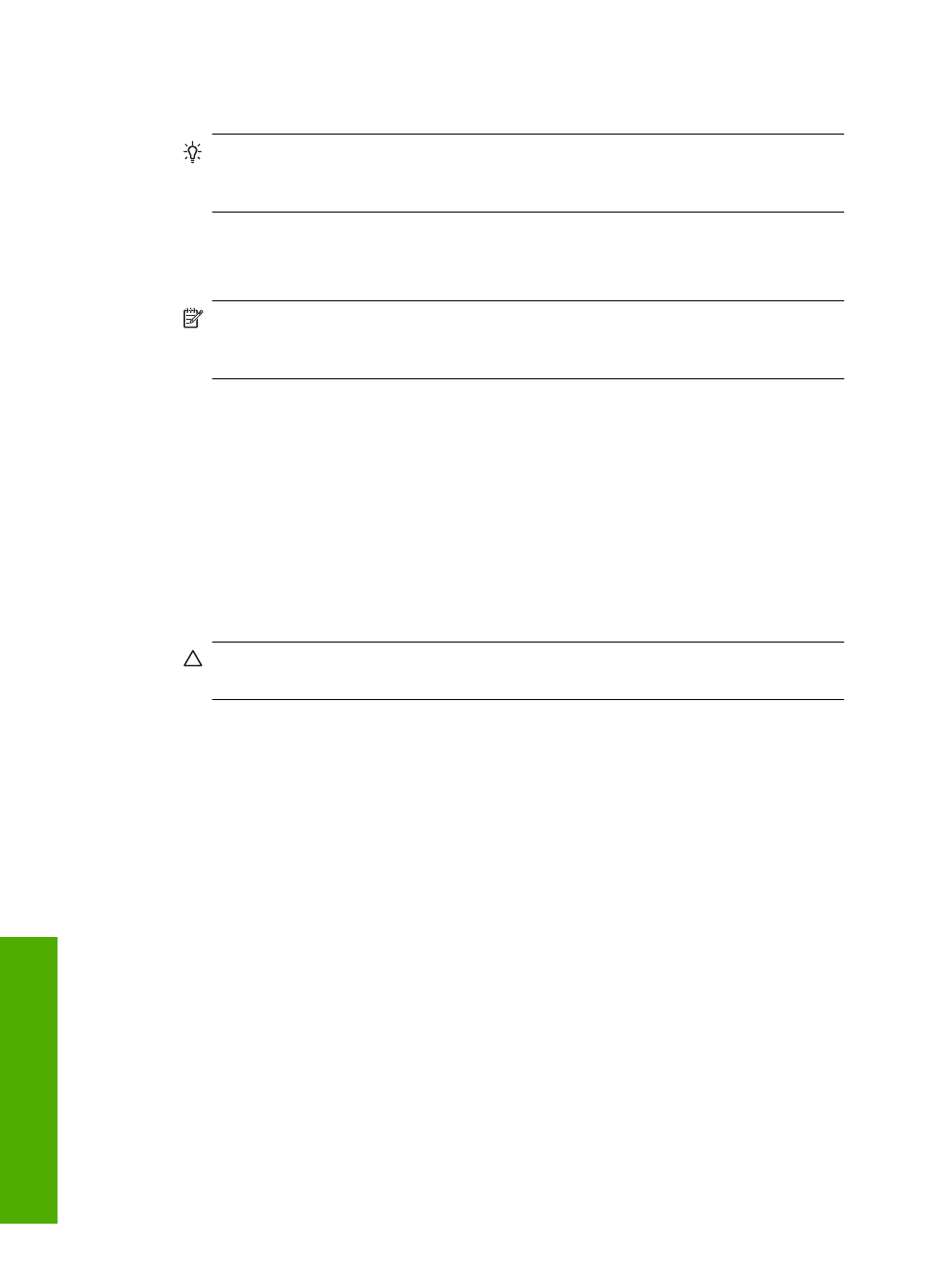
6.
In the Basic Options area, from the Paper Type drop-down list, select More. Then
select the appropriate paper type.
TIP:
If you want to make notations on the back of the transparencies and erase
them later without scratching the original, click the Advanced tab, and select the
Mirror Image check box.
7.
In the Resizing Options area, from the Size drop-down list, select More. Then, select
an appropriate size.
8.
Click OK, and then click Print or OK in the Print dialog box.
NOTE:
The product automatically waits for transparencies to dry before
releasing them. Ink dries slower on film than on plain paper. Make sure you allow
enough time for the ink to dry before handling the transparency.
Print a group of addresses on labels or envelopes
With the HP Photosmart, you can print on a single envelope, a group of envelopes, or
label sheets designed for inkjet printers.
To print a group of addresses on labels or envelopes
1.
Print a test page on plain paper first.
2.
Place the test page on top of the label sheet or envelope, and hold both up to the
light. Check the spacing for each block of text. Make adjustments as needed.
3.
Load the labels or envelopes into the main input tray.
CAUTION:
Do not use envelopes with clasps or windows. They can get stuck in
the rollers and cause paper jams.
4.
Slide the paper-width guide inward against the stack of labels or envelopes until the
guide stops.
5.
If you are printing on envelopes, do the following:
a. Display the print settings, and click the Features tab.
b. In the Resizing Options area, click the appropriate envelope size in the Size list.
6.
Click OK, and then click Print or OK in the Print dialog box.
Chapter 7
48
Print from your computer
