HP Photosmart D5400 series User Manual
Page 43
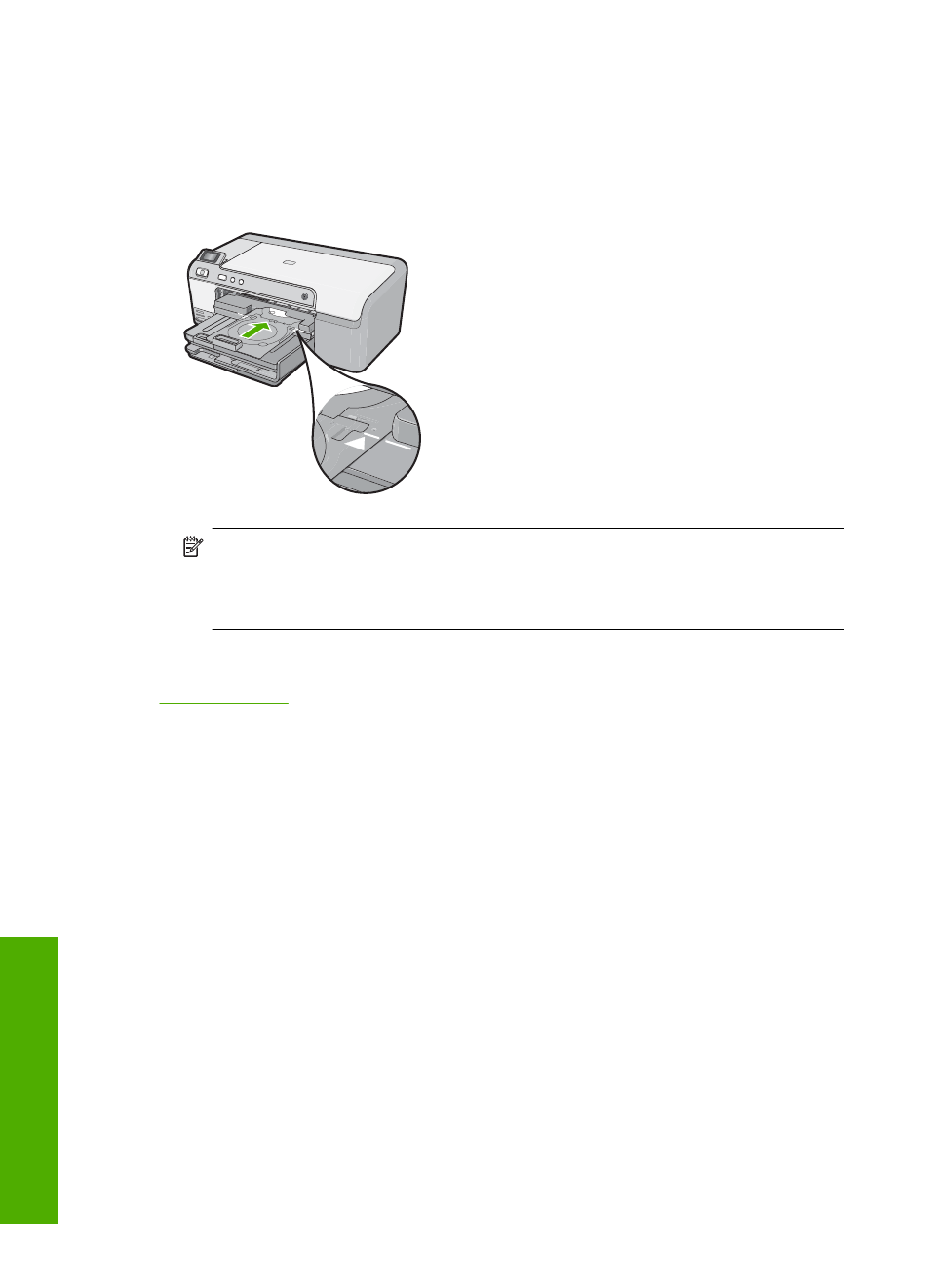
To print directly onto a CD/DVD
1.
Use the software that came with the product to create and print a CD/DVD label.
2.
When prompted, load a CD/DVD into the CD/DVD holder on the product.
3.
Push the CD/DVD holder into the product until the lines on the CD/DVD holder line
up to the white lines on the CD/DVD tray.
NOTE:
The product pulls the CD/DVD holder while printing on the media. The
CD/DVD holder might protrude about 7.5 cm (3 inches) at the back of the product.
If the product is placed close to a wall, move it at least 7.5 cm (3 inches) away
from the wall.
Related topics
Print on both sides of the page
You can print two-sided pages with the HP Photosmart manually. When printing two-
sided pages, make sure to use paper that is thick enough so that images do not show
through to the other side.
To print on both sides of the page
1.
Load paper into the input tray.
2.
On the File menu in your software application, click Print.
3.
Make sure the product is the selected printer.
4.
Click the button that opens the Properties dialog box.
Depending on your software application, this button might be called Properties,
Options, Printer Setup, Printer, or Preferences.
5.
Click the Features tab.
6.
In the Paper saving options area, select Manual from the Two-sided printing drop-
down list.
Chapter 7
42
Print from your computer
