Solution 3: replace the ink cartridge – HP Photosmart D5400 series User Manual
Page 167
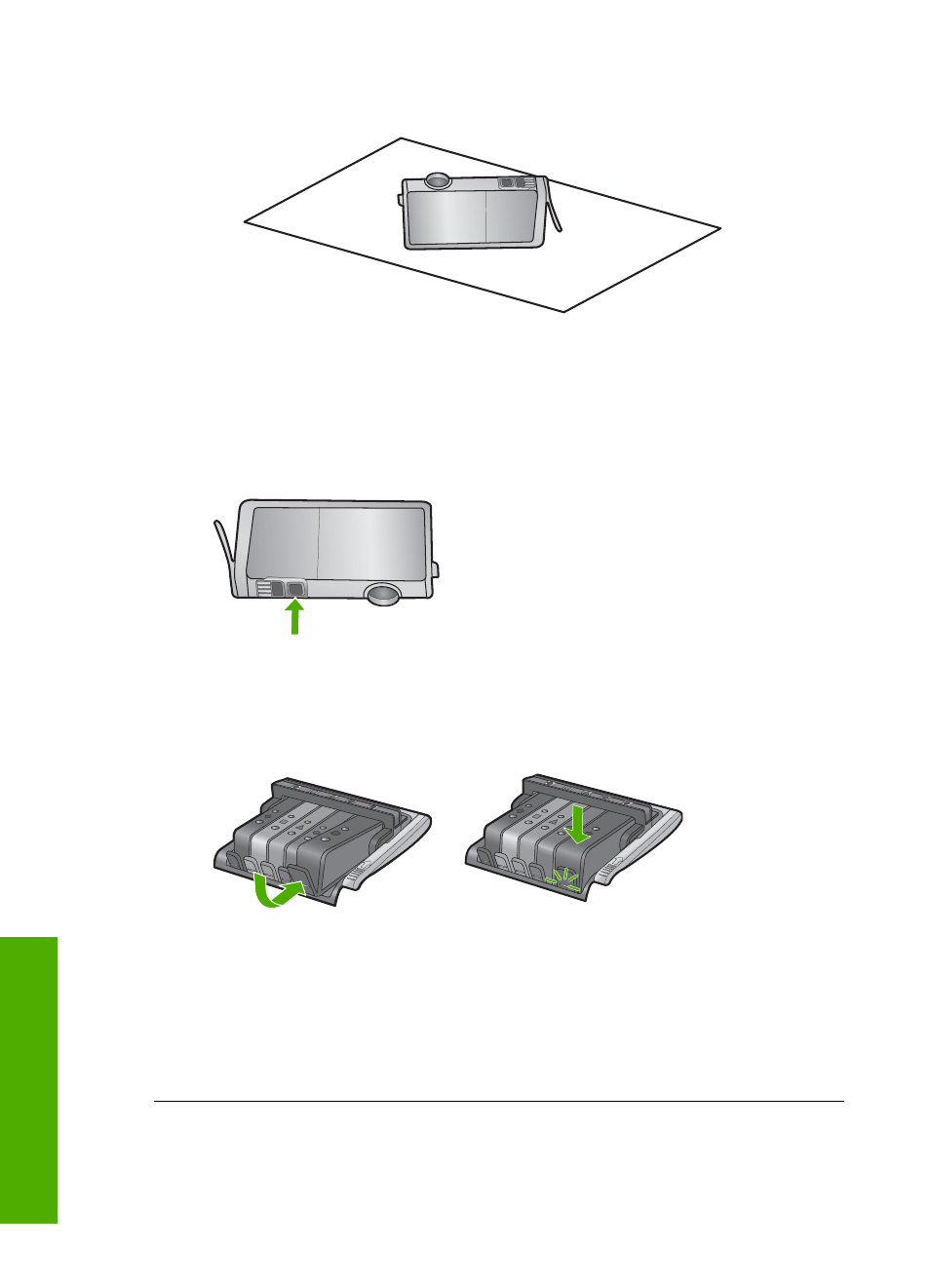
b. Place the ink cartridge on a sheet of paper with the ink opening pointing up.
c. Repeat steps a and b for each ink cartridge.
5.
For each ink cartridge, wipe the sensor window with a dry swab or lint-free cloth.
The sensor window is an area of clear plastic near the copper or gold-colored
metal contacts on the bottom of the ink cartridge. Try not to touch the metal
contacts.
6.
Install each ink cartridge in its slot. Press it down until the tab snaps into place.
Match the color and icon on each ink cartridge label to the color and icon on the
slot for that ink cartridge.
7.
Close the ink cartridge access door, and check if the error has been resolved.
8.
If you still receive the error message, turn the product off, and then on again.
Cause: Ink might have built up on the ink cartridge sensor window and it needed to
be cleaned
If this did not solve the issue, try the next solution.
Solution 3: Replace the ink cartridge
Solution: Replace the indicated ink cartridge.
Chapter 11
166
Troubleshooting
T
roub
les
hoot
ing
