Sensor failure – HP Photosmart D5400 series User Manual
Page 200
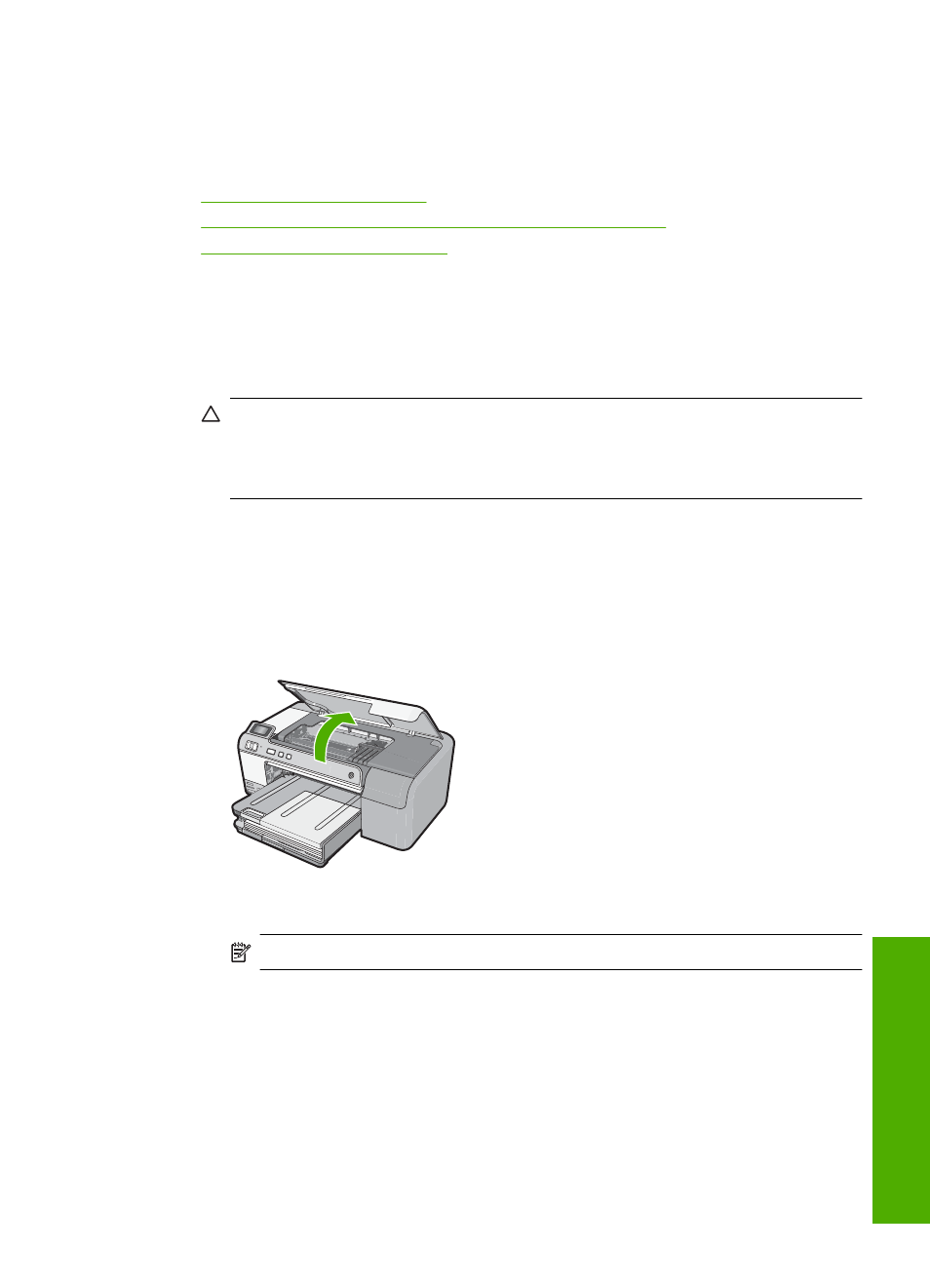
Sensor failure
Try the following solutions to resolve the issue. Solutions are listed in order, with the most
likely solution first. If the first solution does not solve the problem, continue trying the
remaining solutions until the issue is resolved.
•
•
Solution 2: Clean the sensor windows on the ink cartridges
•
Solution 3: Contact HP support
Solution 1: Clean the sensor
Solution: Clean the sensor.
If the problem is not resolved, printing can continue, but the ink system behavior might
change.
CAUTION:
The cleaning procedure should take only a few minutes. Make sure
that the ink cartridges are reinstalled in the product when instructed. Leaving them
outside of the product for an extended period of time can result in damage to the
ink cartridges.
To clean the sensor in the product
1.
Gather swabs or a lint-free cloth to use for the cleaning procedure.
2.
Make sure the product is turned on.
3.
Open the ink cartridge access door by lifting from the front right of the product,
until the door locks into place.
The print carriage moves to the center of the product.
NOTE:
Wait until the print carriage stops moving before proceeding.
Errors
199
Trou
bles
ho
ot
ing
