Print photos from the control panel – HP Photosmart D5400 series User Manual
Page 54
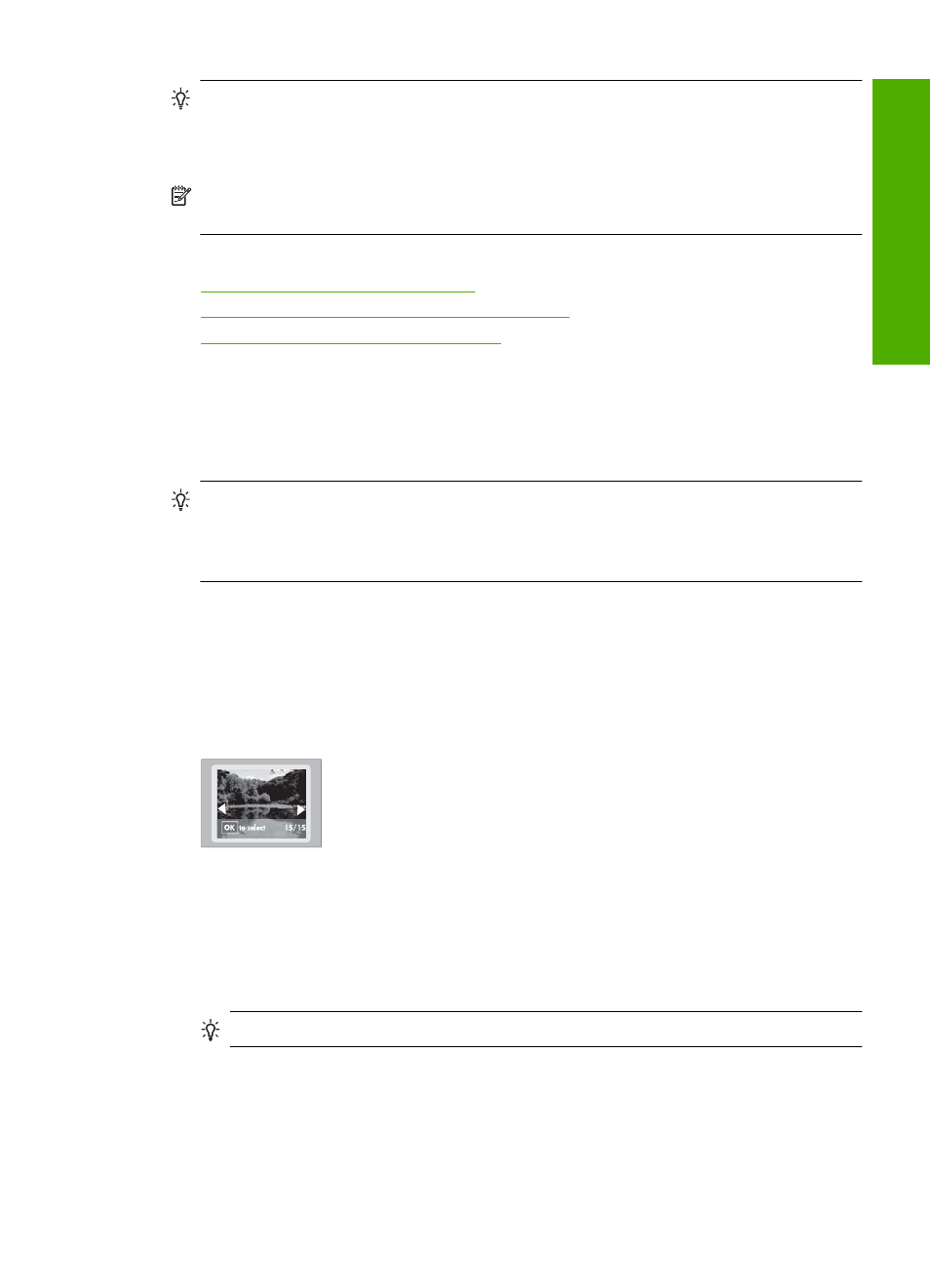
TIP:
To achieve the best print quality, HP recommends using HP papers that are
specifically designed for the type of project you are printing along with genuine HP
ink. HP papers and HP ink are specifically designed to work well together to provide
high-quality output.
NOTE:
All photos that you print from the control panel, rather than from your
computer, will be borderless.
This section contains the following topics:
•
Print photos from the control panel
•
Print photos from the HP Photosmart Software
•
Print camera-selected (DPOF) photos
Print photos from the control panel
You can print the photos on your memory card or storage device in a variety of sizes,
from 10 x 15 cm (4 x 6 inch) up to the size of letter or A4 paper, including multiple small-
size photos on a single page.
TIP:
To achieve the best print quality, HP recommends using HP papers that are
specifically designed for the type of project you are printing along with genuine HP
ink. HP papers and HP ink are specifically designed to work well together to provide
high-quality output.
To print your photos
1.
Load up to 13 x 18 cm (5 x 7 inch) paper in the photo tray or full-size photo paper in
the main input tray.
2.
Insert a memory card into the appropriate slot on the product, or connect a storage
device to the front USB port.
3.
Press the left arrow or right arrow buttons to scroll through your photos until the photo
you want to print appears.
4.
Press OK to select the photo you want to print.
Each time you press OK, you increment the number of copies of the selected photo
to be printed.
TIP:
You can repeat steps 3 and 4 to add photos to the print queue.
Print photos
53
Phot
os
