Solution 2: clear the print queue, Solution 3: disconnect and reconnect the usb cable – HP Photosmart D5400 series User Manual
Page 131
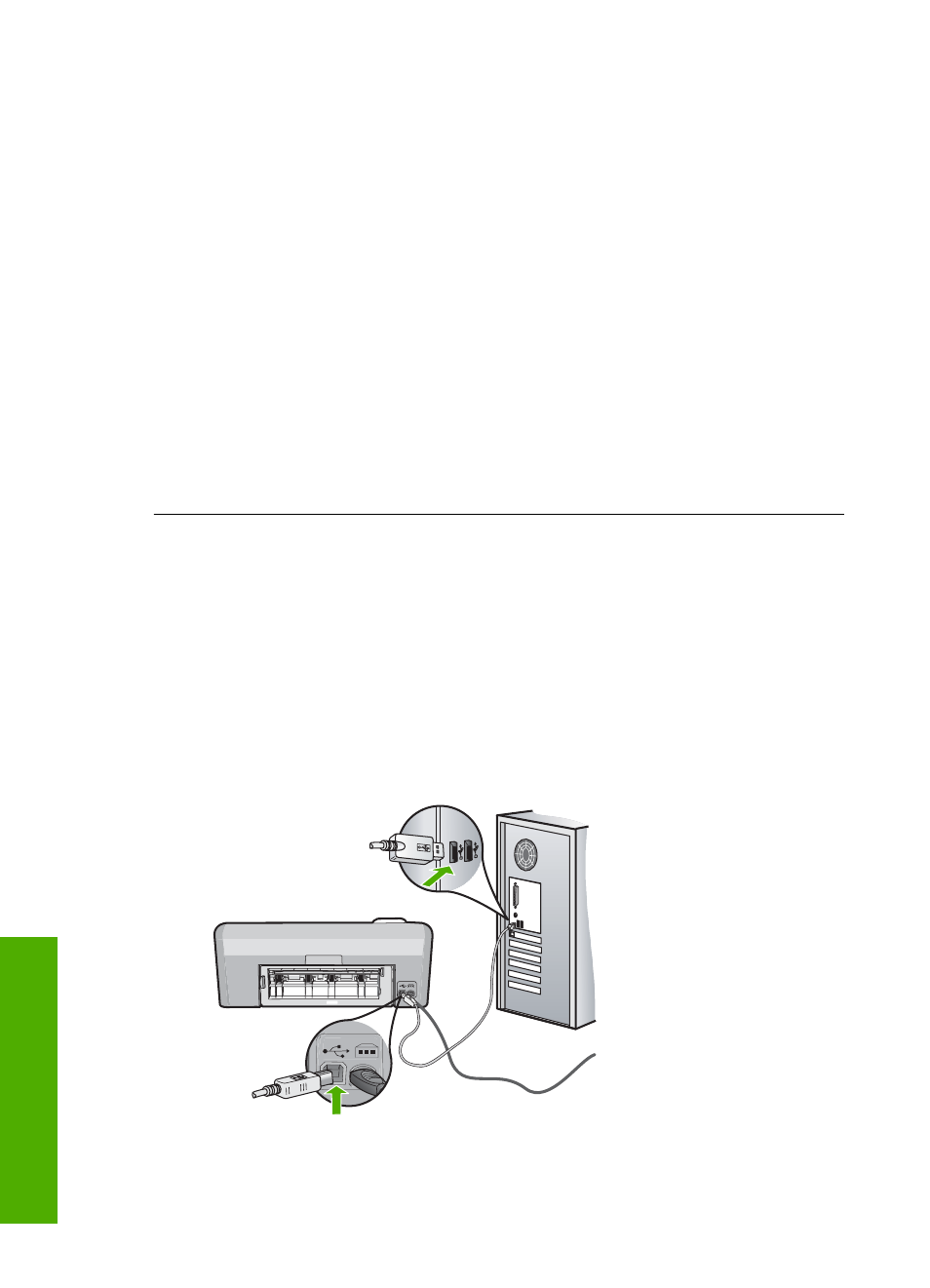
Solution 2: Clear the print queue
Solution: Restart your computer to clear the print queue.
To clear the print queue
1.
Restart your computer.
2.
After the computer has restarted, check the print queue.
a. Depending upon your operating system, do one of the following:
•
Windows Vista: On the Windows taskbar, click Start, click Control
Panel, and then click Printers.
•
Windows XP: On the Windows taskbar, click Start, click Control Panel,
and then click Printers and Faxes.
b. Double-click the icon for your product to open the print queue.
If there are no print jobs pending, the issue might have been resolved.
3.
Try to print again.
Cause: The computer needed to be restarted to clear the print queue.
If this did not solve the issue, try the next solution.
Solution 3: Disconnect and reconnect the USB cable
Solution: Disconnect the USB cable from the computer and product, and then
reconnect it.
To disconnect and reconnect the USB cable
1.
Disconnect the USB cable from the product.
2.
Disconnect the USB cable from the computer.
3.
Leave the USB cable disconnected for 5-6 seconds.
4.
Reconnect the USB cable to the product and the computer.
Chapter 11
130
Troubleshooting
T
roub
les
hoot
ing
