Print head appears to be missing or damaged, Previously used genuine hp cartridge – HP Photosmart D5400 series User Manual
Page 179
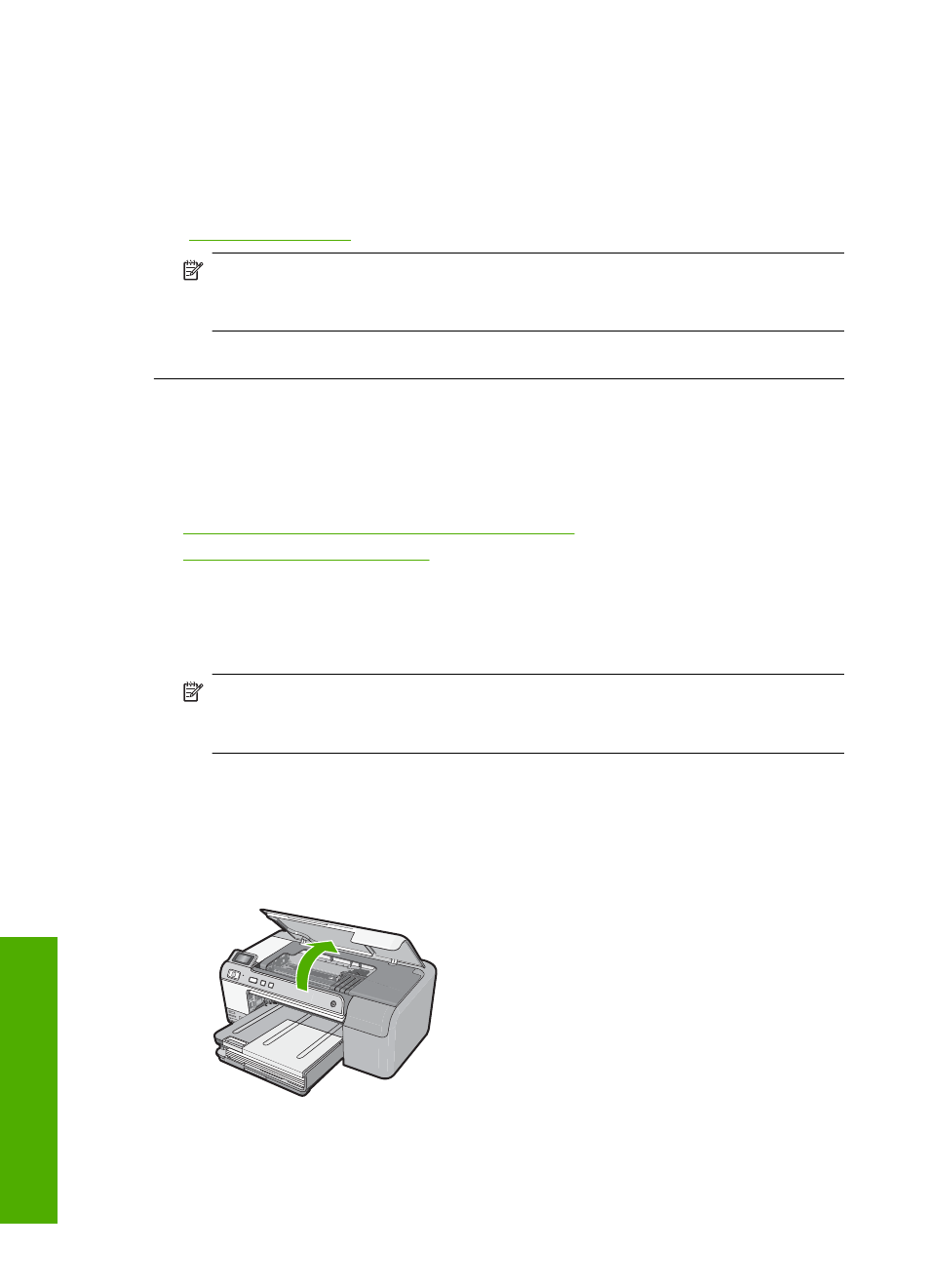
Previously used genuine HP cartridge
Solution: Check the print quality of the current print job. If it is not satisfactory, try
cleaning the print head to see if that improves the quality.
Follow the prompts on the display or computer screen to continue.
For more information, see:
“Clean the print head” on page 64
NOTE:
HP recommends that you do not leave the ink cartridge outside of the
printer for an extended period of time. If a used cartridge is installed, check the
print quality. If it is not satisfactory, run the cleaning procedure from the toolbox.
Cause: The genuine HP ink cartridge was previously used in some other product.
Print head appears to be missing or damaged
Try the following solutions to resolve the issue. Solutions are listed in order, with the most
likely solution first. If the first solution does not solve the problem, continue trying the
remaining solutions until the issue is resolved.
•
Solution 1: Reinstall the print head and cartridges
•
Solution 2: Contact HP support
Solution 1: Reinstall the print head and cartridges
Solution: If you just installed the print head and ink cartridges, remove and reinsert
them using the following procedure.
NOTE:
If you are setting up the product for the first time, make sure you follow
the instructions in the Setup Guide for installing the print head and the ink
cartridges.
To reinstall the print head
1.
Make sure that the product is turned on.
2.
Open the ink cartridge access door by lifting from the front right of the product,
until the door locks into place.
Chapter 11
178
Troubleshooting
T
roub
les
hoot
ing
