Solution 3: remove the additional memory card – HP Photosmart D5400 series User Manual
Page 115
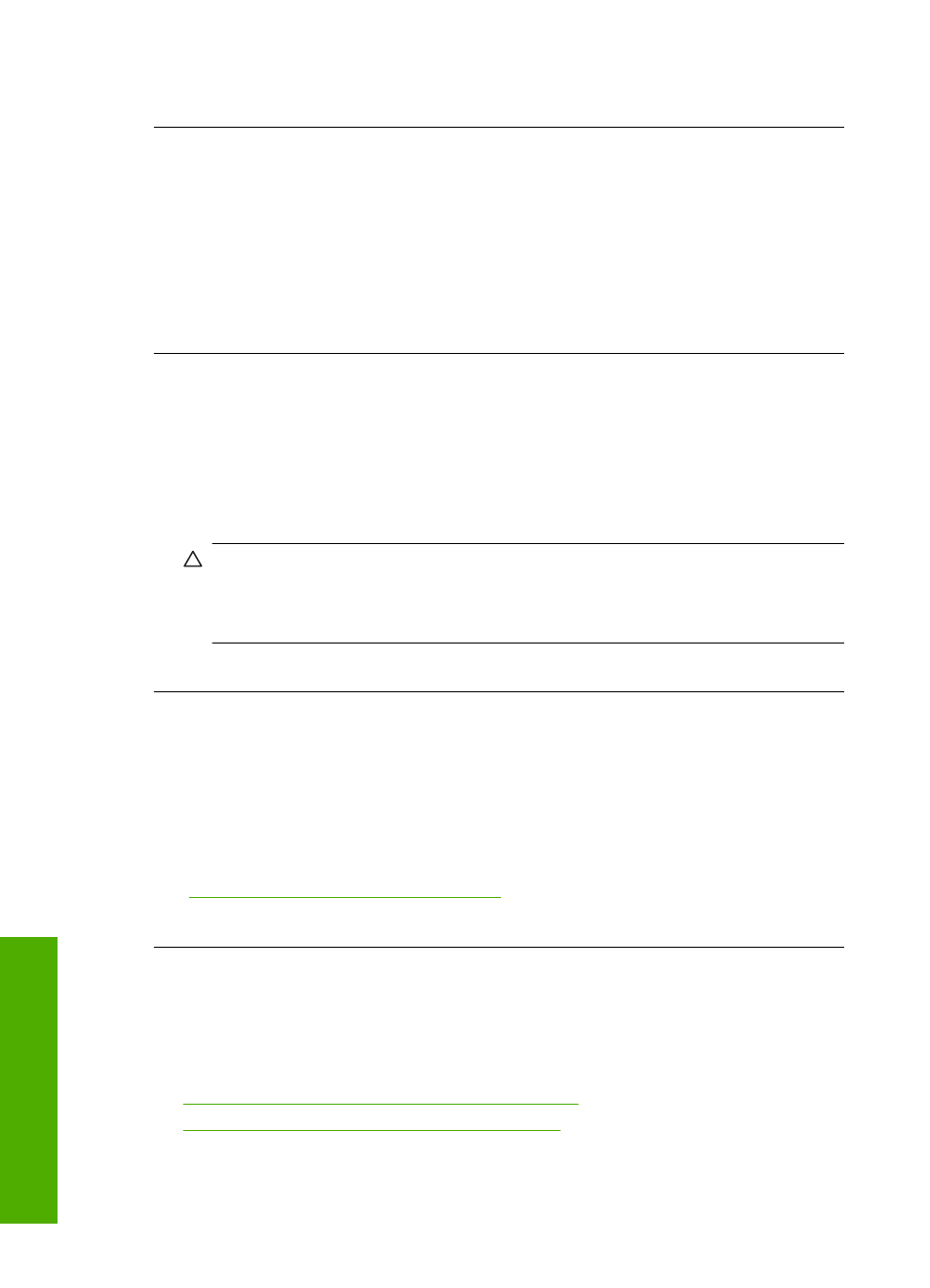
If this did not solve the issue, try the next solution.
Solution 3: Remove the additional memory card
Solution: If you have inserted more than one memory card, remove one of the
memory cards. You can use only one memory card at a time.
If you have a memory card and a storage device connected, remove the storage
device. You can use only one at a time.
Cause: You had inserted more than one memory card, or you had inserted a
memory card and a storage device at the same time.
Solution 4: Reformat the memory card in your digital camera
Solution: Check the computer screen for an error message telling you that the
images on the memory card are corrupted.
If the file system on the card is corrupt, reformat the memory card in your digital
camera. For more information, see the documentation that came with your digital
camera.
CAUTION:
Reformatting the memory card will delete any photos stored on the
card. If you have previously transferred the photos from your memory card to a
computer, try printing the photos from the computer. Otherwise, you will need to
retake any photos you might have lost.
Cause: The memory card file system was corrupted.
The Photo light next to the memory card slots is blinking
Solution: Do not pull out the memory card while the Photo light is flashing. A
flashing light means the product is accessing the memory card. Wait until the light
remains solid. Removing a memory card while it is being accessed might corrupt
information on the card or damage the product and card.
For more information, see:
“Insert a memory card or storage device” on page 51
Cause: The product was reading the memory card.
The Attention light blinks when I insert my memory card or storage device
Try the following solutions to resolve the issue. Solutions are listed in order, with the most
likely solution first. If the first solution does not solve the problem, continue trying the
remaining solutions until the issue is resolved.
•
Solution 1: Remove and reinsert the memory card
•
Solution 2: Remove the additional memory card
Chapter 11
114
Troubleshooting
T
roub
les
hoot
ing
