Low on ink – HP Photosmart D5400 series User Manual
Page 177
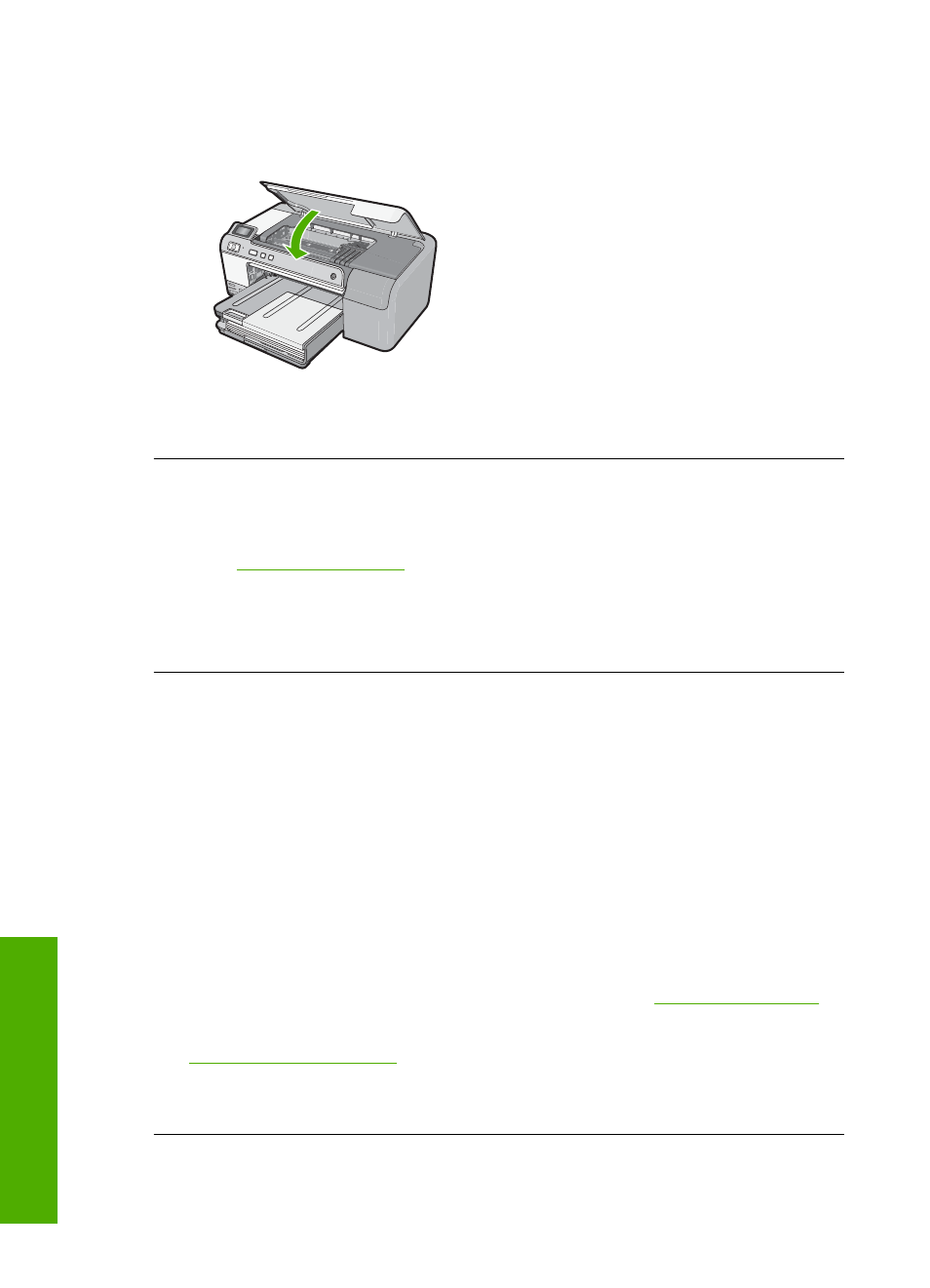
Make sure that you insert the ink cartridge into the slot that has the same
shaped icon and color as the one you are installing.
11.
Close the ink cartridge access door.
Cause: The print head or ink cartridges were not installed or incorrectly installed.
If this did not solve the issue, try the next solution.
Solution 2: Contact HP support
Solution: Contact HP support for service.
Go to
.
If prompted, choose your country/region, and then click Contact HP for information
on calling for technical support.
Cause: There was a problem installing the print head or ink cartridges.
Low on ink
Solution: You might be able to continue printing for a short period of time with ink
remaining in the print head. Follow the prompts on the display to continue.
HP recommends that you do not remove an ink cartridge until a replacement is ready
to install.
If you have installed a refilled or remanufactured cartridge, or a cartridge that has
been used in another product, the ink level indicator may be inaccurate or unavailable.
Ink level warnings and indicators provide estimates for planning purposes only. When
you receive a low-ink warning message, consider having replacement ink cartridges
available to avoid possible printing delays. You do not need to replace the ink
cartridges until prompted to do so.
For HP product return and recycling information, visit us a
For more information, see:
“Replace the ink cartridges” on page 61
Cause: The indicated ink cartridge was estimated to be low on ink and might need
to be replaced soon.
Chapter 11
176
Troubleshooting
T
roub
les
hoot
ing
