After setting up the product, it does not print, The display shows the wrong language – HP Photosmart D5400 series User Manual
Page 74
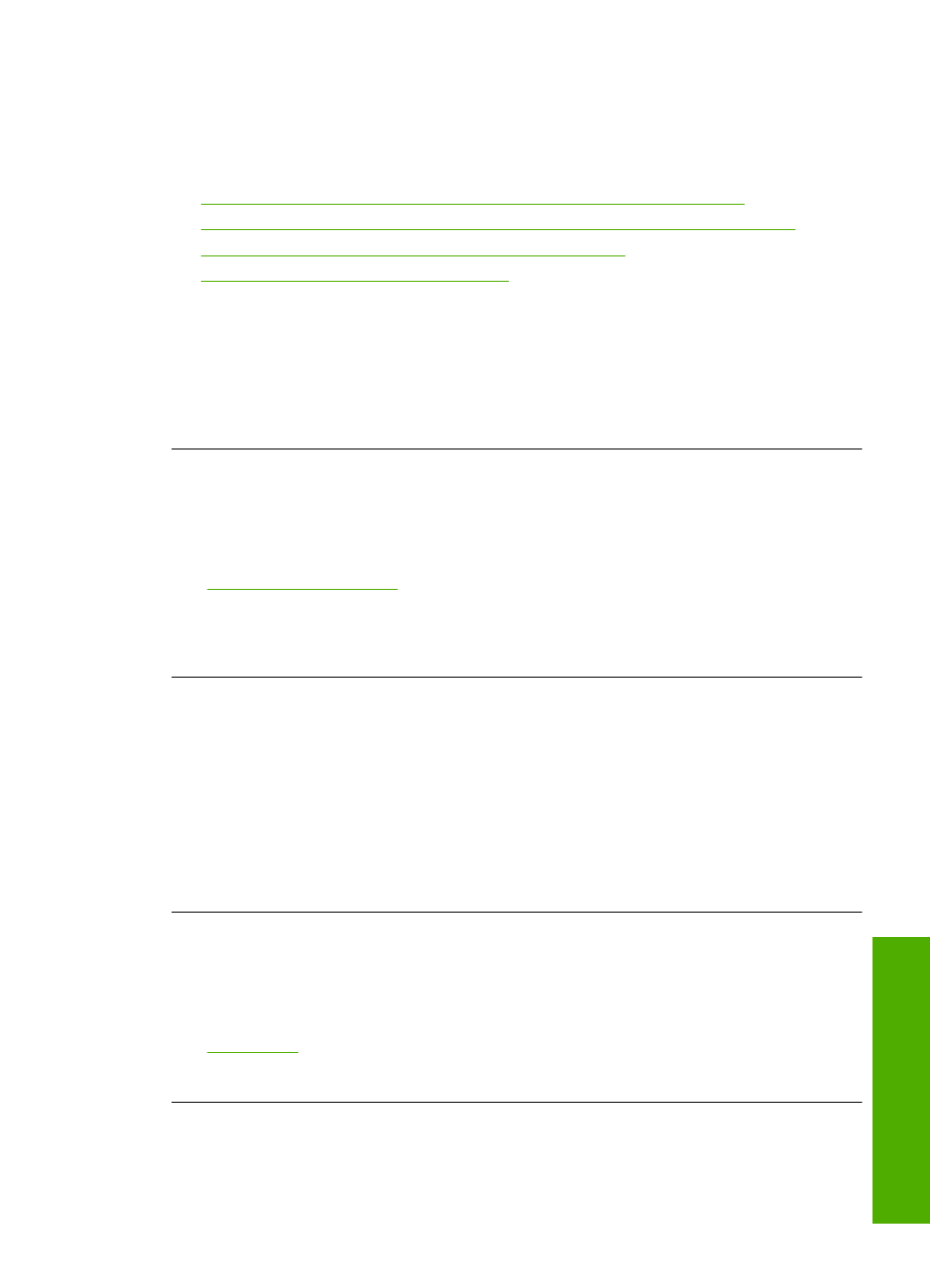
After setting up the product, it does not print
Try the following solutions to resolve the issue. Solutions are listed in order, with the most
likely solution first. If the first solution does not solve the problem, continue trying the
remaining solutions until the issue is resolved.
•
Solution 1: Check the connection between the product and computer
•
Solution 2: Check that the ink cartridges are installed properly and have ink
•
Solution 3: Press the On button to turn on the product
•
Solution 4: Load paper in the input tray
Solution 1: Check the connection between the product and computer
Solution: Check the connection between the product and computer.
Cause: The product and computer were not communicating with each other.
If this did not solve the issue, try the next solution.
Solution 2: Check that the ink cartridges are installed properly and have ink
Solution: Check that the ink cartridges are installed properly and have ink.
For more information, see:
“Work with ink cartridges” on page 59
Cause: There might have been a problem with one or more of the ink cartridges.
If this did not solve the issue, try the next solution.
Solution 3: Press the On button to turn on the product
Solution: Look at the display on the product. If the display is blank and the On
button is not lit, the product is turned off. Make sure the power cord is firmly connected
to the product and plugged into a power outlet. Press the On button to turn on the
product.
Cause: The product might not have been turned on.
If this did not solve the issue, try the next solution.
Solution 4: Load paper in the input tray
Solution: Load paper in the input tray.
For more information, see:
Cause: The product might have been out of paper.
The display shows the wrong language
Solution: Change the language setting.
Setup troubleshooting
73
Trou
bles
ho
ot
ing
