Save photos to your computer, Edit photos, Save photos to your computer edit photos – HP Photosmart D5400 series User Manual
Page 56
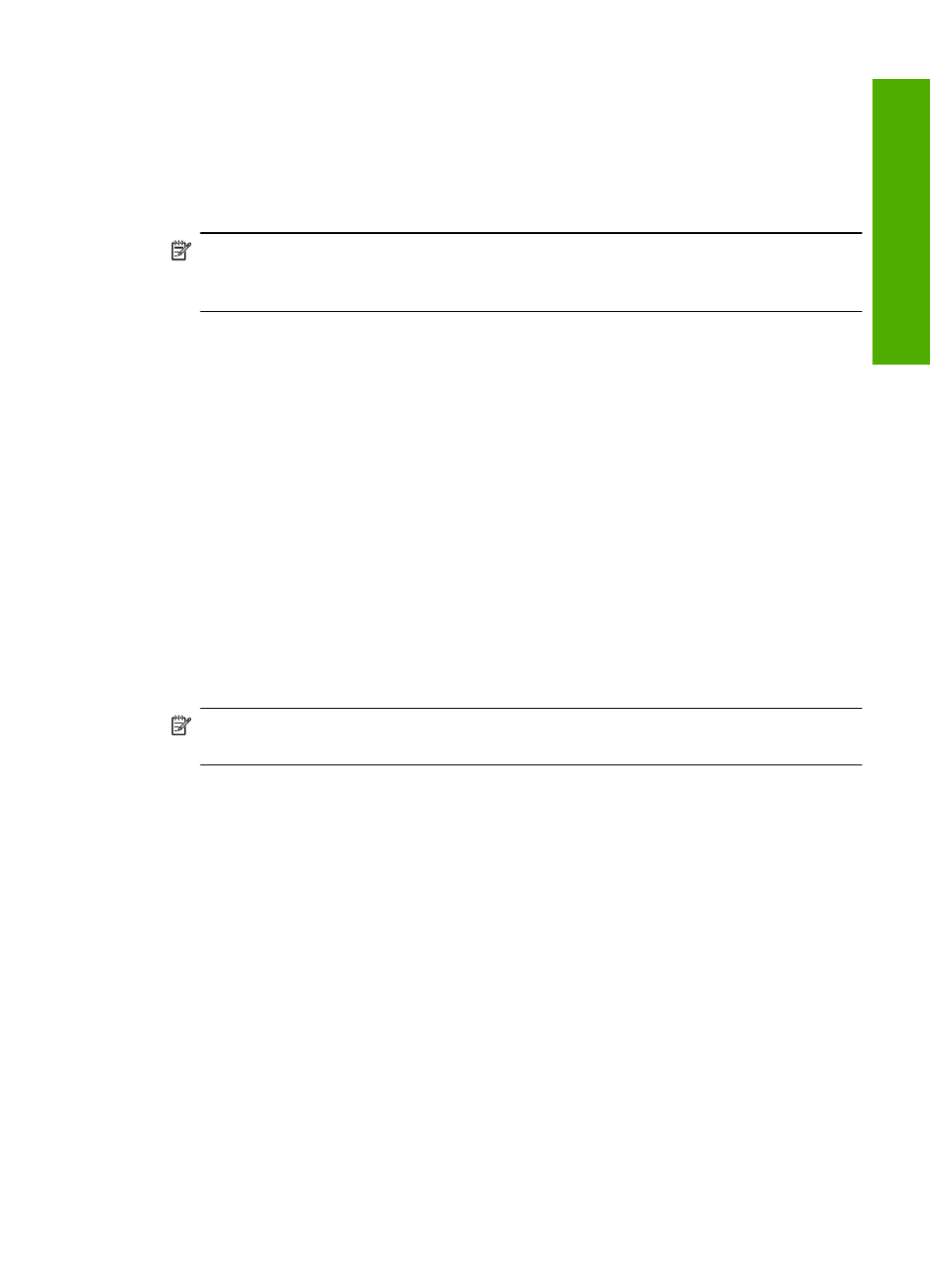
•
Cropping applied to a photo
•
Index printing (thumbnails of selected photos)
The HP Photosmart can read DPOF file format 1.1 from a memory card so you do not
have to reselect the photos to print. When you print camera-selected photos, the
HP Photosmart print settings do not apply; the settings in the DPOF file for photo layout
and number of copies override those of the HP Photosmart.
NOTE:
Not all digital cameras enable you to tag your photos for printing. See the
documentation that came with your digital camera to see if your camera supports
DPOF file format 1.1.
To print camera-selected photos using the DPOF standard
1.
Insert your memory card into the appropriate slot on the product.
2.
When prompted, do one of the following:
•
Select OK to print all DPOF-tagged photos.
•
Select CANCEL to bypass DPOF printing.
Save photos to your computer
You can use the HP Photosmart Software installed on your computer to transfer photos
from a memory card or storage device to your computer’s hard drive for advanced photo
editing, sharing photos online, printing from your computer, and creating special projects
such as printing a photo directly onto a printable CD or DVD.
Before transferring photos to your computer, you need to remove the memory card from
your digital camera and insert it in the appropriate memory card slot on the
HP Photosmart, or connect a storage device to the front USB port.
NOTE:
The HP Photosmart must be connected to a computer that has the
HP Photosmart Software installed on it.
To save photos
1.
Insert your memory card into the appropriate slot on the product, or connect a storage
device to the front USB port.
The software opens on your computer.
2.
Click Save, and then follow the onscreen prompts on your computer to save the
photos to your computer.
Only images that were not previously saved are copied to your computer.
Edit photos
The HP Photosmart automatically enhances your photos (brightening and sharpening
them), before you print them. You can also manually remove "red eye" from your photos.
Additional editing features are available using the software that you installed with the
HP Photosmart.
Edit photos
55
Phot
os
