HP Photosmart D5400 series User Manual
Page 154
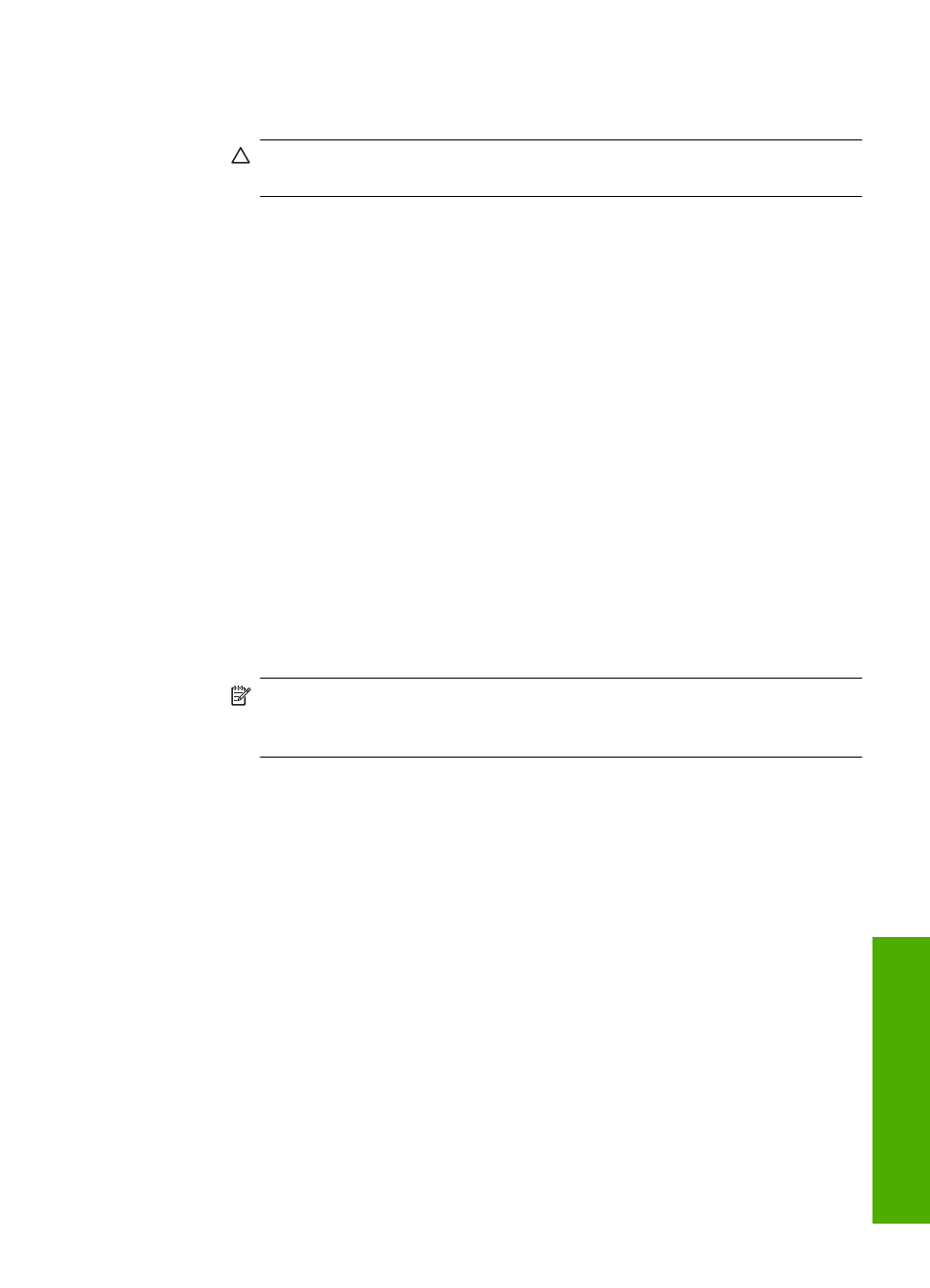
3.
Make note of where the print carriage is stuck and look for jammed paper.
A paper jam can cause the error message and the print carriage to stall.
CAUTION:
Do not use any tools or other devices to remove jammed paper.
Always use caution when removing jammed paper from inside the product.
If the print carriage is stuck on the left side
a. Check for any paper or object that may be restricting the print carriage.
b. Move print carriage all the way to the right side.
c. Check the paper path all the way to the left side and remove any paper still
in the product.
If the print carriage is stuck in the middle
a. Check for any paper or object that may be restricting the print carriage.
b. Move print carriage all the way to the left side.
c. Check the paper path all the way to the right side and remove any paper still
in the product.
d. Move print carriage all the way to the right side.
e. Check the paper path all the way to the left side and remove any paper still
in the product.
4.
Close the ink cartridge access door.
5.
Check for a paper jam in the back of the product.
6.
Reconnect only the power cord. If the product does not automatically turn on,
press the On button.
NOTE:
The product might go through a warm-up period of up to two minutes.
Lights might flash and the print carriage might move. Wait until this warm-up
period is complete before going to the next step.
7.
Do one of the following, depending upon the state of the product:
•
If the On button light is on and steady, print a self-test report. If you can print
a self-test report, the carriage is no longer jammed.
See the following task for information about printing a self-test report.
•
If the On button light is not on or is flashing and the print carriage is still stalled,
proceed to the next solution.
8.
Reconnect the USB cable.
Errors
153
Trou
bles
ho
ot
ing
