Epiphan live, Beta draft - 64, Perform live video mixing – Epiphan Pearl Mini Live Video Production System with 512GB SSD (NA/JP) User Manual
Page 75
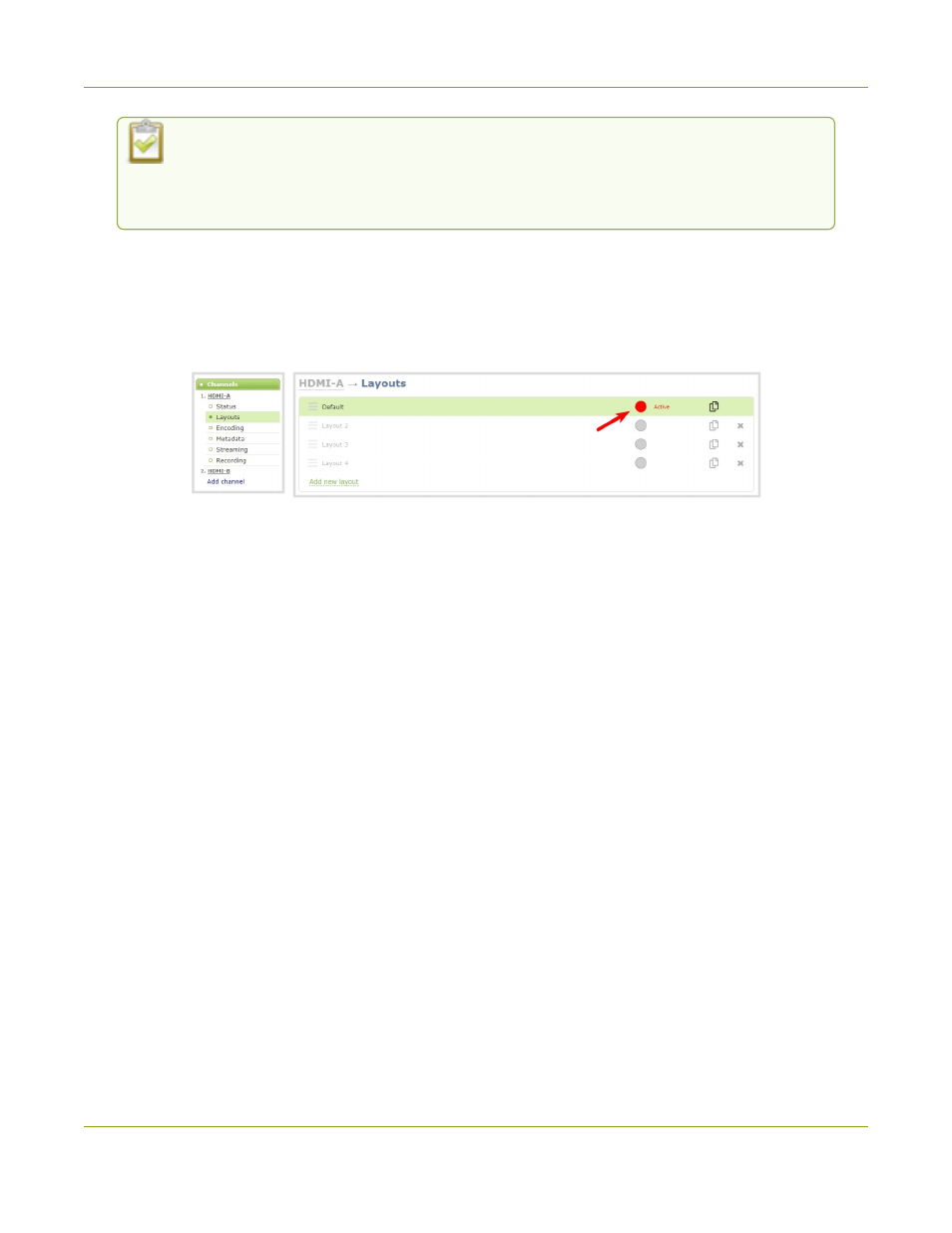
Pearl Mini User Guide
Epiphan Live
Performing live switching using one interface, like the Admin panel, does not dynamically
update the visuals in the other interfaces (e.g. the touch screen and Epiphan Live). The other
interfaces must be manually refreshed to accurately reflect the current live switching layout
information.
Perform live video mixing
1. Login to the Admin panel as admin, see
Connect to the Admin panel
.
2. From the Channels menu, select a channel and click Layouts. The layout editor page opens.
3. In the layouts list, the layout with the big red circle beside it is the currently chosen "live" layout.
4. To switch to a different layout as the active "live" layout, click the gray circle beside the layout you want to
make go live. The circle turns red to indicate that it's now the active "live" layout.
Epiphan Live
Epiphan Live is a friendly and easy to use web and tablet interface designed for confidence monitoring of
channels and sources, switching between layouts while recording and streaming, and to easily stop or start
streaming and recording.
Topics include:
l
About Epiphan Live
l
The Dashboard interface
l
Access Epiphan Live using a web browser or mobile device
l
Access Epiphan Live from the Admin panel
l
Stream, record, and monitor using the Dashboard interface
l
Switching / mixing using Epiphan Live
l
Your recordings
For information about remote access to the cloud version of Epiphan Live, see
Remote login to the Admin panel
and Epiphan Live
.
BETA DRAFT - 64
